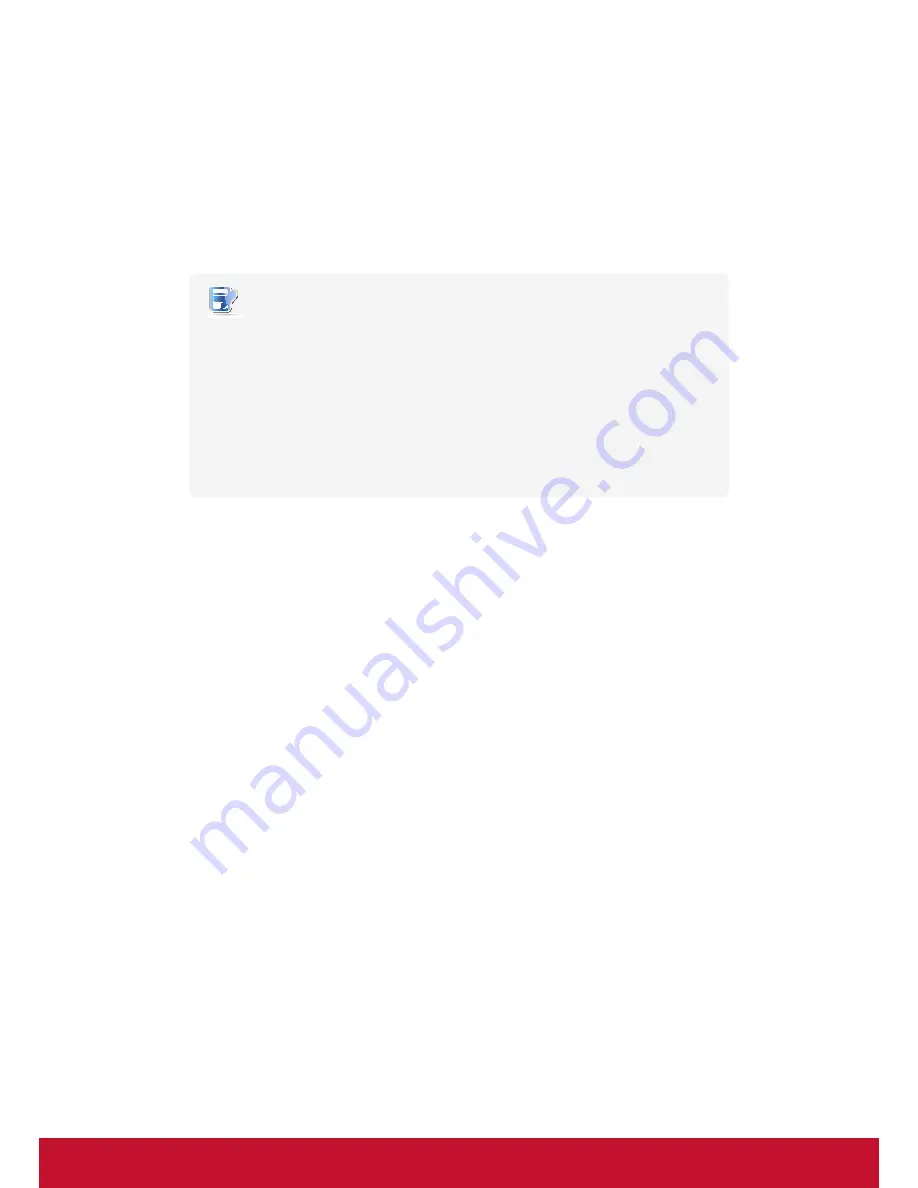
180
A.2 Updating Firmware for Your SC-T35 with a USB Flash Drive
A simple picture of how to update the firmware for your SC-T35 thin client can be given by two main steps:
Step 1:
Prepare a USB flash drive for firmware update
Step 2:
Update the firmware of your SC-T35
NOTE
•
Please contact us to get the up-to-date firmware file for your SC-T35.
•
Before proceeding, please check the current firmware version and ensure you want
to update it to a new one. To find out the current firmware version for your
SC-T35, please do the following:
1. On the local Linux desktop of your SC-T35, click
START
>
Settings
>
System Information
.
2. The System Information window appears.
3. The version of firmware of your SC-T35 thin client is shown under the System
tab.
Step 1: Prepare the USB Flash Drive for Firmware Update
To prepare a USB flash drive for firmware update, please do the following:
1. Format your USB flash drive with the FAT/FAT32 format.
2. Create a folder called
firmware
on your USB flash drive.
3. On your computer, extract the compressed firmware file (.zip format) to the folder
firmware
on your USB
flash drive to get the USB flash drive ready for firmware update.
Summary of Contents for SC-T35
Page 1: ...SC T35 Thin Client User Guide Model No VS15164...
Page 198: ......






















