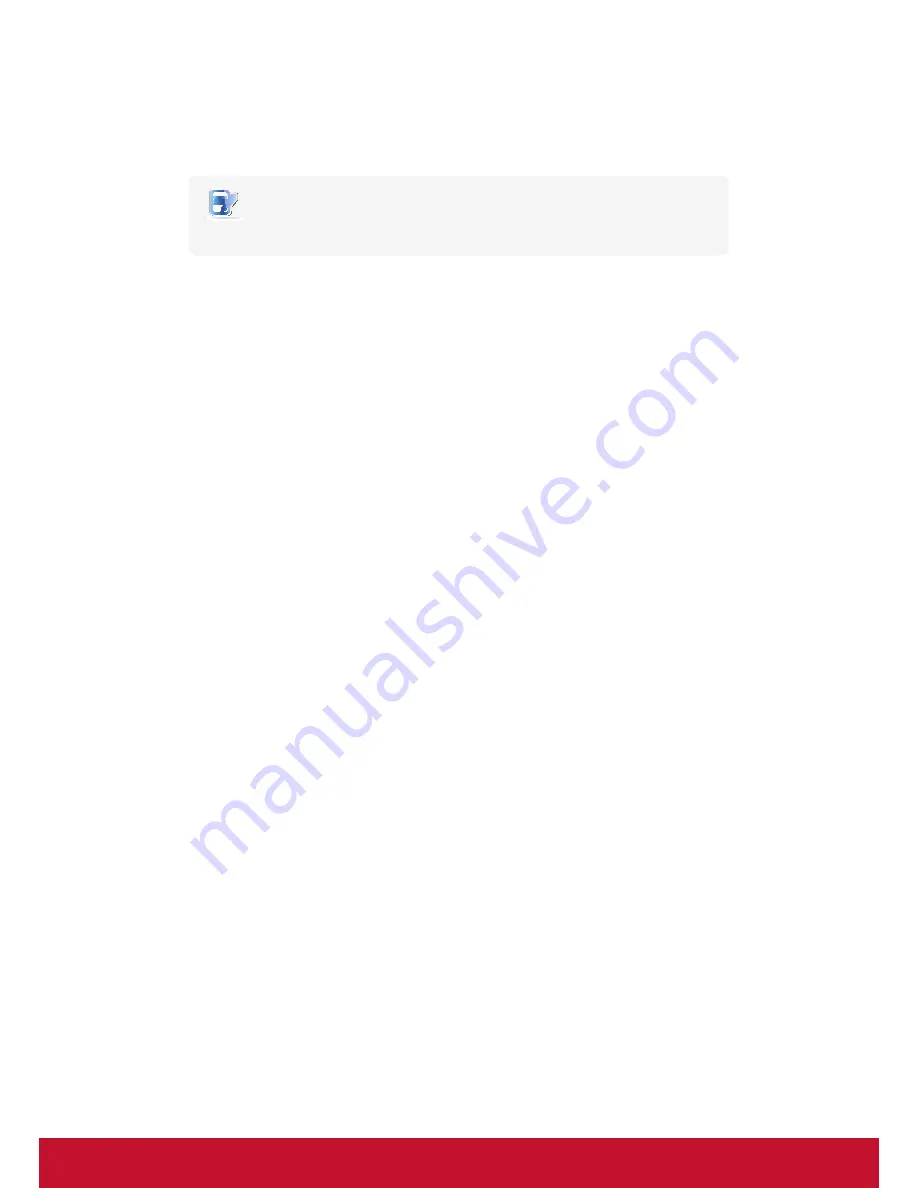
182
11. Press
Enter
on the keyboard to confirm.
12. A new screen appears prompting you to select the desired display language for your SC-T35.
NOTE
•
The available languages may vary with the firmware version.
13. Use arrow keys on the keyboard to select the desired language, and then select
Next
.
14. Press
Enter
on the keyboard to confirm.
15. ViewSonic Thin Client Recovery System starts updating firmware for your SC-T35.
16. Upon completion, a success message appears. Press
Enter
to restart your SC-T35 as required.
17. In case that you cannot control your mouse after restart, replug the mouse or reboot your client to
solve the problem.
Summary of Contents for SC-T35
Page 1: ...SC T35 Thin Client User Guide Model No VS15164...
Page 198: ......




















