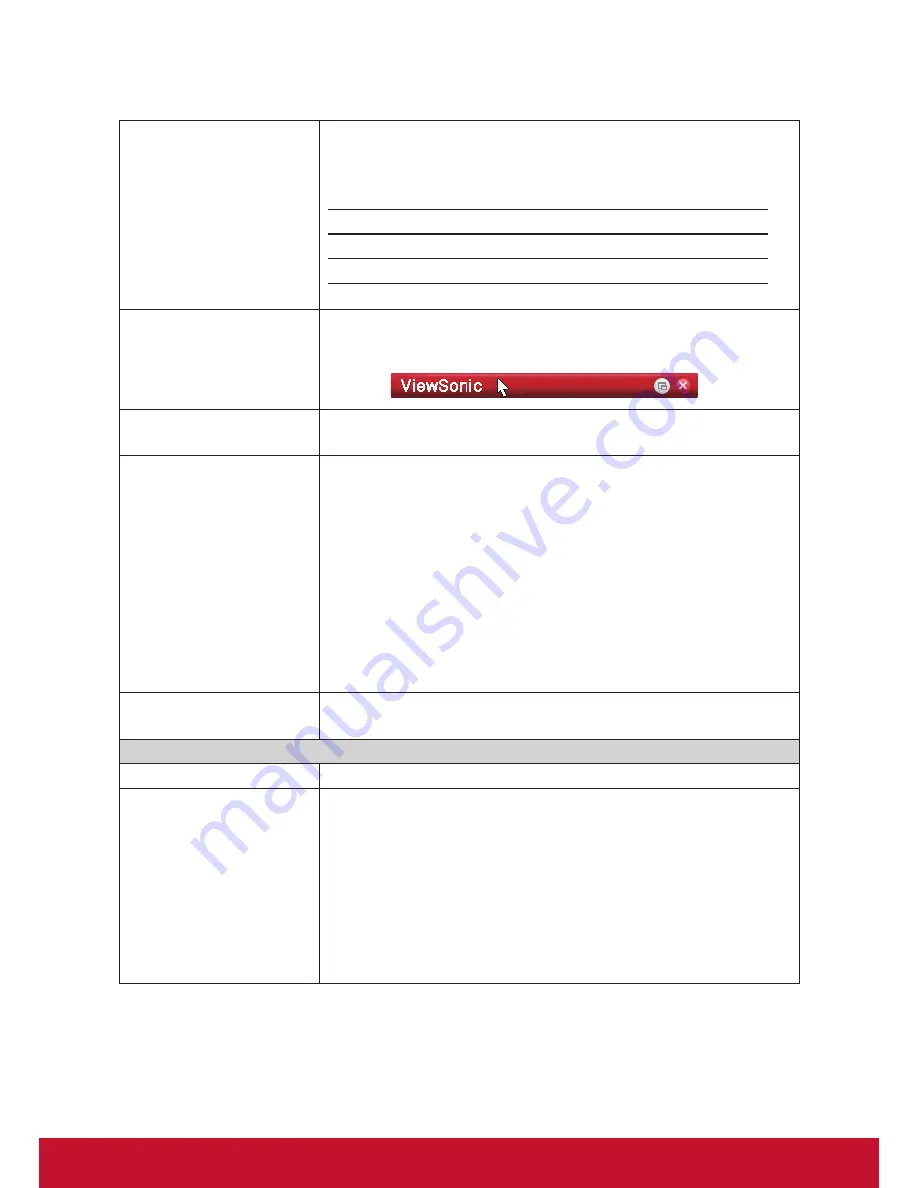
Configuring Client Settings
Configuring Service Access Settings
115
Displays
Click the drop-down menu to enable/disable the use of multiple displays (if
connected) in Remote Desktop sessions.
Two options are available:
Normal
and
Multiple
.
Option
Description
Normal
Uses only the primary display for a Remote Desktop session.
Multiple
Uses multiple displays for a Remote Desktop session.
Use Toolbar
Click the drop-down menu to select whether to use the ViewSonic Toolbar on a
Remote Desktop session. The tool bar allows you to adjust a session window size
or suspend a session.
Cursor Auto-hide
Click the drop-down menu to enable/disable the auto-hiding of the mouse cursor
or pointer on inactivity in Remote Desktop sessions.
Use RemoteFX
Click the drop-down menu to disable/enable RemoteFX.
NOTE:
Windows
®
RemoteFX™ is a new technology that offers a rich user
experience over a network for remote desktop users.
NOTE:
To enable the RemoteFX feature for Remote Desktop sessions on your
SC-T35 thin client, you still need to configure the host server. For detailed
instructions on how to enable RemoteFX on a host server, please visit
Microsoft Support website at
support.microsoft.com
.
NOTE:
SC-T35 supports up to two Remote Desktop sessions at the same time.
NOTE:
SC-T35 can only run one RemoteFX-enabled session at a time. The
second is not allowed.
The default for an RDP connection is enabled.
Use Bulk Compression
Click to enable/disable the bulk compression for the data traffic between the
server and client.
Connection Settings
Item
Description
USB Storage Mapping
Click the drop-down menu to enable/disable USB storage mapping.
When
Enable
is selected, users can access the local USB storage devices, such
as a USB flash drive and memory card reader, in a Remote Desktop session.
NOTE:
ViewSonic Client Setup also allows you to enable or disable the use of
locally attached USB storage devices. You need to enable locally attached
USB storage devices first in order to use them in a Remote Desktop
session. The default is enabled.
NOTE:
To configure the use of USB storage devices, please refer to section
“4.4.3 Configuring Settings for USB Storage Devices” on page 68.
Summary of Contents for SC-T35
Page 1: ...SC T35 Thin Client User Guide Model No VS15164...
Page 198: ......






























