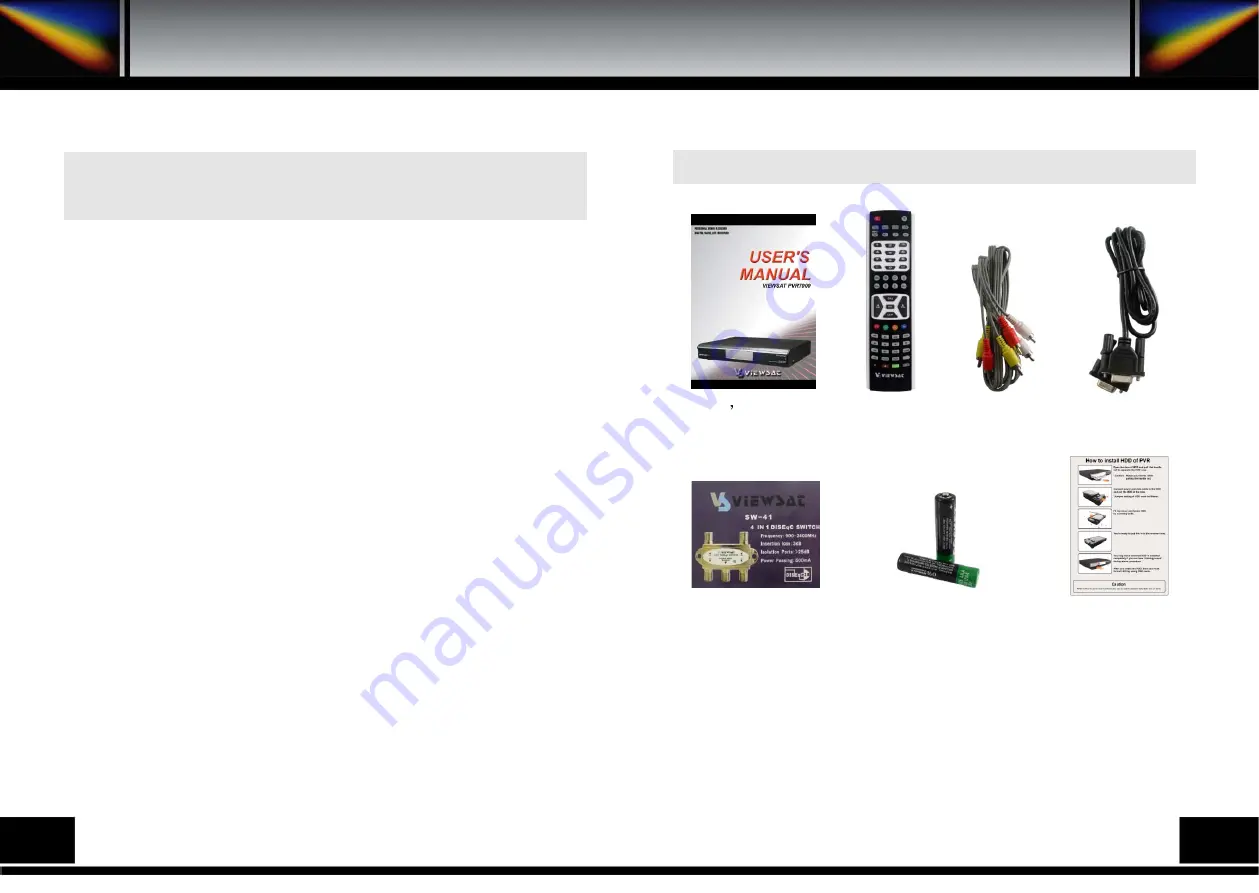
4
5
This receiver has been manufactured to satisfy the international safety
standards.
Please read the following recommended safety precautions carefully.
MAINS SUPPLY : AC 95~240V 50/60Hz
LOCATION : Locate the receiver indoor. Locate receiver away from potential hazards such as houseplants,
lightning, raining and direct sunlight.
OVERLOADING : Do not overload wall outlets, extension cords or adapters as this can result in fire or
electrical shock.
LIQUIDS : Keep liquids away from the receiver.
CLEANING : Before cleaning the receiver, disconnect it from the wall socket. Use a cloth lightly dampened
with water (no solvents) to clean the exterior.
VENTILATION : Do not block the receiver ventilation holes. Ensure that free airflow is maintained around
the receiver. Never set the receiver on soft furnishings or carpets. Do not use or store the receiver where it is
exposed to direct sunlight, or near heater.
Never stack other electronic equipment on top of the receiver.
Place the receiver at least 30mm from the wall.
ATTACHMENTS : Do not use any attachment that is not recommended by the manufacturer, as it may
cause a hazard or damage the equipment.
SERVICING : Do not attempt to service this product yourself. Any attempt to do so will make the warranty
invalid. Refer all servicing to a qualified service agent.
LIGHTNING : If the receiver is installed in an area subject to intense lightning activity, protection devices for
the receiver mains connector and modem telephone line are essential.
The individual manufacturer's instruction for safeguarding other equipment, such as TV set, Hi-Fi, etc.,
connected to the receiver, must also be followed during lightning storms.
The device, packaing material and batteries must never be disposed of with household.
Please obtain appropriate information about regulations in your community, and dispose of all in
accordance with regulations at the separate locations provided.
Check the following accessories when you open the box.
1. SAFETY PRECAUTIONS
Safety Precautions
1.A. ACCESSORIES
User s manual
How to install
HDD of PVR
RCU
RCA cable
Serial cable
DiSEqC S/W
Batteries
Summary of Contents for PVR7000
Page 1: ......
Page 26: ...15 PRORAMING THE REMOTE CONTROL Programing The Remote Control 48 49...
Page 27: ...50 51...





































