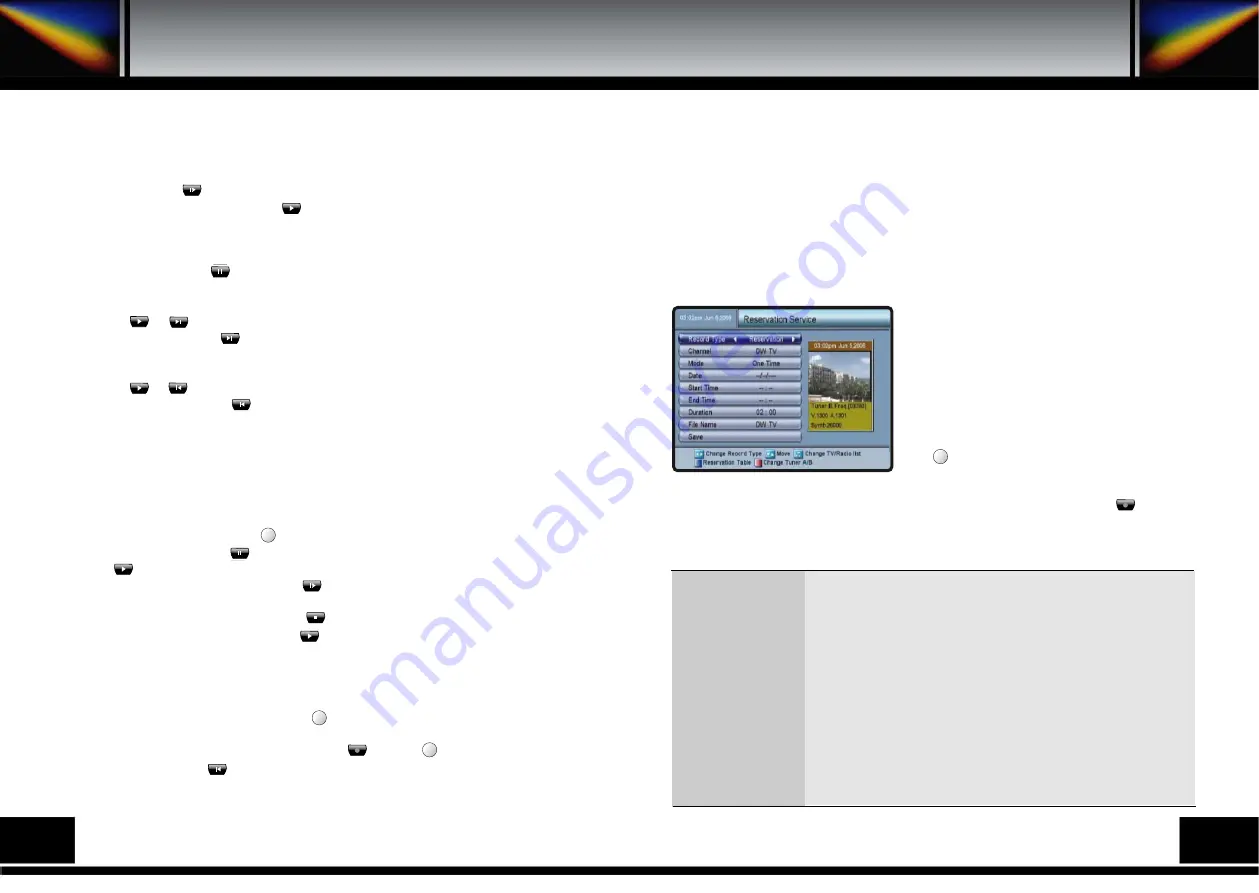
10.2.F. SLOW MOTION
This is for slow motion playback.
1) In playback, push key.
2) For returning to normal speed, push key.
* Slow playback speed can be increased by 4 steps.
10.2.G. PAUSE
Pausing the picture, push key.
10.2.H. JUMP FORWARD
If you push or key during playback, you enter the Playback Menu. There you can
jump fast forward using the key. You will see progress time.
10.2.I. JUMP BACKWARD
If you push or key during playback, you enter the Playback Menu. There you can
jump fast backward using the key. You will see progress time.
10.3. TIME SHIFT
If you want to leave for a while for watching a channel, Time Shifting function is very useful
function.
If you set up Time Shifting and return to your place, you can watch the channel from the
picture that was shown when you left.
1) For watching live channel, push key for Time Shifting set-up(only manual mode).
2) Pause the picture pushing key.
3) Push key for playback.
4) If you want slow motion playback, push key.
* If you want to return to live channel, push key. But Time Shifting function is still running
until you change the channel. If you push key at that channel, you can use Time shifting
again.
* You can choose Time Shifting function Auto or Manual in the Main Menu-> Installation-
>Hard Disk menu. In case of auto mode time shifting is always activated.
If you change the channel, Time shifting restarts without pushing any key. In case of manual
mode time shifting is activated after pushing key.
* The Time Shifting channels are not recorded into Hard Disk. If you want to record
something and make Time Shift, you should push key and key. You can see Time-
Shifting status. Push the key, you can watch the event from a selected point, while
program is still recording.
11. HOW TO DO RESERVATION RECORD
There are 2 ways for Reservation Record. One is the way to set the date, time and duration
of the event you want to record in the Record Service menu. The other is the way to set
program event that you want to record in the Channel Guide.
For the reservation record, you must have synchronized the reservation’s time and your local
time, which is very important
( Please refer to the 8.3.F. TIME SETTING ).
11.1. RESERVATION RECORD IN RECORD SERVICE MENU
In this menu you can do reservation record or record
the current channel.
Select Reservation Service menu in Record
Service menu. At Record Type, you can see three
types.
Those are Reservation, Recording1, Recording2. If
you want reservation record, choose the Reservation
and set other fields to the appropriate value. Change
the File Name if you want. And then Push OK key at
Save. key shows all the reserved programs in the
Reservation Table.
Recording1, Recording2 can be used during current recording. If you push the key
during current recording , you can see the above screen. At first recording time, you can
control Recording1 function. At second recording time, you can control Recording2 function.
You can control the Duration submenu and see the recording state.
F2
F2
F2
F4
How To Do Record & Playback
: Select Reservation/Recording1/Recording2.
: Select the channel with OK key.
: Select One Time/Every Day/Weekly (Only activated if you
selected Reservation Record).
: Recording the Current channel, the Current date is shown. In the
Reservation mode, you can enter the date of reservation record.
: In the Reservation mode, you can enter the Start Time of
reservation record.
: In the Reservation mode, you can enter the End Time of
reservation record.
: Enter the recording duration.
: Name the recording file. If you don’t name it, the channel name
becomes the file name.
: You have to save every time when you changed something.
Record Type
Channel
Mode
Date
Start Time
End Time
Duration
File Name
Save
38
39
Summary of Contents for PVR7000
Page 1: ......
Page 26: ...15 PRORAMING THE REMOTE CONTROL Programing The Remote Control 48 49...
Page 27: ...50 51...






















