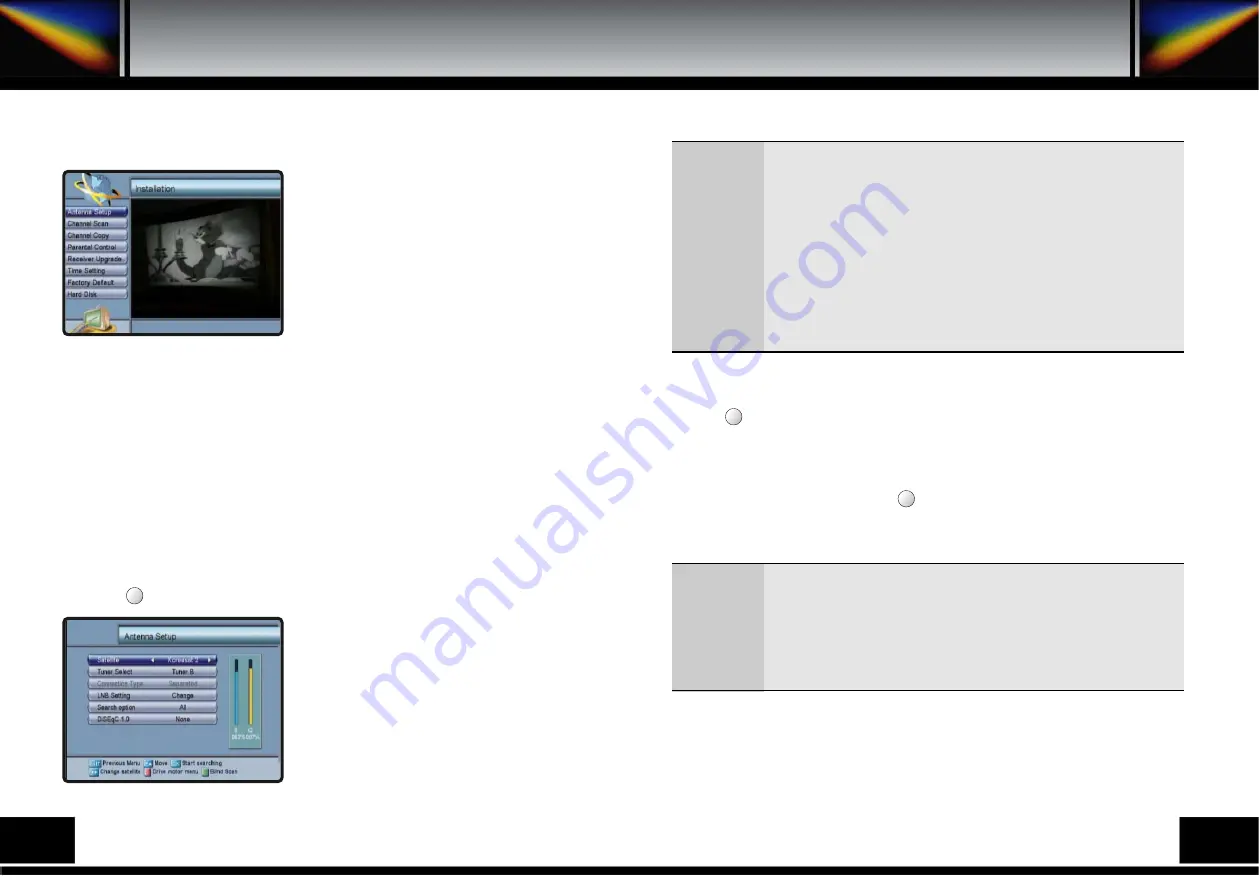
8.3. INSTALLATION
Installation menu helps you to setup a variety of
parameters necessary for receiving signal, add new
service, upgrade the new software and reset the
channel data.
Select Installation menu in Main Menu and you will
be asked to enter your PIN code.
You can find the Installation screen on the left by
entering it.
8.3.A. ANTENNA SETUP
Your receiver includes the preprogrammed information of transponders contained in various
satellites. You can update the transponder list preprogrammed for a satellite by adding a new
transponder to it or modifying the information of the existing transponder (Refer to the
Channel Scan described in section 7.3.B).
Select Antenna Setup menu in Installation menu and the following screen will be displayed.
Select the desired satellite using the left/right keys(
◀∙▶
) and the up/down keys (
▲∙▼
)
and select Tuner A or B as you want to watch. Select the LNB Setting using the left/right
keys(
◀∙▶
) then you can set LNB Power, LNB Type, LNB Freq., 22KHz with left/right
keys(
◀∙▶
) at each field. And you can set Search option, DiSEqC 1.0 to the appropriate
value using the left/right keys (
◀∙▶
) at each field.
Press the key to select Drive motor menu and you can set Motor and USALS setting.
8.3.A.1. Automatic Scan
Check the signal strength. Press OK key to start the
scan procedure. You can see the progressive status
of channel searching.
Please note that the scan procedure may take a few
minutes.
Press the MENU key or EXIT key to return to
previous menu.
F1
LNB Power
LNB Type
LNB Freq.
22KHz
Search option
DiSEqC 1.0
: Depending on the user’s antenna LNB, you can supply either LNB power
by setting ON or not by setting OFF. Normally set this to ON.
: You can select the LNB type.
: You can select the predefined LNB frequency or manually enter a specific
frequency in MHz unit by pressing numeric keys.
: In case you are using two antennas connected to a 22KHz tone switch box,
you can supply either 22KHz by setting ON or off by setting OFF to select
antenna.
: You can search all the free channels & scramble channels or only free
channels or only scramble channels by setting the search option.
: If you have DiSEqC 1.0 you can choose port by selecting port number.
Otherwise, choose None.
TP Freq.
Mode
Move
Move Fine
Limit
Store Position
Goto Position
: You can select TP frequency of the selected Satellite.
: Mode 1.2(Motor) / Mode 1.3(USALS)
: You can move East, West direction consecutively.
: You can move East, West direction by stages.
: Set the limit or go to reference.
: Store the current position of the motor for the selected satellite.
: Move the motor to the stored position of the selected satellite.
8.3.A.2. Blind Scan
Blind Scan search the channel when you don’t know the transponder information.
Press the key to start the blind scan procedure. Please note that the scan procedure may take a
few minutes. Press the MENU key or EXIT key to return to previous menu.
8.3.A.3. Motor Setting
If you have a DiSEqC 1.2 or 1.3 (USALS) motorized system, then you can take advantage of the
Motor Setting functions available. Press the key to drive your motor. Then adjust antenna
direction using the left/right keys(
◀∙▶
) with checking the signal strength. Press the MENU key or
EXIT key to return to previous menu.
F2
F1
20
21
Summary of Contents for PVR7000
Page 1: ......
Page 26: ...15 PRORAMING THE REMOTE CONTROL Programing The Remote Control 48 49...
Page 27: ...50 51...













































