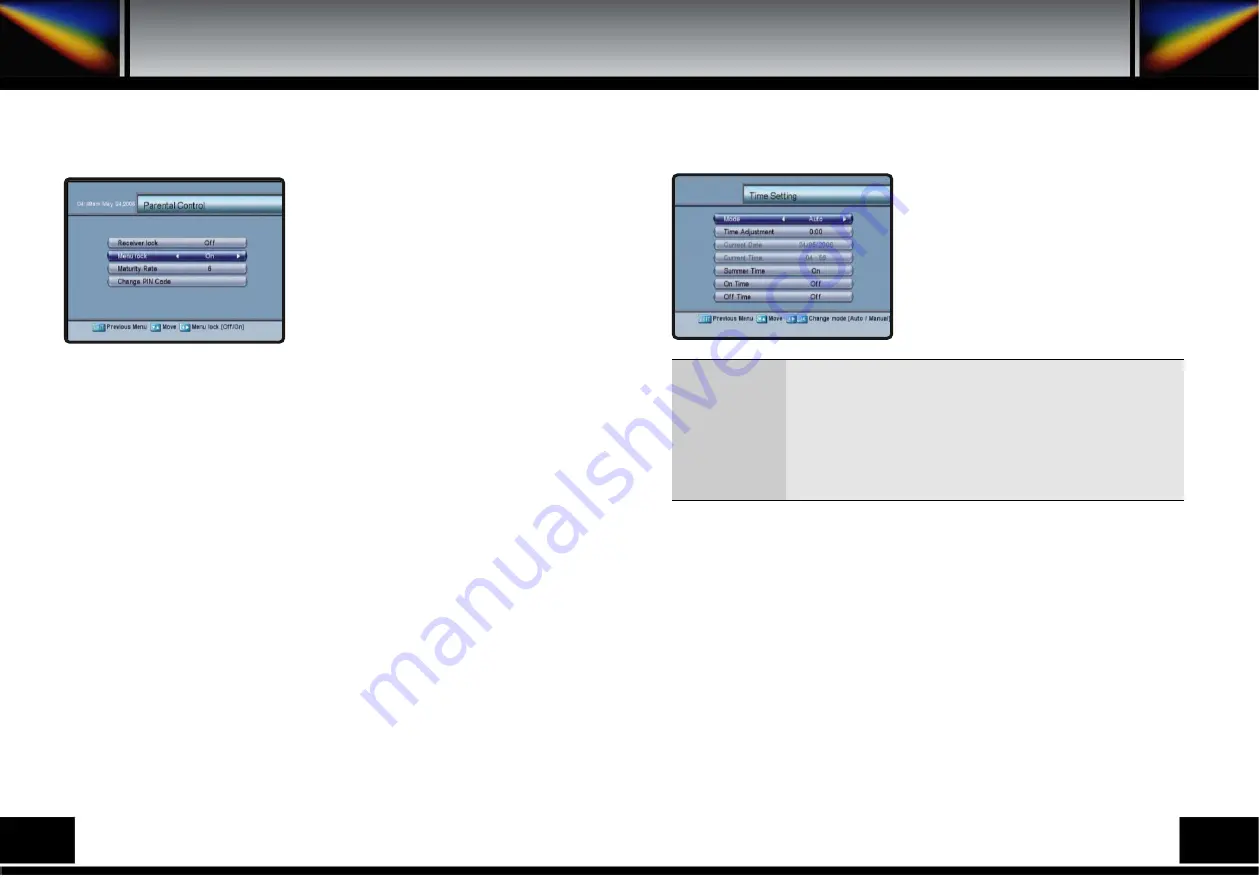
8.3.D. PARENTAL CONTROL
This function prevents children or unauthorized
people from watching programs.
Also you can change PIN code. Select Parental
Control menu in Installation menu. The screen on
the left will be displayed.
Press the MENU key or EXIT key to return to
previous menu.
8.3.D.1. Receiver Lock
To lock receiver, select Receiver lock in the Parental Control menu and change it to On
mode using the left/right keys (
◀∙▶
).
8.3.D.2. Menu Lock
To lock the Main Menu, select Menu lock in the Parental Control menu and change it to
On mode using the left/right keys (
◀∙▶
).
8.3.D.3. Maturity Rate
Select Maturity Rate level with left/right keys (
◀∙▶
).
8.3.D.4. Change PIN Code
You can change your PIN code from factory default value “0000” as follows: Select Change
PIN Code in the Parental Control menu using the up/down keys (
▲∙▼
). Press OK key.
Then you will be asked for a new PIN code.
Once you enter a new PIN code, the receiver will ask you to enter it in again.
After you enter a new PIN code twice, the PIN code is changed permanently.
If you forget the PIN code, you have to contact the distributor to find out it.
8.3.E. RECEIVER UPGRADE
You can upgrade the software of this receiver through serial port when the new software is
released.
Please contact the distributor for receiver upgrade.
Distributor supports you useful information and new software for the receiver.
8.3.F. TIME SETTING
You can adjust date and time in Time Setting menu.
And you can switch on/off the receiver using this
menu.
Select Time Setting menu in the Installation menu
and the screen on the left will be displayed.
Press the MENU key or EXIT key to return to
previous menu.
8.3.G. FACTORY DEFAULT
This is to restore the factory set values in case the user has encountered some problems
after changing any new values of channel data and others, which may be in error.
Select Factory Default menu in Installation menu and press OK key.
If you want to continue, select Yes cell.
The receiver will be reset to settings automatically.
Please note that the Factory Default procedure may take a few seconds.
: Select manual or auto. In auto mode, the receiver is using the time code
from satellite signal. In manual mode, user can set the time manually.
: Set the time offset from the UTC (GMT) (Auto mode only).
: The current date is indicated (manual mode only).
: The current time is indicated (manual mode only).
: Enable or disable the Summer Time(Auto mode only).
: Set the time when the receiver will be automatically turned on.
: Set the time when the receiver will be automatically turned off.
Mode
Time Adjustment
Current date
Current time
Summer Time
On time
Off time
24
25
Summary of Contents for PVR7000
Page 1: ......
Page 26: ...15 PRORAMING THE REMOTE CONTROL Programing The Remote Control 48 49...
Page 27: ...50 51...




























