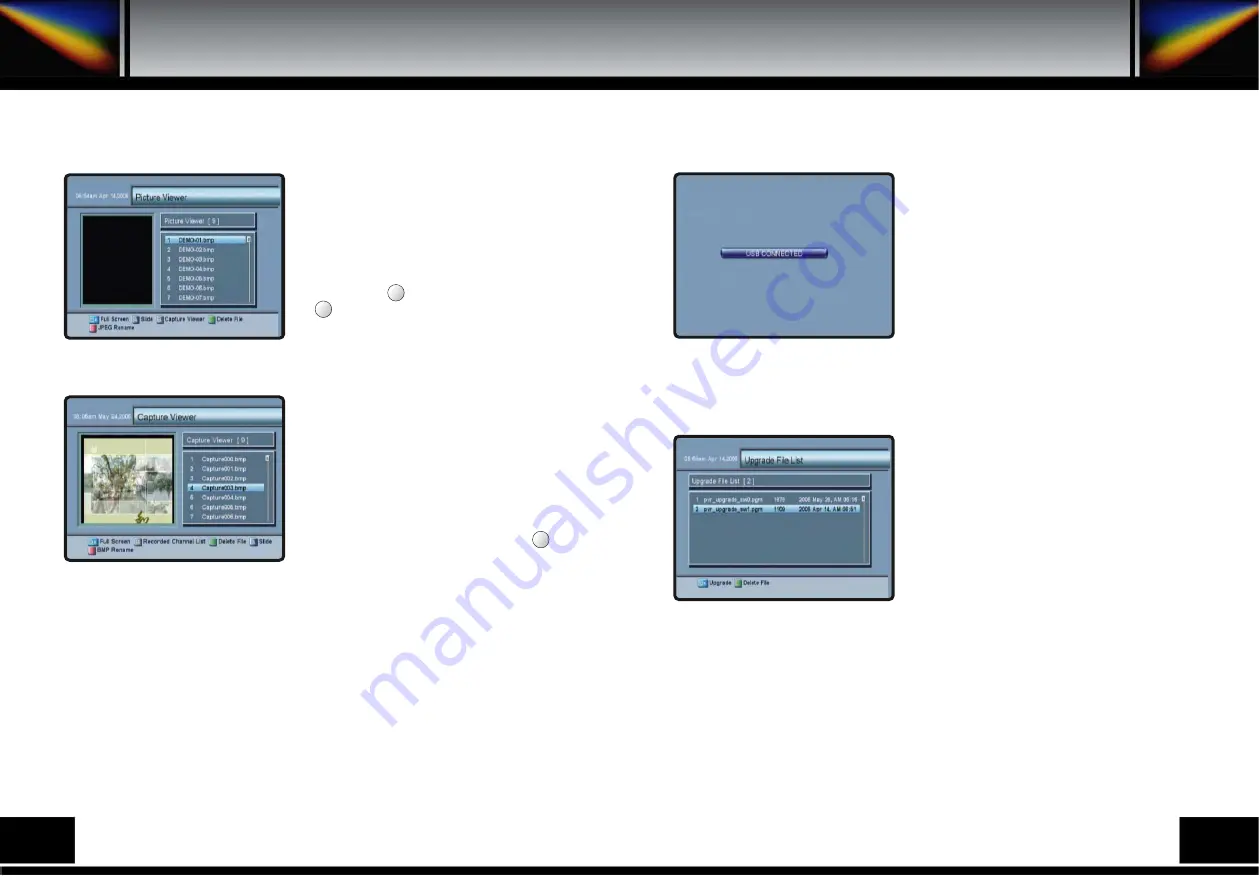
8.6.D. PICTURE VIEWER
You can see the picture of JPG file format using
this function. The maximum image size is
(720*480) pixels that you can use.
Select Capture Viewer menu in Record
Service menu. And you can select the JPG file
using the up/down keys(
▲∙▼
) and press the
OK key. The key is for delete files and the
key is for rename files.
If you try to see the pictures over the maximum
size or other format files with the exception of
JPG format, the error message called “File Load
Error” will be displayed.
8.6.E. CAPTURE VIEWER
You can do capture screen, and you can see the
pictures that were captured.
Select Capture Viewer menu in Record
Service menu. And you can select files using
the up/down keys (
▲∙▼
) and OK key.
If you want to do capture screen when you
watch a program full screen, press the key.
8.6.F. USB
You can transmit files(mp3, jpg, bmp and AV
files etc.) between receiver and your computer
using this function.
You have to connect USB cable to USB port
and install driver and USB application in your
computer before you select USB menu in
Record Service menu. And then if your
connection is successful, you can see the USB
CONNECTED message in your computer and
you can transmit files
(Please refer to the 12.APPLICATIONS For
TRANSMISSION).
8.6.G. UPGRADE FILE LIST
You can upgrade the receiver using this
function such as main s/w.
You have to bring the files using the USB
connector from your computer for upgrading.
.
F2
F1
CAP
30
31
Summary of Contents for PVR7000
Page 1: ......
Page 26: ...15 PRORAMING THE REMOTE CONTROL Programing The Remote Control 48 49...
Page 27: ...50 51...


























