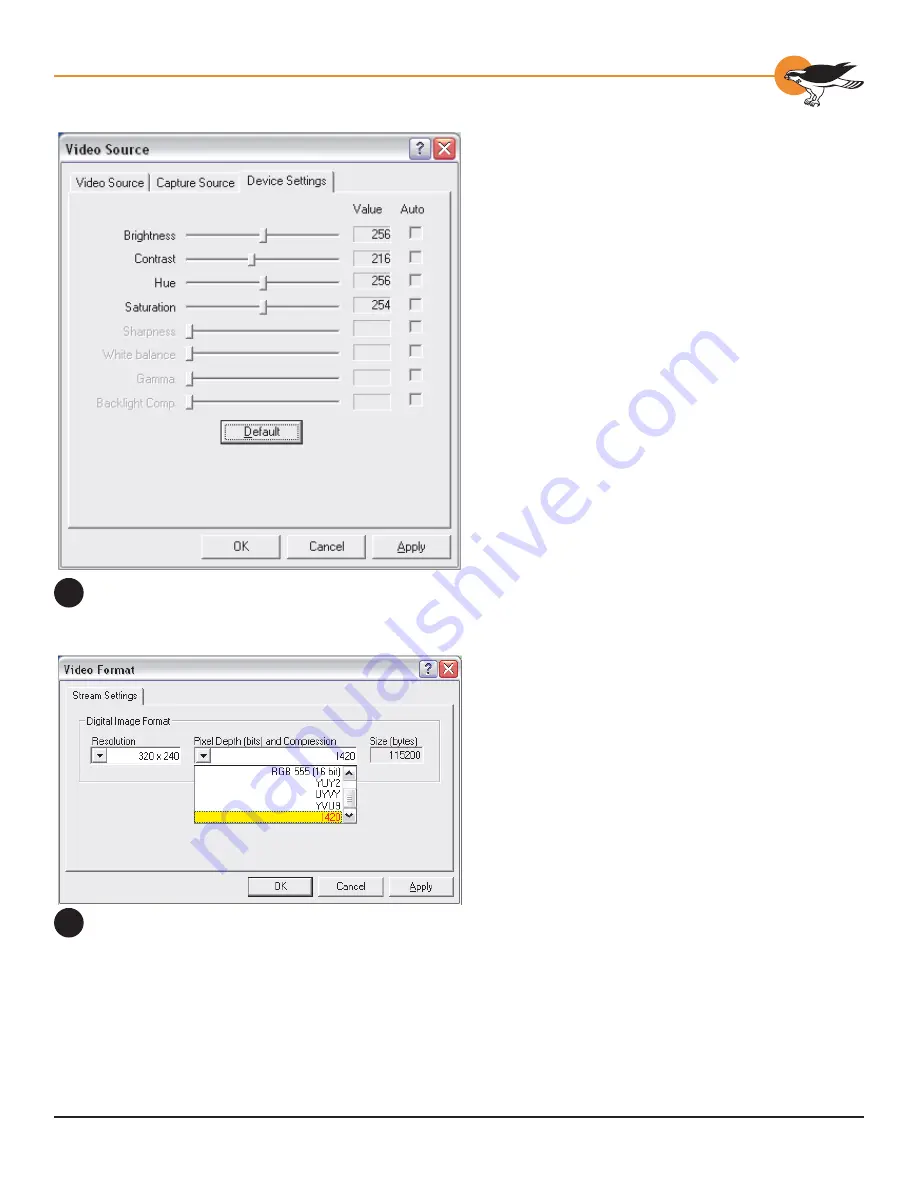
69
Chapter 6: Video Driver Topics
Brightness, Contrast, Hue, Saturation
In the Video Source dialog, select Device
Settings (figure 8). If you have preview or
overlay video already running, you can see the
effects of the four sliders interactively. For PAL
video, keep Hue at its default value.
Video Format
The Video Format dialog (figure 9) is separate
from the dialog pages shown previously.
Access it from a menu entry or button titled
Video Format… or Format…, depending on the
application.
1. Select from a list of standard
resolutions and video formats.
2. Click Apply or OK to save the selections.
Video for Windows Issues
The mapper from Video for Windows applications
to DirectShow drivers presents several
problems that are beyond the control of driver
implementers. The following comments are
derived from tests with VidCap32, but should
apply by and large for other Video for Windows
applications as well.
• “Overlay” video (in DirectShow this is
called “preview” video) always runs when
VidCap32 is loaded – even if overlay video
is turned off.
• There is no way to set the size of overlay
video from the application. It is sized
to the default size that is set for the
DirectShow preview pin by a DirectShow
application such as AMCap or GraphEdt.
The size setting in the Video Format
dialog shown above has no effect on the
size of overlay video.
If overlay video is sized to 640x480
because that is the DirectShow default
setting, and the capture video is sized by
VidCap32 to 160x120, then overlay will
be captured at 640x480 and scaled down
4:1 in software to the 160x120 size of
the VidCap32 overlay window – wasting
substantial system bandwidth in the
process.
Device Settings in the Video Source
Dialog
8
The Video Format Dialog
9
Summary of Contents for Osprey-300
Page 1: ...Osprey 300 User s Guide...






























