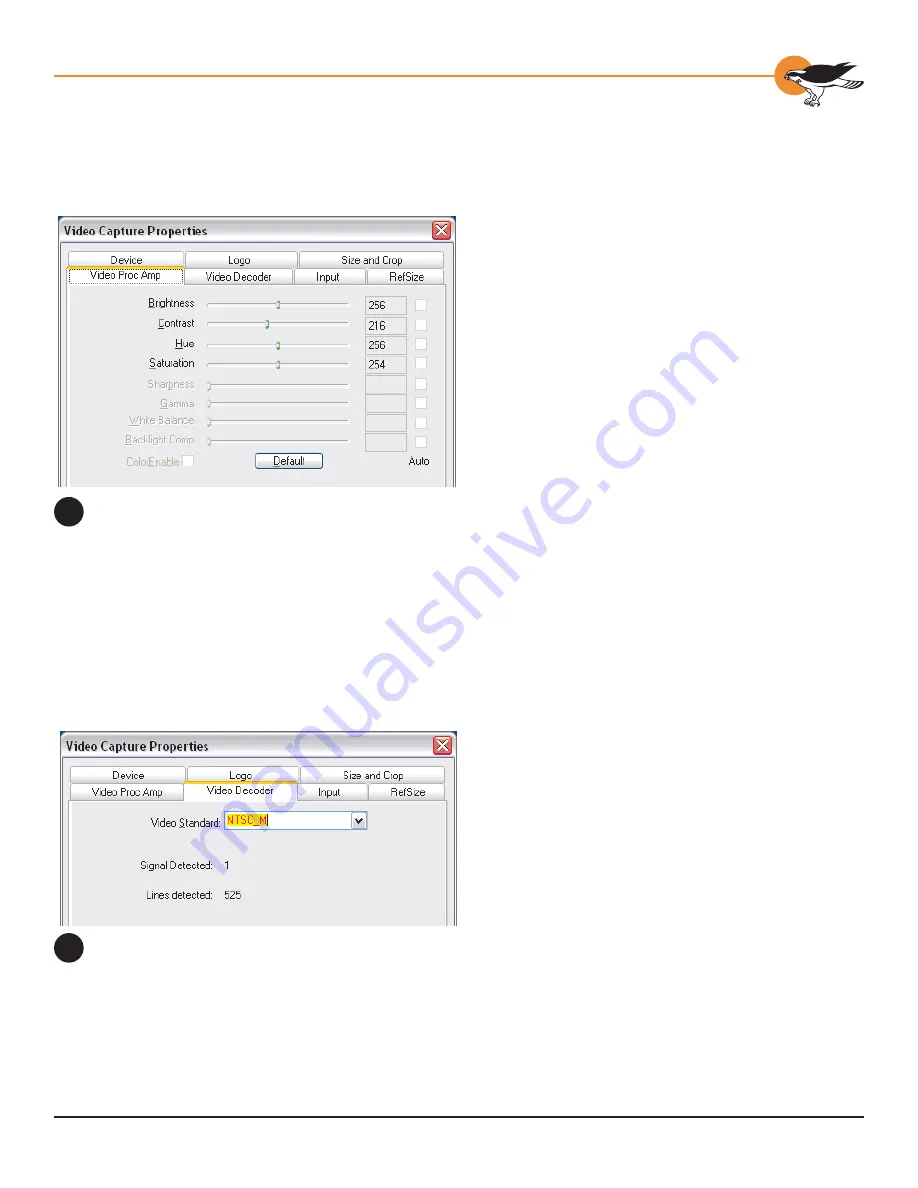
39
Chapter 5: Analog Video Driver Properties
Note that the OK and Apply buttons commit only
the changes on the currently displayed page. To
set changes on three different pages you would
have to click Apply twice and OK once.
T
HE
V
IDEO
P
ROC
A
MP
T
AB
Use the four slider controls to set Brightness,
Contrast, Hue, and Saturation (figure 5). If
preview video is running when you access
this page, you can see your adjustments
interactively.
The Hue adjustment does not function for PAL
video or when the DV (1394) input is selected.
The slider is disabled when any of these modes is
in effect.
The Brightness, Contrast, Hue, and Saturation
adjustments do not function when the Bypass
Color Correction box on the Input page is
checked. In this case the slider is disabled.
When you make a change to the video standard,
the input, or the Bypass Color Correction
control, the sliders on this page may not become
correctly enabled or disabled until the properties
dialog has been closed and reopened.
Changes made on this page apply to all video
preview and capture pins on the currently
selected device.
T
HE
V
IDEO
D
ECODER
T
AB
The VideoDecoder Tab (figure 6) is a DirectShow
standard control for setting the NTSC/PAL/
SECAM video standard. Note that these controls
are also on the Input Tab. Most users will find
the Input Tab more convenient to use. Refer to
the Input Tab description below, and to Video
Driver Topics, Video Standards and Sizes.
Changes apply to all video preview and capture
pins on the currently selected device. If you
have multiple Osprey cards, set the input
individually for each of them.
The Video Proc Amp Tab
5
The Video Decoder Tab
6
Summary of Contents for Osprey-300
Page 1: ...Osprey 300 User s Guide...






























