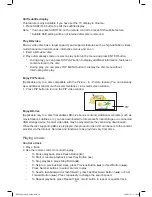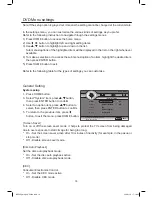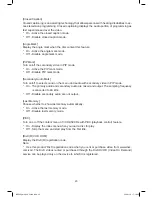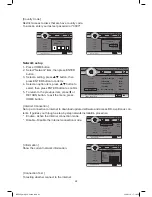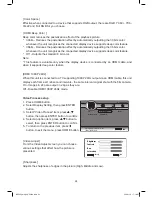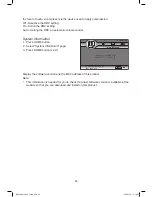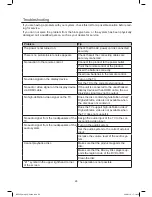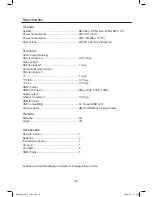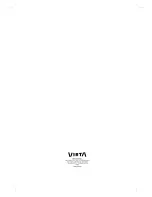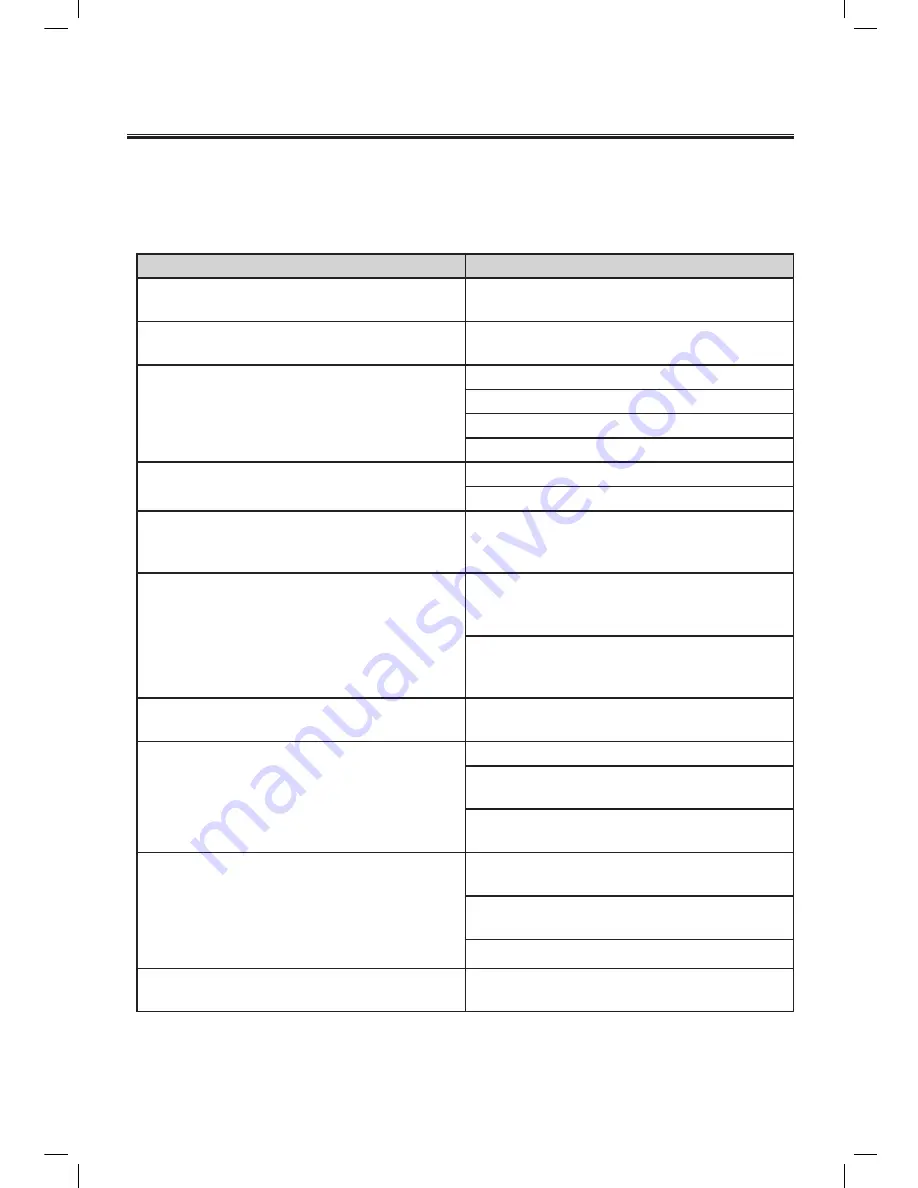
28
Problem
Tip
The power is not turned on.
Check that the AC power cord is connected
securely.
There is no picture/picture noise appears.
Check that all the connecting cables are
securely connected.
No reaction to the remote control.
Connect the product to the power outlet.
Point the remote control at the product.
Insert the batteries correctly.
Insert new batteries in the remote control.
No video signal on the display device.
Turn on the TV.
Set the TV to the correct external input.
No audio / video signal on the display device
via HDMI cable.
If the unit is connected to the unauthorized
display device with an HDMI cable, the au-
dio/video signal may not be output.
No high-definition video signal on the TV.
Does the disc contain high-definition video?
High-definition video is not available when
the disc does not contain it.
Does the TV support high-definition video?
High-definition video is not available when
the TV does not support it.
No audio signal from the loudspeakers of the
TV.
Assign the audio input of the TV to the cor-
responding video input.
No audio signal from the loudspeakers of the
audio system.
Turn on the audio system.
Set the audio system to the correct external
input.
Increase the volume level of the audio sys-
tem.
Cannot playback a disc.
Make sure that the product supports the
disc.
Make sure that the Blu-ray Disc player sup-
ports the region code of the DVD or BD.
Clean the disc.
" Ø " symbol in the upper right hand corner
of the screen.
The operation is not possible.
Troubleshooting
If you are having a problem with your system, check this list for a possible solution before call-
ing for service.
If you can not solve the problem from the hints give here, or the system has been physically
damaged, call a qualified person, such as your dealer, for service.
BDP600_draft_30 Oct 09.indd 28
2009-11-2 17:19:08