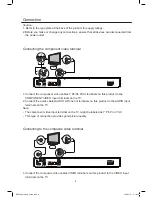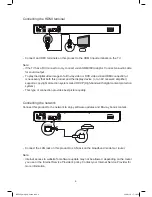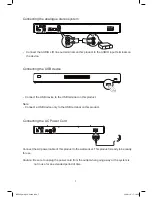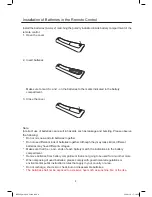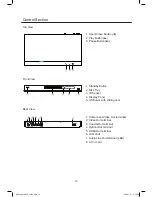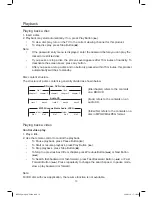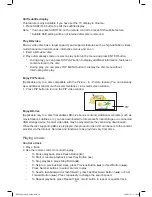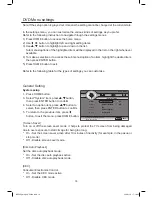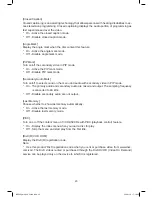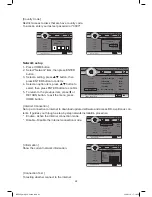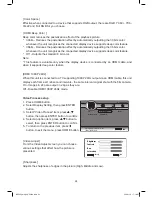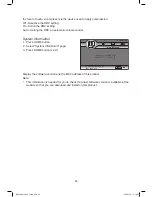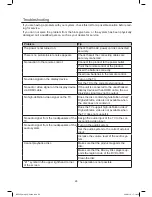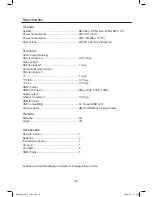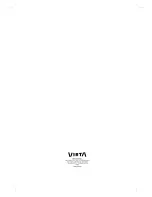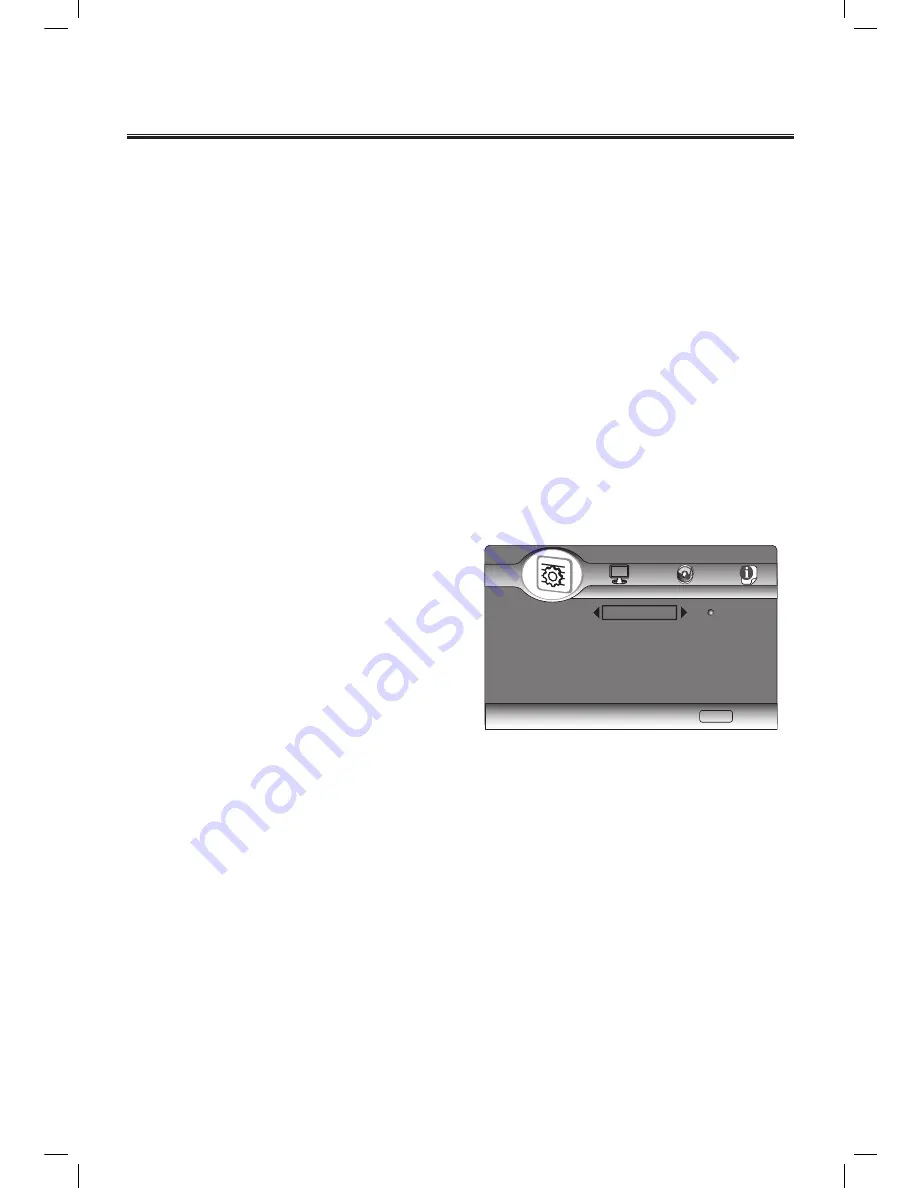
18
DVD Menu settings
Note: If the setup option is grayed out, it means the setting cannot be changed at the current state.
In the settings menu, you can customize the various kinds of settings as you prefer.
Refer to the following instruction to navigate through the settings menus.
1) Press HOME button to access the home menu.
2) Use
◀
,
▶
button to highlight left and right setting items.
3) Use
▲
,
▼
button to highlight up and down in the list.
Sub menus/options of the highlighted item will be displayed in the list on the right whenever
available.
4) To make a selection or to access the sub menus/option of an item, highlight the desired item,
then press ENTER button.
5) Press HOME button to exit.
Refer to the following table for the types of settings you can customize.
General Setting
System setup
1. Press HOME button.
3. Select "System" item, press
▲
,
▼
button,
then press ENTER button to confirm.
4. Select an option item, press
▲
,
▼
button to
select, then press ENTER button to confirm.
5. To return to the previous item, press
◀
button, to exit the menu, press HOME button.
[ Screen Saver]
Turn on or off the screen saver mode. It helps to protect the TV screen from being damaged
due to over exposure to static image for being too long.
* On - Set the screen saver active after 10 minutes of inactivity (for example, in the pasue or
stop mode)
* Off - Disable screen saver mode.
[Disc Auto Playback]
Set the disc auto playback mode.
* On - Set the disc auto playback active.
* Off - Disable disc auto playback mode.
[CEC]
Consumer Electronics Control.
* On - Set the CEC mode active.
* Off - Disable CEC mode.
Home Menu
System
Language
Playback
Security
Network
Use cursor key to move focus, use
“Enter” key to select
HOME
Exit
--- General Setting ---
Screen Saver
Disc Auto Playback
CEC
Disc Auto Upgrade
Load Default
On
Off
BDP600_draft_30 Oct 09.indd 18
2009-11-2 17:19:05