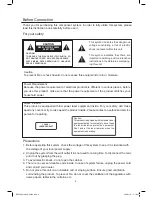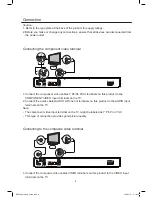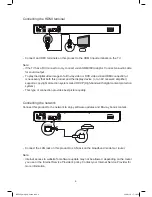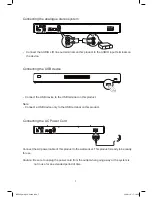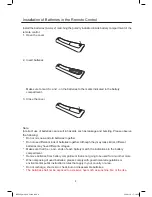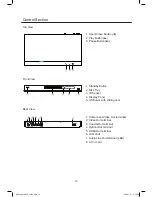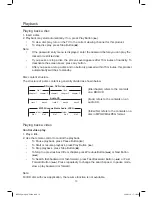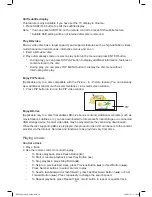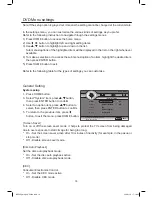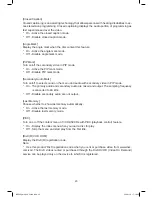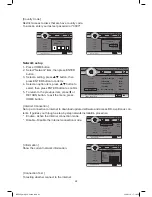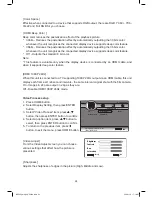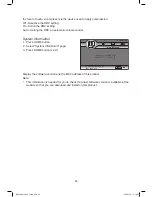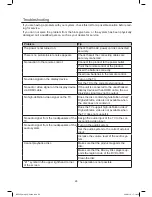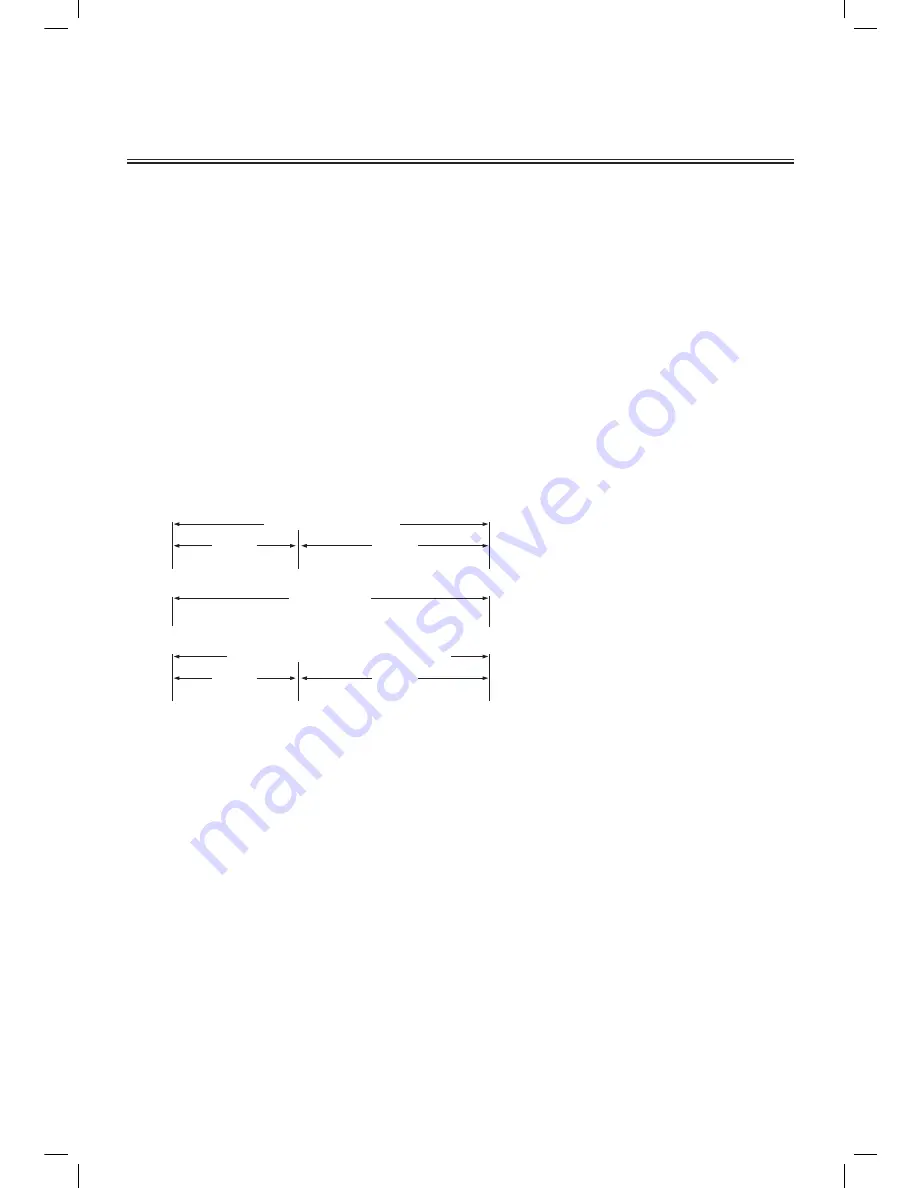
13
Playback
Playing back a disc
1. Insert a disc.
2. Playback may start automatically. If no, press Play Button (
B
).
•
To view disc play, turn on the TV to the correct viewing channel for this product.
•
To stop disc play, press Stop Button (
L
).
Note:
•
If the password entry menu is displayed, enter the password before you can play the
locked or restricted disc.
•
If you pause or stop a disc, the screen saver appears after 10 minutes of inactivity. To
deactivate the screen saver, press any button.
•
After you pause or stop a disc and no button is pressed within 15 minutes, this product
automatically switches to standby.
Disc content structure
The structure of a disc content is generally divided as shown below.
Playing back a video
Control video play
1. Play a title.
2. Use the remote control to control the playback.
-
To Pause playback, press Pause Button (
F
).
-
To Start or resume playback, press Play Button (
B
).
-
To Stop playback, press Stop Button (
L
).
-
To Skip to a previous/next title or chapter, press Previous Button (
H
) or Next Button
(
G
).
-
To Search fast-backward or fast-forward, press Fast Backward Button (
D
) or Fast
Forward Button (
C
). Press repeatedly to change the search speed. In pause mode,
slow a play backward or forward.
Note:
For BD disc with Java application, the resume function is not available.
BD-video, DVD-video
title 1
chapter 1
chapter 1
chapter 2
chapter 2
chapter 3
title 2
MP3, Windows Media Audio, JPEG
folder 1
folder 2
file 1
file 1
file 2
file 2
file 3
Audio CD
track 1
track 3
track 2
track 4
track 5
(title/chapter) refers to the contents
on a BD/DVD.
(track) refers to the contents on an
audio CD.
(folder/file) refers to the contents on a
disc in MP3/WMA/JPEG format.
BDP600_draft_30 Oct 09.indd 13
2009-11-2 17:19:04