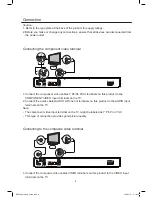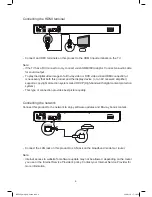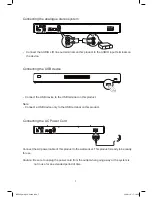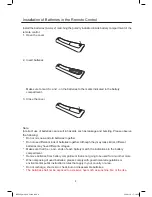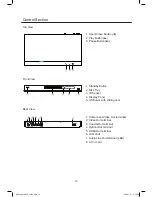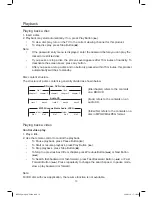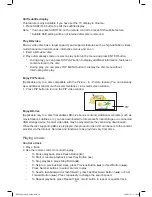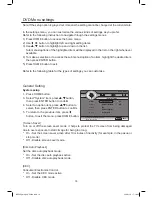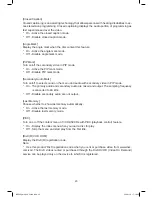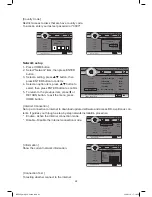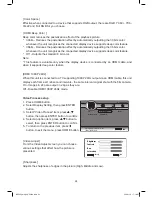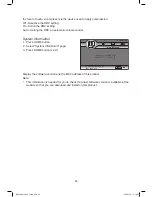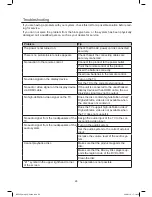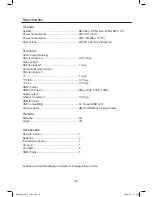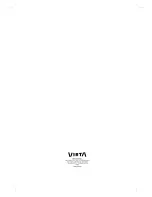17
Play from USB device
Play or view MP3, WMA or JPEG files on the following USB devices.
- flash drive
- memory card reader
1. Connect a USB device to the USB jack.
2. Press USB button. A contents menu is displayed.
3. Select a file to play, then press ENTER button. To stop play, press
L
or remove the USB
device.
USB Storage Device Data Protection
- Always insert the USB device in the correct direction. Failure to do so may result in
damage to the USB device and this product.
- Do not remove the USB device while it is being accessed.
- Electrical interference and electrostatic discharges may cause the USB device to
malfunction and suffer damage, resulting in data loss.
It is strongly recommended that any important data is backed up on a PC to protect against
corruption, data loss or device malfunction. Please note that our company shall not accept
any liability for damage or loss of stored data.
Note: USB connection is not compatible with all hard drive models.
BDP600_draft_30 Oct 09.indd 17
2009-11-2 17:19:05