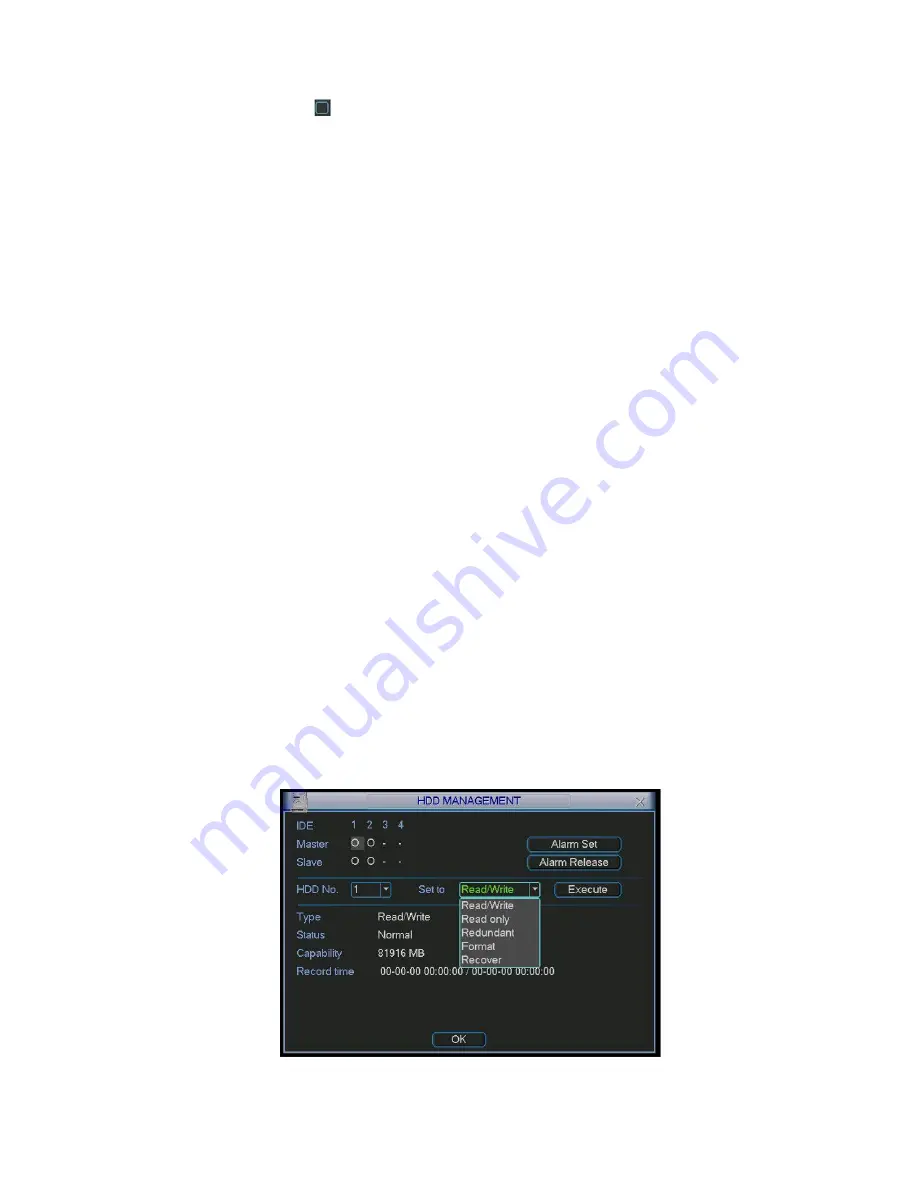
38
Please highlight icon
to select the corresponding function. After all the setups
please click save button, system goes back to the previous menu.
At the bottom of the menu, there is a color bar for your reference. Green stands for
regular recording, yellow stands for motion detection and red stands for alarm
recording.
3.4.1.1 Quick Setup
This function allows you to copy one channel setup to another. After setting in channel
1, you can click paste button and turn to channel 2 and then click copy button. You can
finish setting for one channel and then click save button or you can finish all setup and
then click save button to memorize all the settings.
3.4.1.2 Redundancy
Redundancy function allows you to memorize record file in several disks. These files
are created, packaged and closed simultaneously. When there is file damage occurred
in one disk, there is a spare one in the other disk. You can use this function to maintain
data reliability and safety.
In the main menu, from Setting to Schedule, you can highlight redundancy button to
enable this function. See Figure 3-12.
In the main menu, from Advanced to HDD management, you can set one or more
disk(s) as redundant. You can select from the dropdown list. See Figure 3-13. System
auto overwrites old files once hard disk is full.
Please note only read/write disk or read-only disk can backup file and support file
search function, so you need to set at least one read-write disk otherwise you can not
record video.
Note:
About redundancy setup please note:
z
If
current channel is not recording, current setup gets activated when the channel begin
recording the next time.
z
If current channel is recording now, current setup will get activated right away, the
current file will be packet and form a file, then system begins recording as you have
just set.
After all the setups please click save button, system goes back to the previous menu.
Figure 3-13
















































