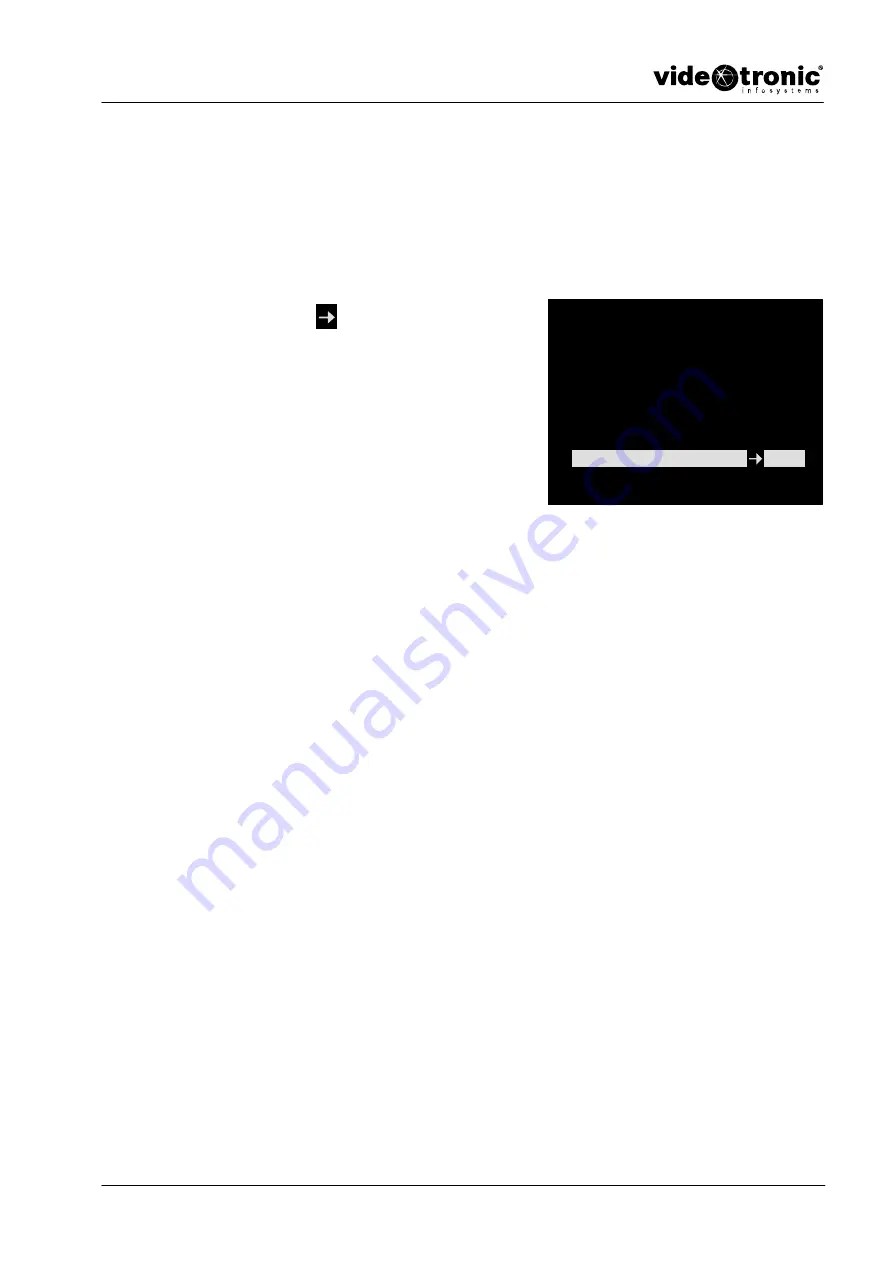
Configuration
29
HQ−IDC−23012P
Order No. M578527AC/112003
© 2003 videotronic gmbh
ALL RIGHTS RESERVED
3.2.6
AGC (Automatic Gain Control)
In this menu you can activate the automatic gain control. The function can
regulate fluctuations in brightness, such as occur in normal rooms. The
automatically controlled aperture (auto iris see Chapter 3.2.3) is then generally
not necessary.
Move the arrow
with the
<Down>
key
to the
<AGC>
menu.
Press the
<ENTER>
key to open up the
input mode.
Press the
<UP>
or
<DOWN>
keys to
change the value.
You can choose from 9 different values.
BASE; 1...7 dB; MAX.
Press the
<ESC>
key to quit the menu.
This will take you back to the setup menu.
Fig. 24
AGC
SETUP MENU [1/4]
CAMERA ID
ON.
SENSE UP
OFF
AISHUT
AUTO.
AES
FIX.
BLC
OFF
AGC
+7
Summary of Contents for HQ-IDC-23012P
Page 6: ...Contents 6 HQ IDC 23012P Order No M578527AC 112003 2003 videotronic gmbh ALL RIGHTS RESERVED...
Page 106: ...Annex 106 HQ IDC 23012P Order No M578527AC 112003 2003 videotronic gmbh ALL RIGHTS RESERVED...
Page 107: ...Annex 107 HQ IDC 23012P Order No M578527AC 112003 2003 videotronic gmbh ALL RIGHTS RESERVED...






























