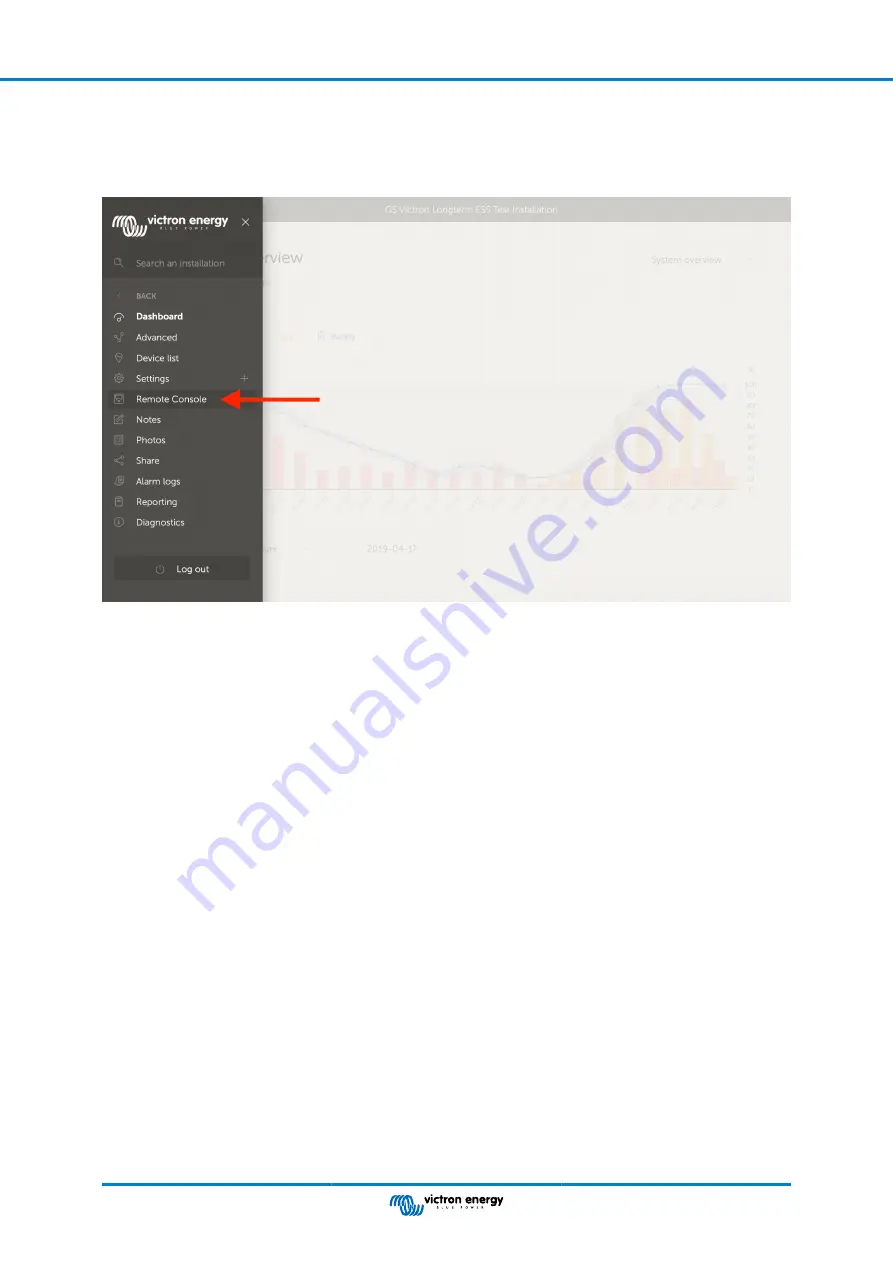
1.
Enabling the feature in the Settings → Remote Console menu
2.
Either set a password; or disable the password
3.
Restart the GX Device.
Now, the Remote Console option will appear in the menu on the VRM Portal. Click it to open the Remote Console:
9.7. Remote Console on VRM - Trouble shooting
Follow these steps to trouble shoot Remote Console on VRM
1. Make sure that Logging to the VRM portal works, see chapter 5.4. Without this; Remote Console on VRM will not work.
2. After enabling the Remote Console feature, make sure to set (or disable) the password.
3. Also make sure to restart the CCGX after setting (or disabling) the password.
4. Make sure to update the CCGX to the latest firmware version. The last stability improvement for Remote Console was made
in version v2.30.
5. After the restart, check the Remote Console on VRM status shows online or a port number. In case it says offline, or port
number 0, the CCGX was unable to connect to the Remote Console server. This is normally caused by a (company) firewall,
blocking the connection. The solution is then to configure an exception rule in the firewall.
6. -Verify that your web browser, on which you're using VRM, can access both of below URLs. Click both of the links, to check
them.
Note that seeing an Error means that all is OK
. The good error is 'Error response, Error code 405, Method Not Allowed'.
If you get a timeout or another (browser) error, there may be a firewall blocking the connection. https://
vncrelay.victronenergy.com & https://vncrelay2.victronenergy.com/
Technical background
To have Remote Console on VRM working, your web browser and the GX Device need to have a connection between them. This
connection is designed such that it doesn't need any special configuration or opening up of firewalls in almost all situations. The
0.1% of situations where it doesn't work out of the box are, for example, large corporate networks with special security, or long
range expensive satellite or radio supported networks, such as seen in rural areas of Africa and other remote areas.
When Remote Console on VRM is enabled, the GX Device will open and maintain a connection to any of the servers pointed to
by supporthosts.victronenergy.com. Which currently resolves to multiple IP addresses (84.22.108.49, 84.22.107.120,
3.25.10.245, 13.244.154.199 or 35.165.124.40, depending on where you are), and likely more in the future. The technology used
is SSH, and it will try to connect using port 22, 80 and 443, only one of them needs to work. The reason for it to try all three is that
on most networks at least one of them will be allowed by the local firewall.
Once connected to one the the supporthost servers, that reverse SSH tunnel is waiting to be connected from someone needing
the connection. Which can be your browser, or a Victron engineer since this same technology is used for the Remote Support
functionality; for more information see above.
Color Control GX Manual
Page 47
VRM Portal






























