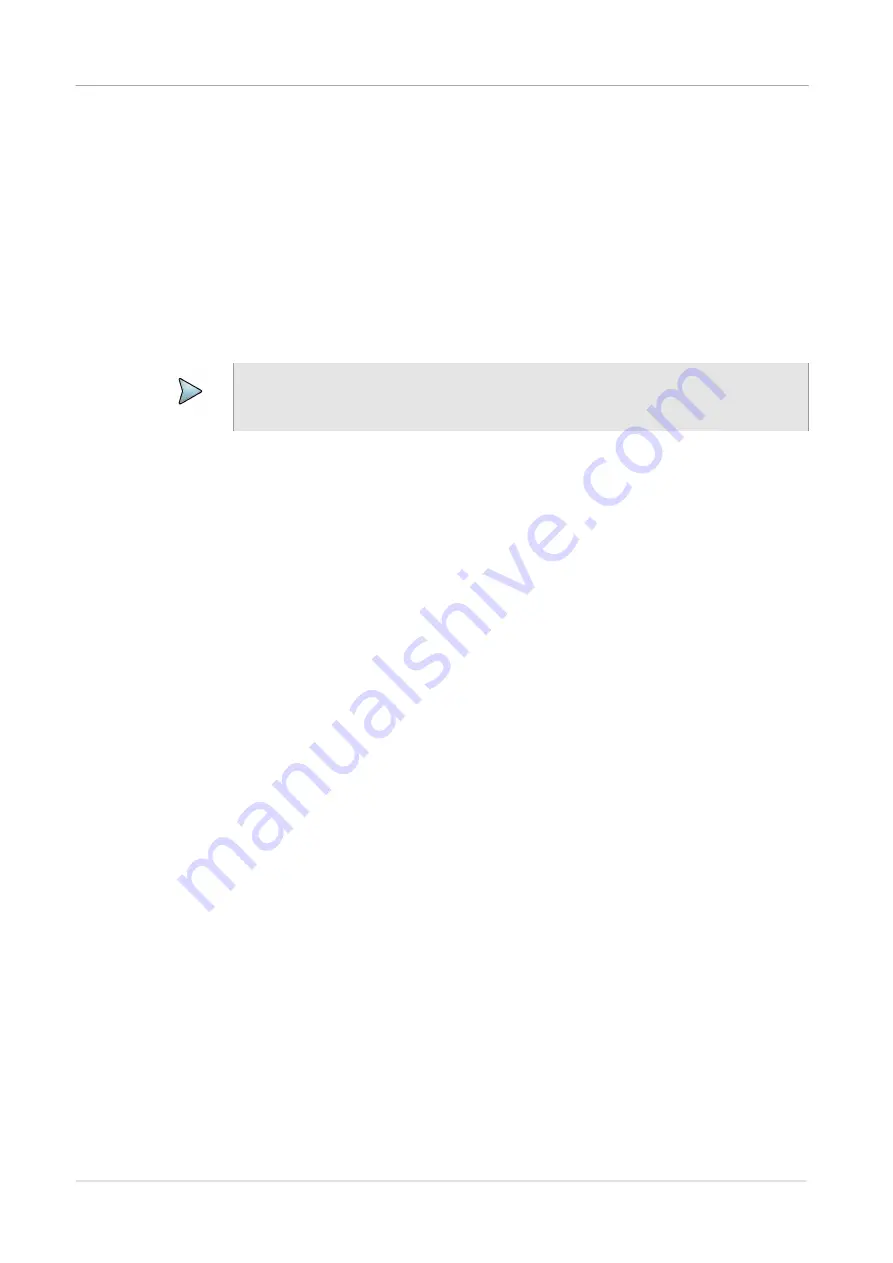
Chapter 4
Smart Access Anywhere
Displaying the instrument’s user interface
ONA-800 Getting Started Guide
Page 48
22142812, R011
April 2022
1
Launch the Smart Access Anywhere utility:
–
On your PC, go to the directory where you installed the utility, then double
click
SmartAccessAnywhere.exe
.
–
On your mobile device, press the
Smart Access Anywhere
icon.
The utility opens.
2
Enter the access code that was provided to you in the field provided on the upper
part of the screen.
3
Click
Connect
to validate the code.
The Smart Access Anywhere screen appears.
Displaying the instrument’s user interface
After you launch the utility on your PC or mobile device, you can display the remote
instrument’s user interface on your workstation’s display.
To display the instrument’s user interface
•
On the Introduction page, click
Remote Screen
.
The user interface for the instrument appears on your workstation’s display.
The VNC icon in the system tray indicates that the remote screen is active.
Transferring files
Single files can be transfered one by one from your PC or mobile device to the instru
-
ment, or from the instrument to your PC or mobile device.
To transfer a file to or from the workstation or instrument:
1
On the Introduction page, click
File Transfer
.
A two-pane window appears, showing the PC or mobile device directories (or
storage devices) in one pane, and the instrument directories (or storage devices)
in the other pane.
2
In the “source” pane (the pane that has the file that you want to transfer), double
click on the directory or storage device, then select the file to be transferred.
3
In the “destination” pane (the pane with the directory that you want to transfer the
file to, select the destination directory for the file.
NOTE:
After upgrading or rebooting a remote instrument, please wait at least two minutes
before re-establishing the link between your workstation and the test instrument.
Summary of Contents for OneAdvisor ONA-800
Page 1: ...ONA 800 Getting Started Guide R011 ...
Page 2: ......
Page 4: ...ONA 800 Getting Started Guide Page iv 22142812 R011 April 2022 ...
Page 74: ......









































