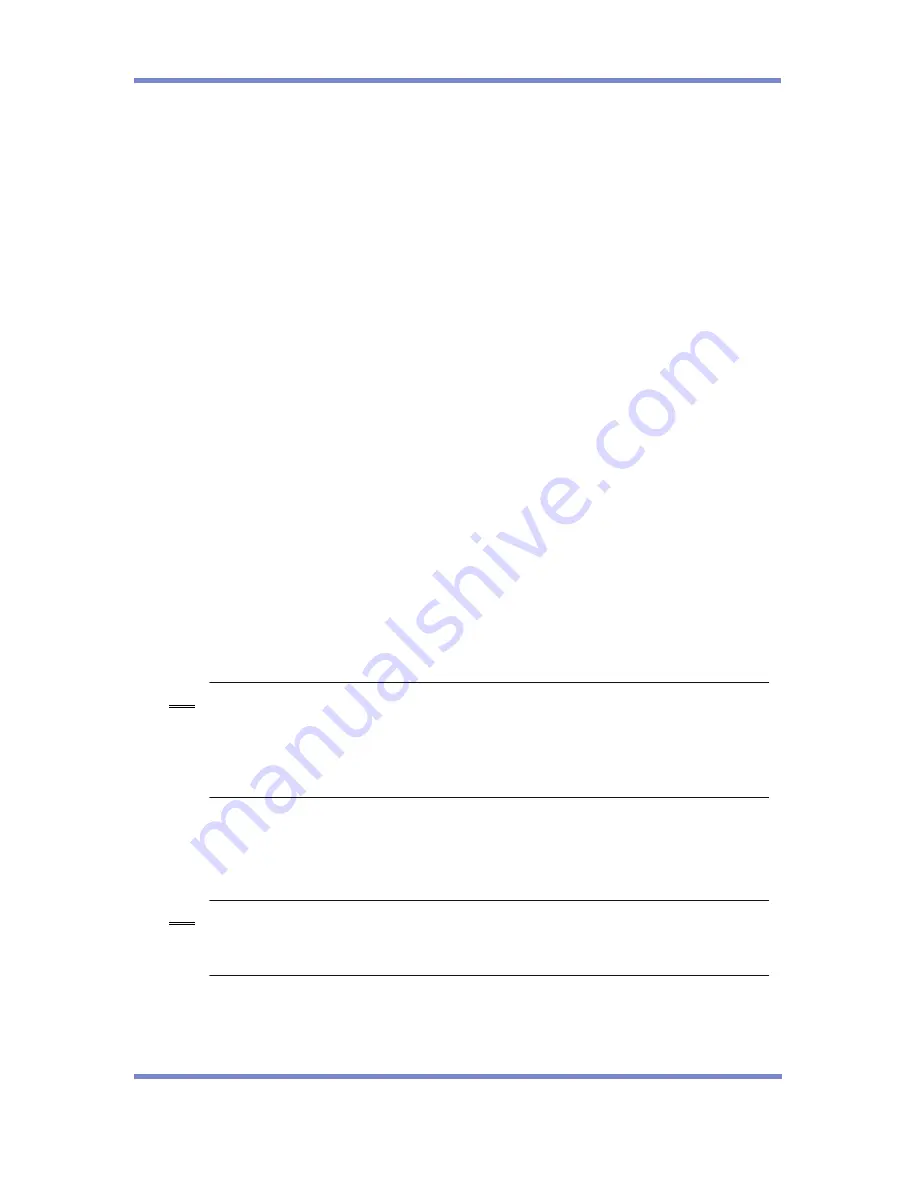
IPScan Probe 600 User’s Guide
21
2.4. Return to Default
Initializes all the configuration to the default values. Any settings you have defined will be
deleted, so please be cautious.
Step1
Select 3. [Return to Default] from [Main Menu].
Main Menu. Select a number : 3
Step2
Initialize the system setting to default? [Y/N] :
2.5. Save
Saves any changes you have made on the probe configuration. Changes made on [System]
and [Operating Config] will be automatically applied upon saving.
Step1
Select 4. [Save] from [Main Menu].
Main Menu. Select a number : 4
Save Config …
2.6. Save & Apply
This applies to any changes made in [LAN] and [Take Over] from [Main Menu].
Step1
Select 5. [Save] from [Main Menu] to save changed configuration and the Probe will be
restarted.
Main Menu. Select a number : 5
Save Config …
Stop
Restart System
Connection to host lost
[4. Save] will only save the changes without restarting the operating system. On the other hand,
[5. Save & Apply] will restart the system to apply the changes, so it may take up to 10 seconds.
During the rebooting period, the probe is unable to monitor data, so you may experience data loss
during the period. It is recommended to reconfigure the probe during the less traffic hours for the
accurate data analysis.
2.7. System Shutdown
This function terminates the probe system. However, the power switch is still connected to the
probe, so please switch off to shutdown the probe completely.
IPScan Probe 600 uses different system type with other IPScan Probes, thus when you shutdown
the Probe 600 you must take a step of [6.System Shutdown] to terminate the system safely.
Otherwise, the OS could be damaged.
Step1
Select 6. [System Shutdown] from [Main Menu] then the Probe will be terminated.
Main Menu. Select a number : 6
Confirm Shutdown System? [Y/N]
Note
Note

























