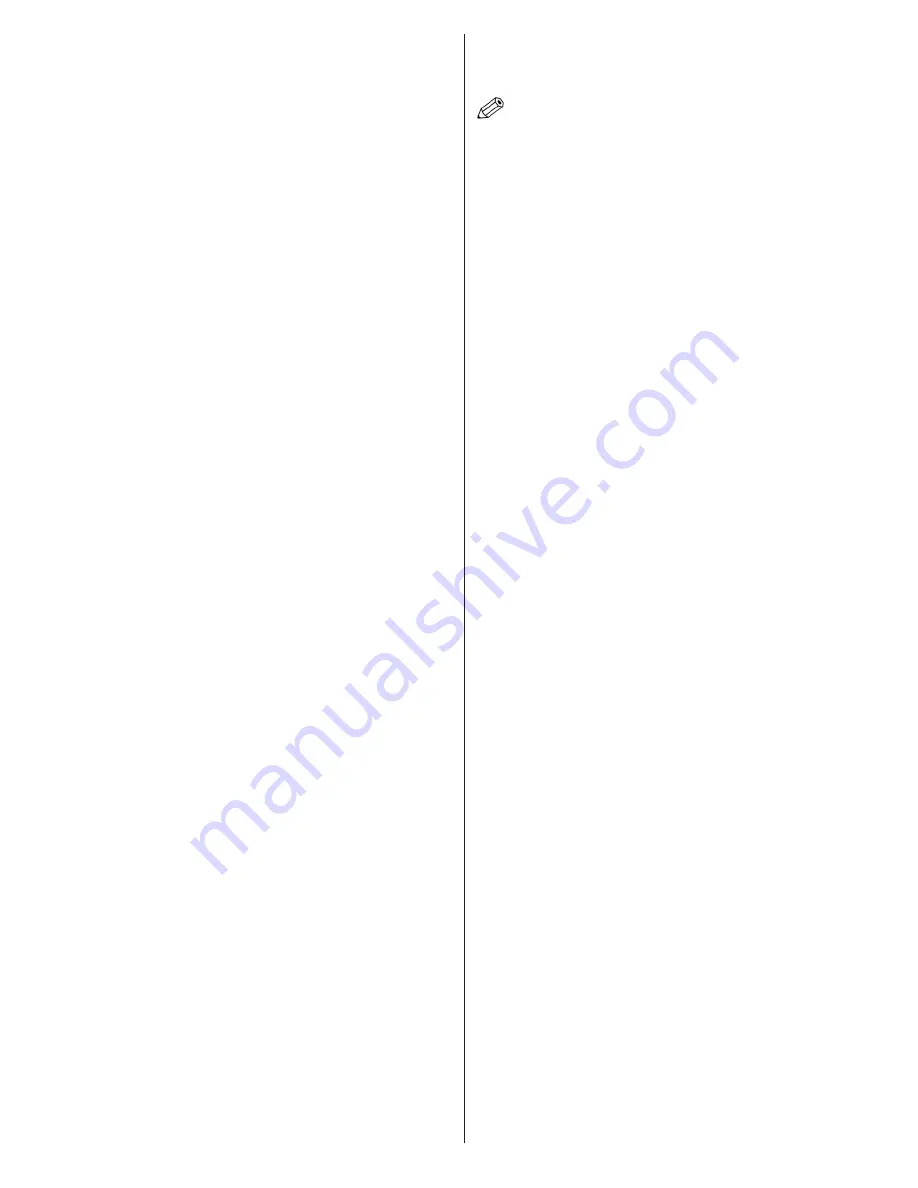
English - 97 -
This means that the connection is now
established. To disconnect from a wireless
network, highlight Network Type and press
Left or Right buttons to set as Disabled.
Highlight Internet Speed Test and press the
OK button to check your internet connection
speed. Highlight Advanced Settings and
press the OK button to open the advanced
setting menu. Use directional and numeric
buttons to set. Press the OK button to save
settings when complete.
Other Information
The status of the connection will be displayed
as Connected or Not Connected and
the current IP address, if a connection is
established.
Connecting to your mobile device via WiFi
•
If your mobile device has WiFi feature, you
can connect it to your TV via a router, in
order to access the content in your device.
For this, your mobile device must have an
appropriate sharing software.
•
Connect to your router following the steps
stated above in the Wireless Connectivity
section.
•
Afterwards, engage your mobile device with
the router and then activate the sharing
software on your mobile device. Then, select
files that you want to share with your TV.
•
If the connection is established correctly, you
will be able to access the shared files from
your mobile device via the Media Browser
of your TV.
•
Enter the Media Browser menu and the
playback device selection OSD will be
displayed. Select your mobile device and
press the OK button to continue.
•
If available, you can download a virtual
remote controller application from the
server of your mobile device application
provider.
Note:
This feature may not be supported
on all mobile devices.
Wireless Display
Wireless Display is a standard for streaming
video and sound content by Wi-Fi Alliance.
This feature provides the ability to use your
TV as wireless display device.
Using with mobile devices
There are different standards which enable
sharing of screens including graphical, video
and audio content between your mobile
device and TV.
Plug the wireless USB dongle to TV first, if
the TV doesn’t have internal WiFi feature.
Then press the
Source
button on the remote
and switch to
Wireless Display
source.
A screen appears stating that the TV is ready
for connection.
Open the sharing application on your mobile
device. These applications are named
differently for each brand, please refer to the
instruction manual of your mobile device for
detailed information.
Scan for devices. After you select your TV
and connect, the screen of your device will
be displayed on your TV.
Note:
This feature can be used only if the
mobile device supports this feature. Scanning
and connecting processes differ according
to the programme you use. Android based
mobile devices should have the software
version V4.2.2 and above.
Summary of Contents for 40UA9300
Page 1: ...TELEViZYON KULLANIM KILAVUZU OPERATING INSTRUCTIONS 4K 3D SMART 40UA9300 40 LED TV...
Page 173: ...iOS ANDROID...
Page 174: ......
Page 175: ......






























