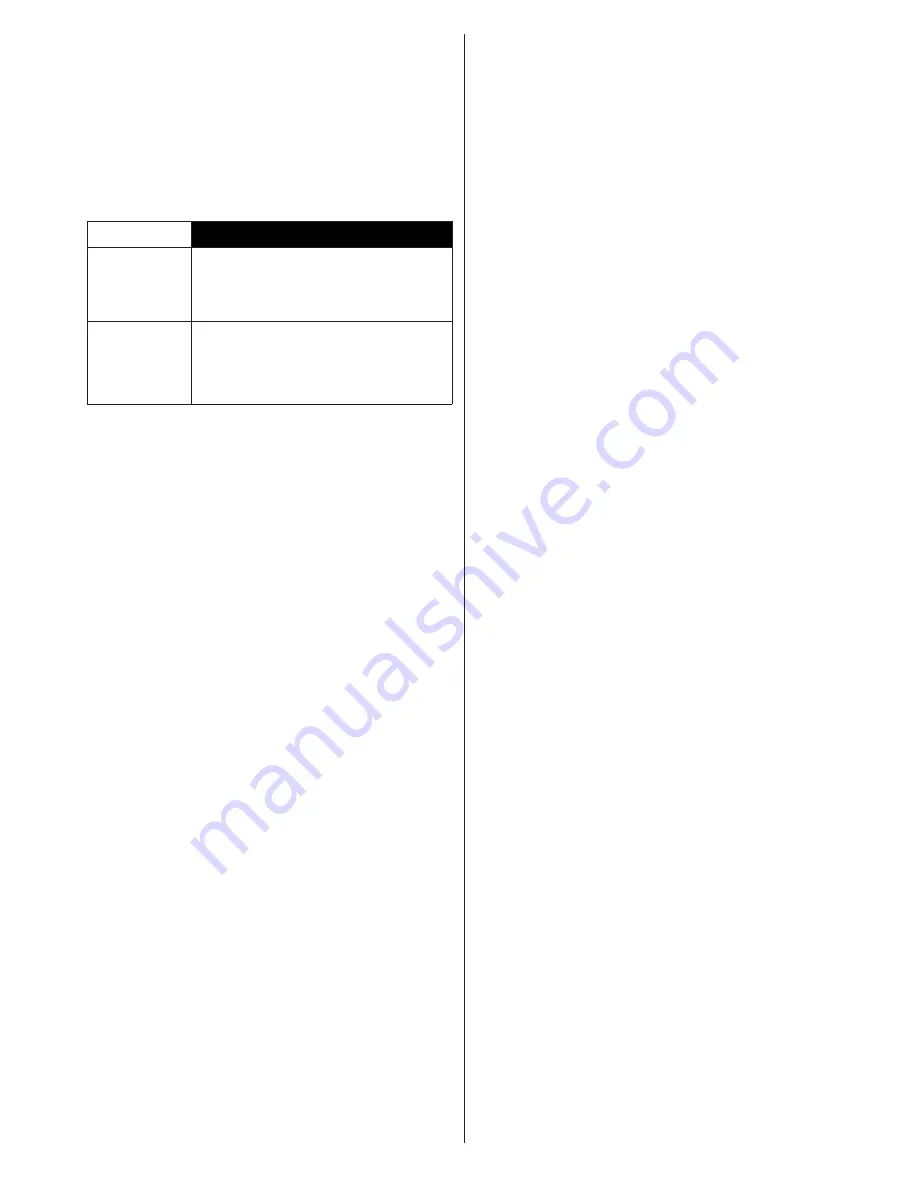
English - 93 -
You may have to choose the correct format
using the
3D Mode
option if the TV can not
detect it automatically.
Moreover, when viewing in 2D, you can
change 2D images to 3D images by enabling
the
Virtual 3D
option in the
3D Settings
menu.
3D format
Description
Side By Side
(SBS)
Images for the left and right eyes
are positioned side-by-side.
Top Bottom
(TB)
Images for the left and right eyes
are positioned at the top and
bottom of the screen.
Changing 3D format from the Option
Menu (depending on the model)
Press the
Quick Menu
button on the remote
(if available) to open the
Option Menu
.
Select
3D Mode
option and set as you want.
Watching 3D images in 2D format
First off all the TV should be in 3D mode.
Press the
3D
button on the remote (if
available) to open
3D Settings
menu quickly.
Select
2D Only
option in the
3D Settings
menu using the Up or Down buttons. Press
Left or Right buttons to set 2D mode as
Left
,
Right
or
Off
.
Watching 2D images in 3D format
Press the
3D
button on the remote (if
available) to open
3D Settings
menu quickly.
Select
Virtual 3D
option in the
3D Settings
menu using the Up or Down buttons. Press
Left or Right buttons to set.
Switching left and right images
The left and right eye shutter timing of the
glasses can be swapped. If 3D images look
blurred, switch the left and right sides of the
3D image.
Press the
3D
button on the remote (if
available) to open
3D Settings
menu quickly.
Select
Left/Right Swap
option using the Up
or Down buttons. Press Left or Right buttons
to set as
Left/Right
or
Right/Left
.
3D Settings
3D Mode
You can customize the 3D mode settings to
provide the best viewing experience. Select
one of the following modes to experience 3D
image viewing:
Auto:
Automatically switches to 3D mode
if 3D information is detected from a digital
broadcast or a HDMI source.
Side by Side:
Displays 3D content which is
originally in a form of side by side.
Top bottom:
Displays 3D content which is
originally in a form of top and bottom.
Game:
When playing 1:1 games on your TV,
each player can enjoy the game with a full
screen using this feature. To do this, the game
you want to play has to support Dual Play.
And you need to put on the proper Dual Play
glasses (the presence of the dual play support
depends on the model of the glasses). If a
problem occurs by using
Game
mode, turn
off/on the connected game console first and
try again. Even if the game doesn’t support
Dual Play, in certain split-screen games it is
possible to use Dual Play feature by setting
the TV’s
3D
Mode
to
Side by Side
or
Top
Bottom
according to the split screen type
that the game includes.
Off:
3D function is turned off.
2D Only
If content is 3D but you want to watch it in 2D,
you can switch to
2D Only
mode. There are 2
options (
LEFT
and
RIGHT
) to select which
side of the content you want to watch in 2D.
Summary of Contents for 40UA9300
Page 1: ...TELEViZYON KULLANIM KILAVUZU OPERATING INSTRUCTIONS 4K 3D SMART 40UA9300 40 LED TV...
Page 173: ...iOS ANDROID...
Page 174: ......
Page 175: ......






























