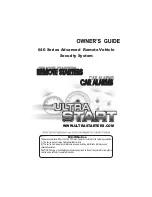VESDA VLQ Product Guide
VESDA by Xtralis
ii
www.xtralis.com
Scope
The VESDA VLQ Product Guide provides a comprehensive description of the VLQ detector.
This guide introduces the VESDA VLQ features, technical specifications and gives an understanding of its
components and their function. You will also find instructions on installing, cabling and powering up the
detector.
This guide is for anyone involved with the design, maintenance and purchasing of a VESDA VLQ system. It is
assumed that anyone using this product has the knowledge and appropriate certification from local fire and
electrical authorities.
Document Conventions
The following typographic conventions are used in this document:
Convention Description
Bold
Used to denote:
emphasis.
Used for names of menus, menu options, toolbar buttons
Italics
Used to denote:
references to other parts of this document or other
documents. Used for the result of an action.
The following icons are used in this document:
Convention Description
Caution:
This icon is used to indicate that there is a danger to
equipment. The danger could be loss of data, physical damage, or
permanent corruption of configuration details.
Warning:
This icon is used to indicate that there is a danger of electric
shock. This may lead to death or permanent injury.
Warning:
This icon is used to indicate that there is a danger of inhaling
dangerous substances. This may lead to death or permanent injury.
Contact Us
UK and Europe
+44 1442 242 330
D-A-CH
+49 431 23284 1
The Americas
+1 781 740 2223
Middle East
+962 6 588 5622
Asia
+86 21 5240 0077
Australia and New Zealand
+61 3 9936 7000
www.xtralis.com