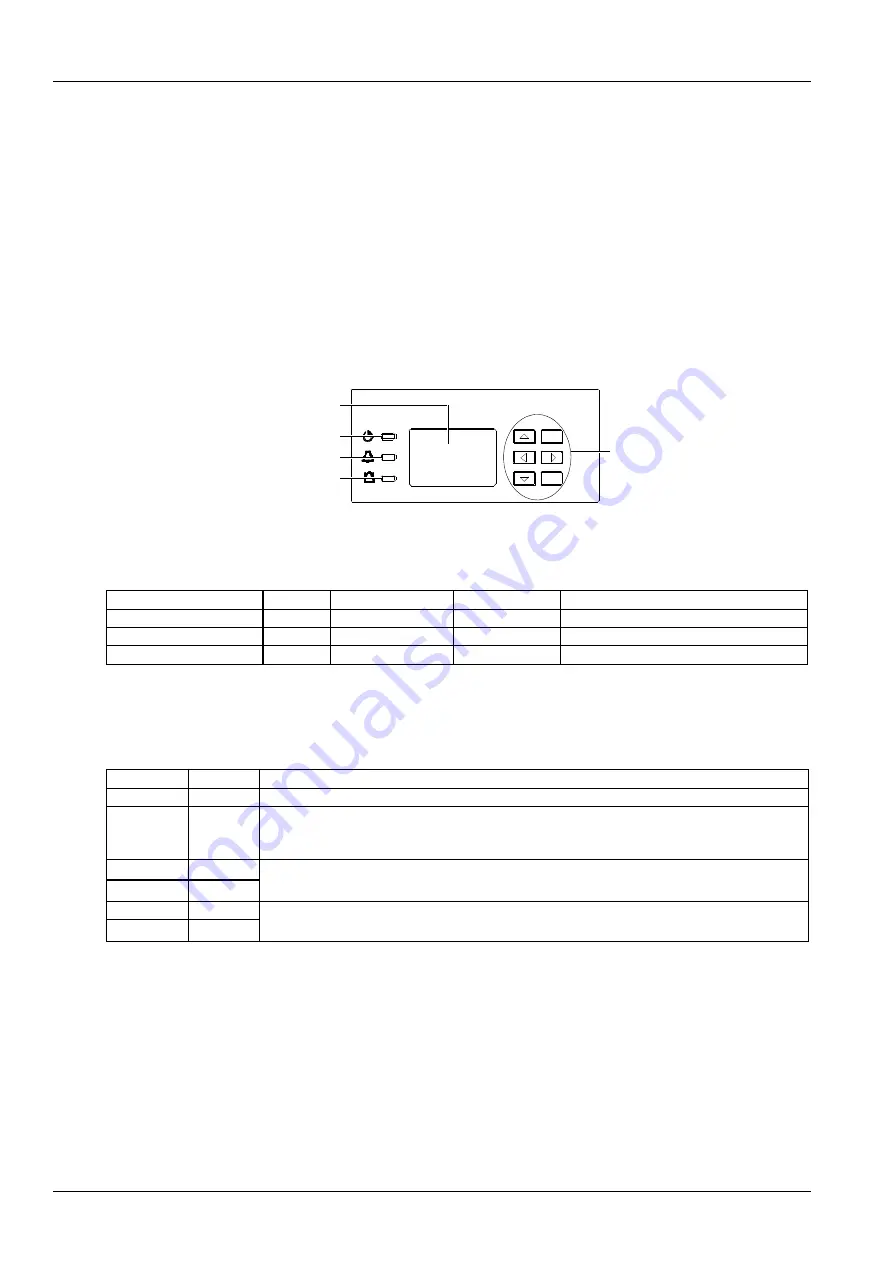
22 Chapter 4 Use Of The Controller
NetSure 731 CC2, NetSure 731 C62 Series Power Supply System User Manual
Chapter 4 Use Of The Controller
This chapter introduces the operation panel indicators and functional keys of the controller briefly, and expounds the
main screen contents, access method, system controlling, information querying and parameter setting.
When the controller is powered on, the language selection screen will appear. The default language is Chinese, and
you do not need to do any operation. Then the controller will be initialized. After the initialization, the first system
information screen will appear.
4.1 Operation Panel
The operation panel of the controller provides the backlit LCD, functional keys and indicators, as shown in Figure 4-1.
ESC
ENT
运行指示灯
告警指示灯
紧急告警指示灯
操作键
液晶显示屏
操作面板放大图
操作面板
监控单元前面板
Functional keys
LCD
Run indicator
Alarm indicator
Critical alarm indicator
Figure 4-1 Operation panel of the controller
Description of the indicators on the operation panel is given in Table 4-1.
Table 4-1 Description of the controller indicators
Indicator
Color
Normal state
Fault state
Fault cause
Run indicator
Green
On
Off
No operation pow er supply
Alarm indicator
Yellow
Off
On
There are observation alarms
Critical alarm indicator
Red
Off
On
There are major or critical alarms
The controller uses a 128 × 64 LCD unit, and a keypad with six functional keys. The interface language is
Chinese/English optional (8 × 4 Chinese characters can be displayed). Table 4-2 shows the description of the
controller functional keys.
Table 4-2 Description of the controller functional keys
Screenprint
Name
Function
ESC
Escape
Return to the upper level menu. When the audible alarm is generated, press this key to cancel it
ENT
ENT
Enter the low er level menu or confirm the menu operation. When changing or inputting parameters,
press this key to get into editing state. After any change is made, press this key to validate the
change
▲
Up
Shift among parallel menus. For a character string, these tw o keys can be used to change values
▼
Dow n
Left
In value setting interface, these tw o keys can be used to change values. These tw o keys can move
the cursor, only w hen one LCD screen requires character string to be input
Right
4.2 Main LCD Screens
The following LCD screens will be mentioned in this chapter for many times. This section is a centralized introduction
about the contents and access methods of these LCD screens.
4.2.1 System Information Screen
When the controller is powered on, the language selection screen will appear. The default language is English, and
you do not need to do any operation. Then the controller will be initialized. After the initialization, the first system
information screen will appear.
















































