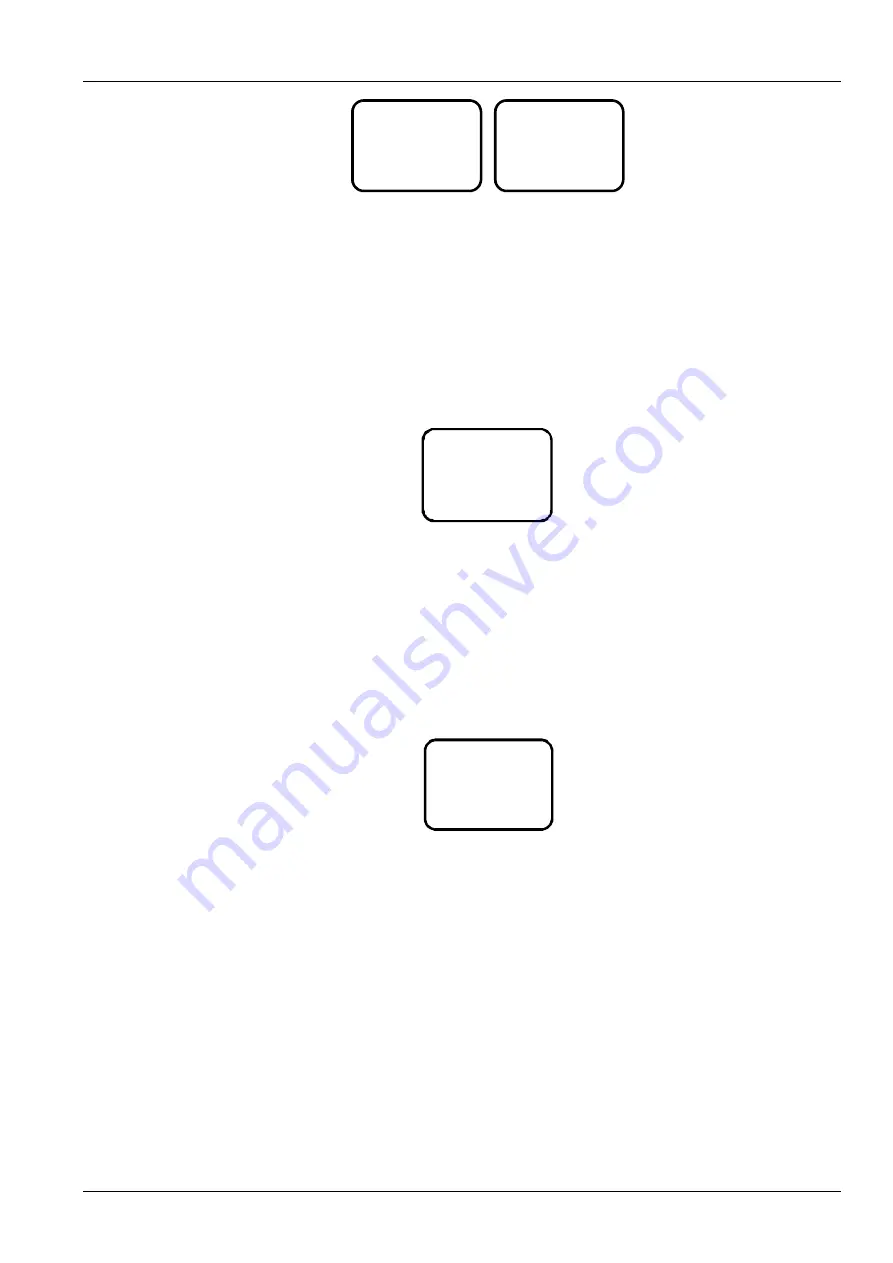
Chapter 4 Use Of The Controller 25
NetSure 731 CC2, NetSure 731 C62 Series Power Supply System User Manual
Maintenance
Start: FC
Batt: ReConnect
Load: DisConn
RectTrim: 53.5V
RectLimit: 121%
Figure 4-7 Maintenance screen
1. At the MAINMENU screen, press
▲ or ▼ to select the ‘Maintenance’ menu, and press the ENT key to confirm.
The system will prompt you to input the password if the
‘Sys Mode’ is set to ‘Manual’ (see 4.7.2 Battery Settings for
setting m ethod).
2. Input the correct password and press the ENT key to enter the Maintenance screen. Press
▲ or ▼ to enter the
screen you need.
4.2.7 Energy Saving Screen
The Energy Saving screen is a sub-menu of the main menu, as shown in Figure 4-8. It is used to set the relevant
parameters for energy saving.
Save Enable: Y
Cyc Period: 168h
Rect Work: 80%
Rect Limit: 1
Figure 4-8 Energy saving screen
1. At the MAINMENU screen, press
▲ or ▼ to select the ‘Energy Saving’ menu, and press the ENT key to display
the password confirmation screen.
2. Input the correct password and press the ENT key to enter the Energy Saving screen. Press
▲ or ▼ to select the
parameters you need.
4.2.8 Fast Settings Screen
The Fast Settings screen is a sub-menu of the main menu, as shown in Figure 4-9. It is used to set the system type
and battery capacity.
System Type:
48V/SET
Capacity: 300Ah
600Ah
Figure 4-9 Fast settings screen
1. At the MAINMENU screen, press
▲ or ▼ to select the ‘Fast Settings’ screen, and press the ENT key to display the
password confirmation screen.
2. Input the correct password and press the ENT key to enter the Fast Settings screen. Press
▲ or ▼ to select the
parameters you need.
4.3 Querying System Main Information
DC, system state, battery state and energy management mode information
At any one of the system information screen, press
▲ or ▼ repeatedly to enter the first system information screen. At
other screens, press the ESC key repeatedly to return to the first system information screen. DC voltage and current,
system state, battery state and energy management mode information are all displayed in the first system information
screen, as shown in Figure 4-10.






























