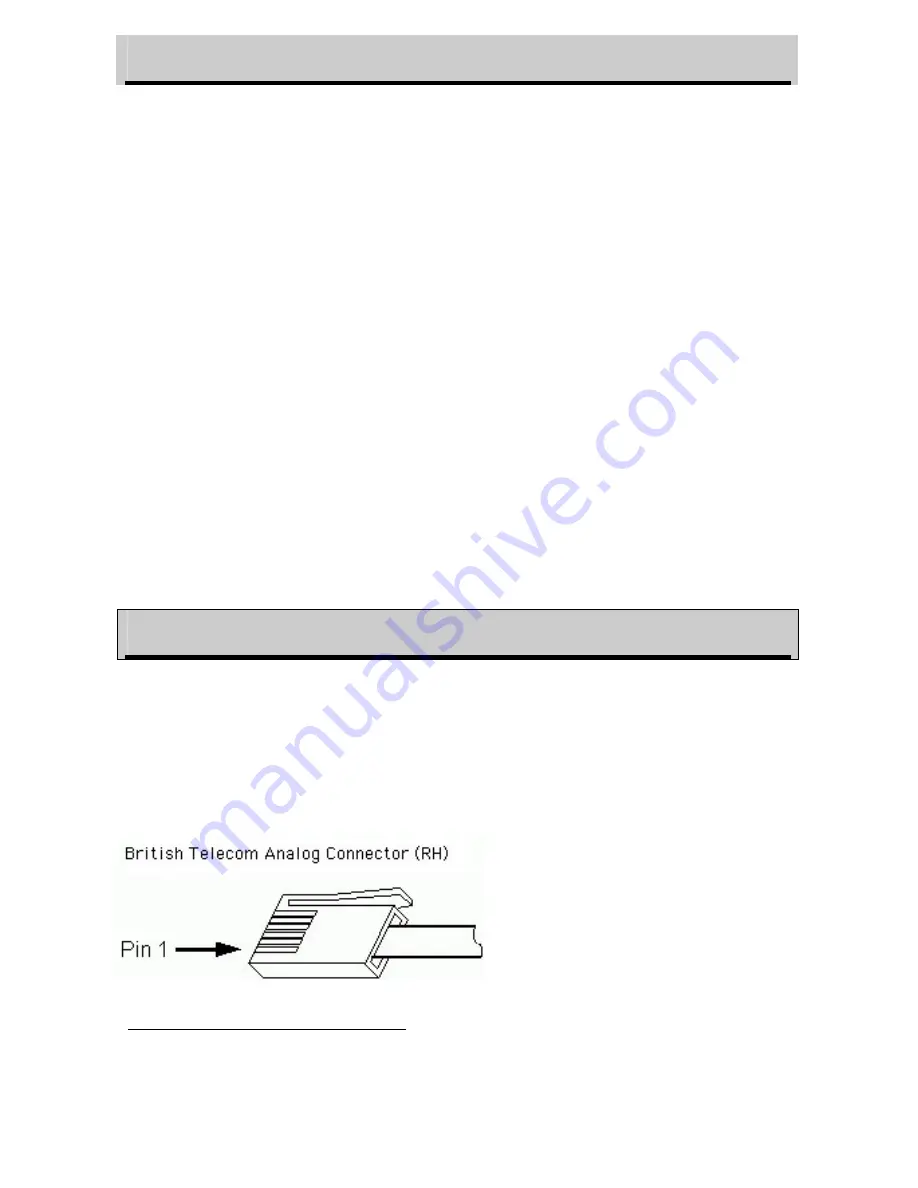
SensorDAQ User's Manual
5
Software
Note: NI LabVIEW 7.1 or newer must first be installed.
The SensorDAQ CD contains LabVIEW example programs that you can use to get
started programming with SensorDAQ, as well as driver subVIs for building custom
programs. The examples are in a folder called SensorDAQ that is located in your
user.lib directory. The driver VIs can be accessed from your User Libraries function
palette.
The CD also contains an executable of SensorDAQ Data Collection. You do not
need LabVIEW to run this, but you must have the DAQMX driver software and the
LabVIEW 7.1 Run Time Engine installed (find the installer on the CD or on the
National Instruments web site). Then copy the folder called
“
SDAQ Data Collection
App” to a convenient folder on your computer. Run SDAQ Data Collection App.exe
found inside this folder.
The low-level driver NI-DAQmx supports Windows 2000/XP. For users that are
familiar with programming DAQmx, LabVIEW examples implementing DAQmx
functions have been provided. And for those users familiar with Measurement and
Automation Explorer (MAX), there is also some functionality for testing
SensorDAQ using MAX.
For information on the driver subVIs, turn on the “Show Context Help” feature and
move your cursor over the driver subVIs.
Connecting Sensors and Signal Lines
Vernier Analog Sensors
Sensors can be divided into two basic types—analog and digital. Examples of analog
sensors are Voltage, Temperature Probes, pH Sensors, Force Sensors, and Oxygen
Gas Sensors. Up to three analog sensors can be connected to SensorDAQ at any
time
2
. The channels for the analog sensors (Ch.1–Ch.3) are located on the left side.
The analog ports accept British Telecom-style plugs with a right-hand connector.
Pin 1 = Sensor output (+/-10V)
Pin 2 = GND
Pin 3 = Vres (resistance reference)
Pin 4 = AutoIDENT (used for auto-ID
of most Vernier sensors)
Pin 5 = Power (+5VDC)
Pin 6 = Sensor output (0-5V)
2
Due to the high power consumption of some Vernier CO2 Sensors, only one CO2 Sensor
can be used at a time with SensorDAQ.























