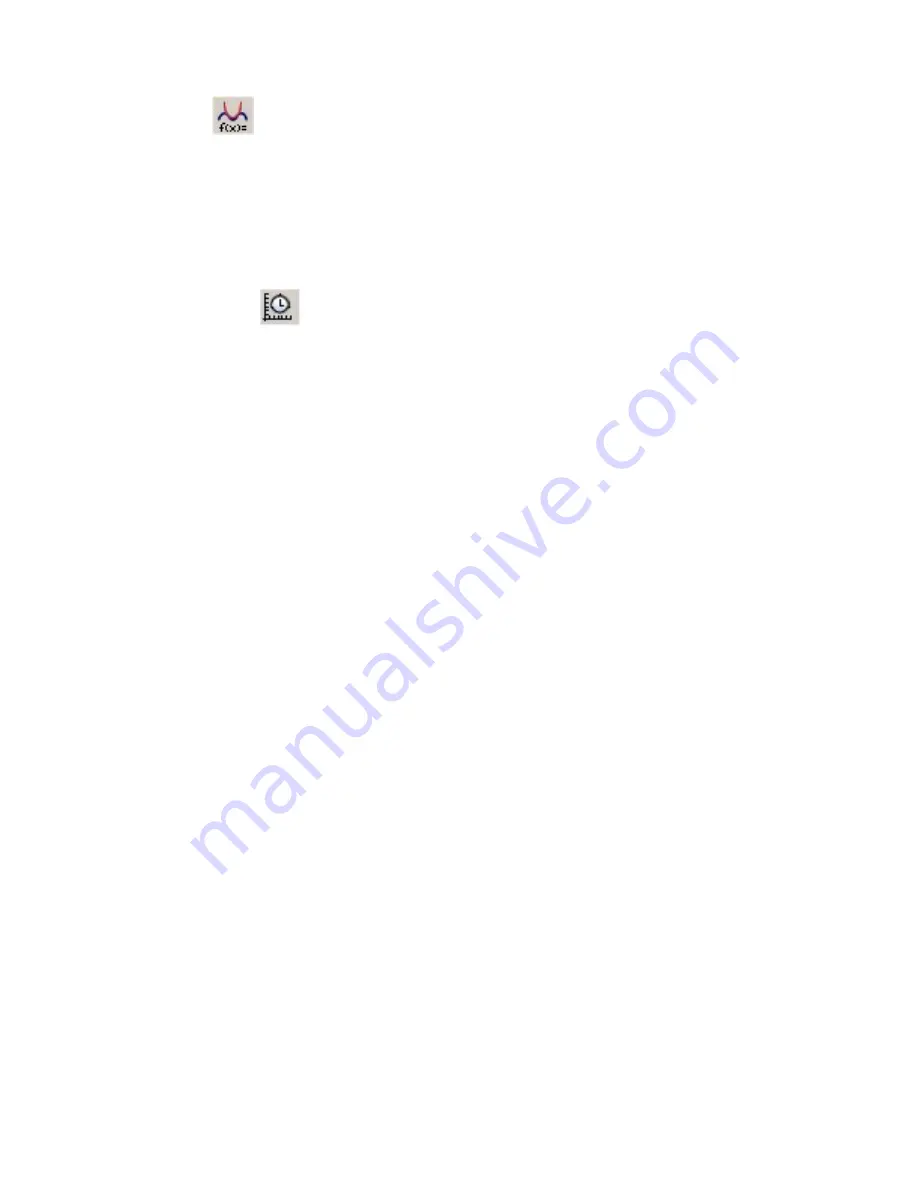
SensorDAQ User's Manual
23
To remove the integral from the graph, click the close box in the upper corner of the
integral floating box.
Curve Fit
The curve fit command is used to fit a function to all or part of your data. Five
adjustable parameters are available, and you can adjust the polynomial order.
Select the portion of the graph on which you want fit performed.
To remove the curve fit from the graph, click the close box in the upper corner of the
curve fit floating box.
Data Collection
Clicking on this icon calls up the data-collection dialog where you can adjust the
experiment length and sampling rate. Checking the repeat box collects data but
immediately starts a new collection upon finishing.
When the Trigger box is checked in the Triggering Tab, LabVIEW waits for the
user-defined condition to be met prior to data collection. For example, you can have
LabVIEW collect temperature data only until the temperature raises (or falls to) to
35 ºC.
Pre-Trigger Data
You may also set the number of points to be collected before the trigger condition
is met. A blank entry is equivalent to zero.
Configure Channels
This VI contains several customized menu selections. The most important one for
setting up sensors on channels 1-3, AI0 and AI1 is the "Configure Channels" menu
option. The submenu options from this selection include:
Change Sensor Units: Auto-ID sensors may store up to three sets of calibration
coefficients. Use this submenu to view and change the units.
Select and Modify Calibration Units from File: Here you can assign a sensor to
a channel. This is especially useful if your sensor is not auto-ID. Calibration
coefficients that are stored on file (which may be different than ones stored on the
sensor) can be selected, modified, and even saved for future use. In addition,
screw terminal channels AI0 and AI1 can be configured with this menu selection.
Zero: Sets the current reading of a sensor to zero.















