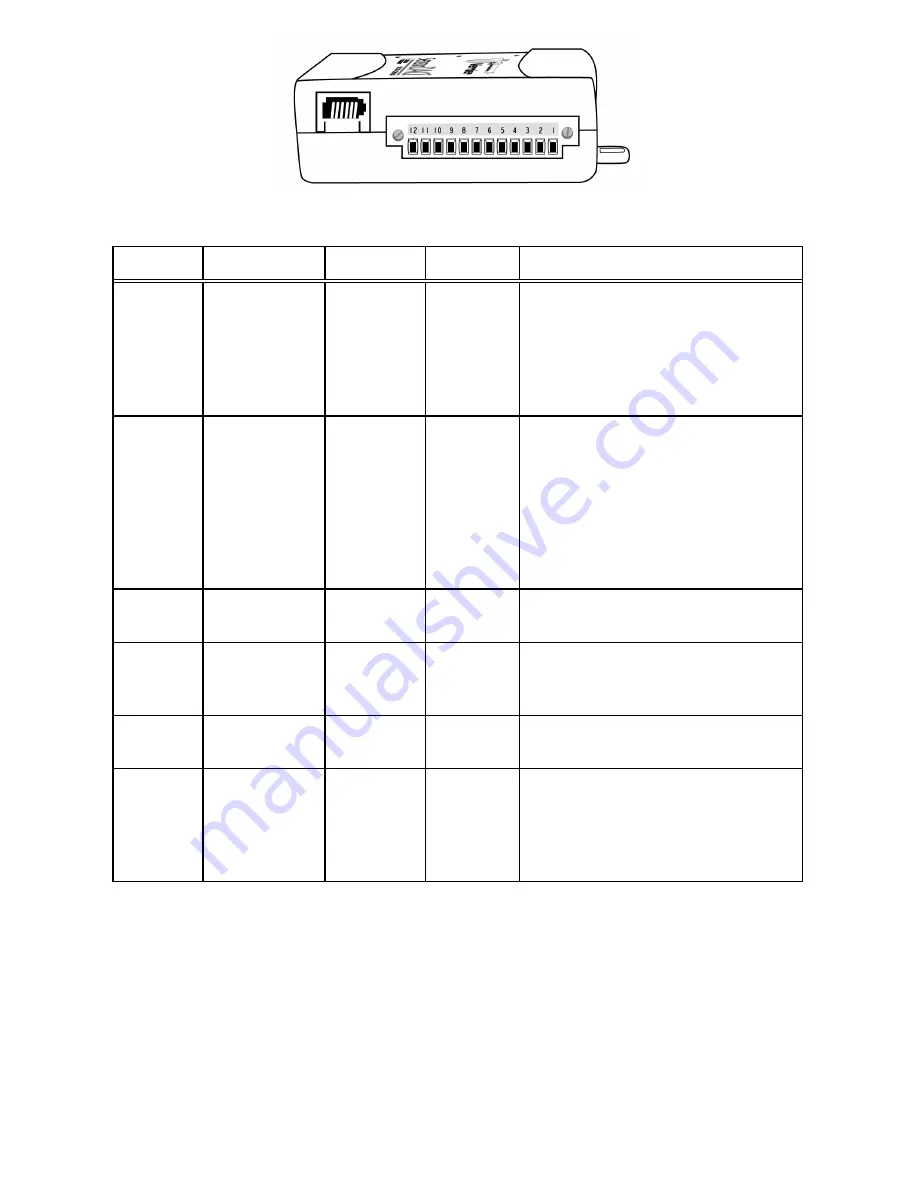
SensorDAQ User's Manual
7
Screw terminal connector pinout
Terminal Signal
Name Reference Direction Description
5,8,10 GND
— —
Ground: Reference point for single-
ended AI measurements, bias current
return point for differential mode
measurements, AO voltages, digital
signals at the I/O connector, +5 VDC
supply, and the +2.5 VDC reference.
11,12 AI
<0..1>
Varies Input Analog Input Channels 0 and 1:
For single-ended measurements,
each signal is an analog input
voltage channel. For differential
measurements, AI 0 and AI 1 are
the positive and negative inputs,
respectfully, of differential analog
input channel 0.
9 AO
0
GND
Output
Analog Output Channel 0: Supplies
the voltage output of AO channel 0.
1-4 P0.<0.3
GND Input
or
Output
Digital I/O Signals: You can
individually configure each signal
as an input or output.
6 +5
V
GND
Output
+5 V Power Source: Pr5 V
power.
7
PFI 0
GND
Input
PFI 0: This pin is configurable as
either a digital trigger, an event
counter input, pulse generation
output, or as a period, semi-period,
two edge separation timer.
Analog Input Wiring
In the differential input setting, connect the the positive lead of the source to the AI(0)
terminal, and the negative lead to the AI(1) terminal. The differential input mode
allows the SensorDAQ to measure a voltage difference on these terminals up to +20V
or –20V in the ±20V range; however, the maximum voltage on any one terminal
cannot exceed ±10 V with respect to GND. In the referenced single-ended input mode
setting, connect the positive lead of the source to either AI channel terminal, AI(0) or

























