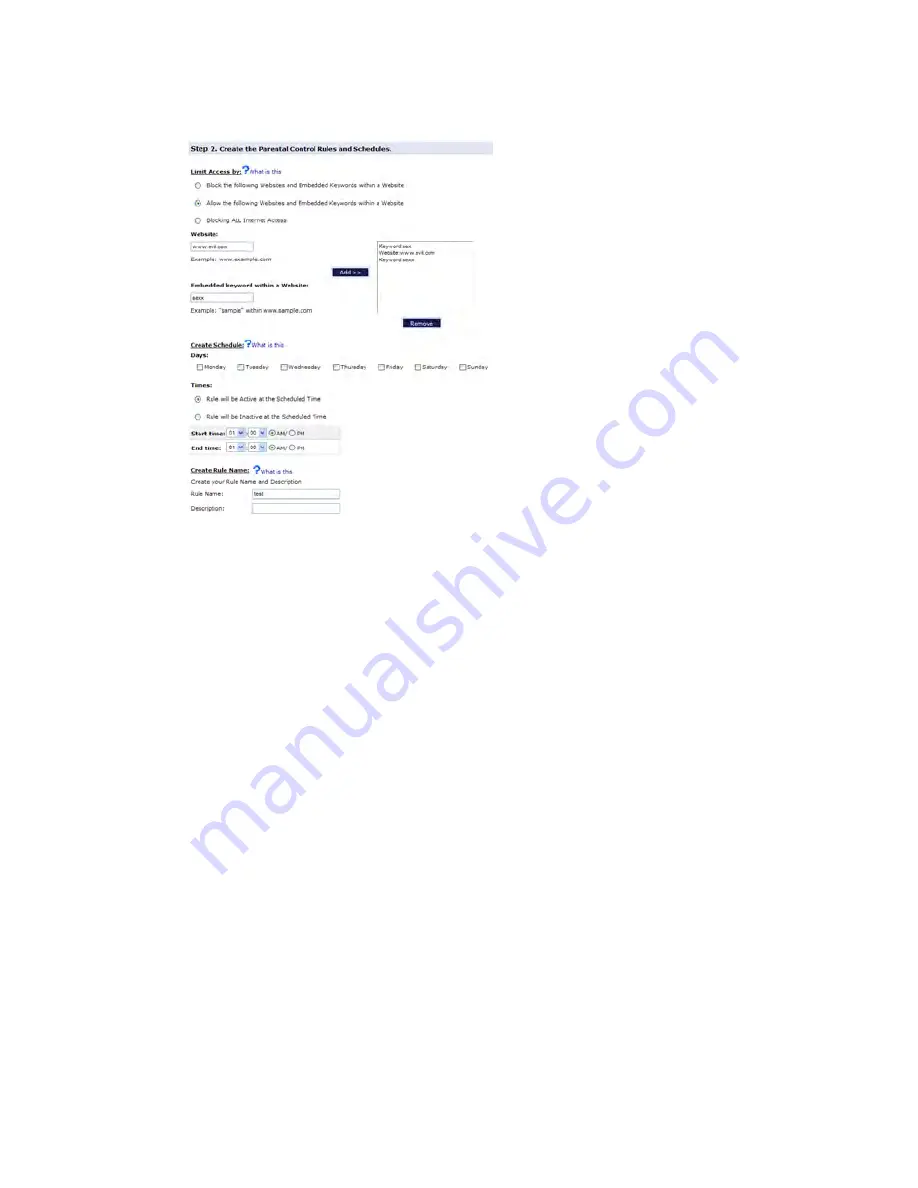
7
GUI: Parental Control
DMS-CTC-20110909-0007 v2.0
73
4
Under
Step 2
, complete the following steps:
a
Select either of the following:
Block the following Websites and Embedded Keywords within a
Website
to create a new blocking rule
.
Allow the following Websites and Embedded Keywords within a
Website
to specify an exception on a blocking rule.
Blocking ALL Internet Access
.
b
Enter the URL for the Website that you want to block in the
Website
box (for
example: www.evil.com) and/or enter a keyword in the
Embedded keyword
within a Website
list (for example: cracks, hacks and so on). Click
Add
.
c
If needed add other website and/or keywords
d
Under
Create Schedule
, you can specify when the rule will be active or
inactive.
e
Under
Create Rule Name
, enter a
Rule Name
and
Description
.
5
Click
Apply
.
Summary of Contents for HomeFusion Broadband
Page 1: ...HomeFusion Broadband User Manual...
Page 5: ...10 3 Resetting your HBR 141 10 4 Configuring Dynamic IP Addressing on Windows 143...
Page 6: ...1 Getting Started...
Page 17: ...2 Setup...
Page 31: ...3 Graphical User Interface GUI...
Page 39: ...4 GUI Wireless Settings...
Page 51: ...5 GUI My Network...
Page 59: ...6 GUI Firewall Settings...
Page 76: ...7 GUI Parental Control...
Page 80: ...8 GUI Advanced Settings...
Page 131: ...9 GUI System Monitoring...
Page 141: ...10 Support...






























