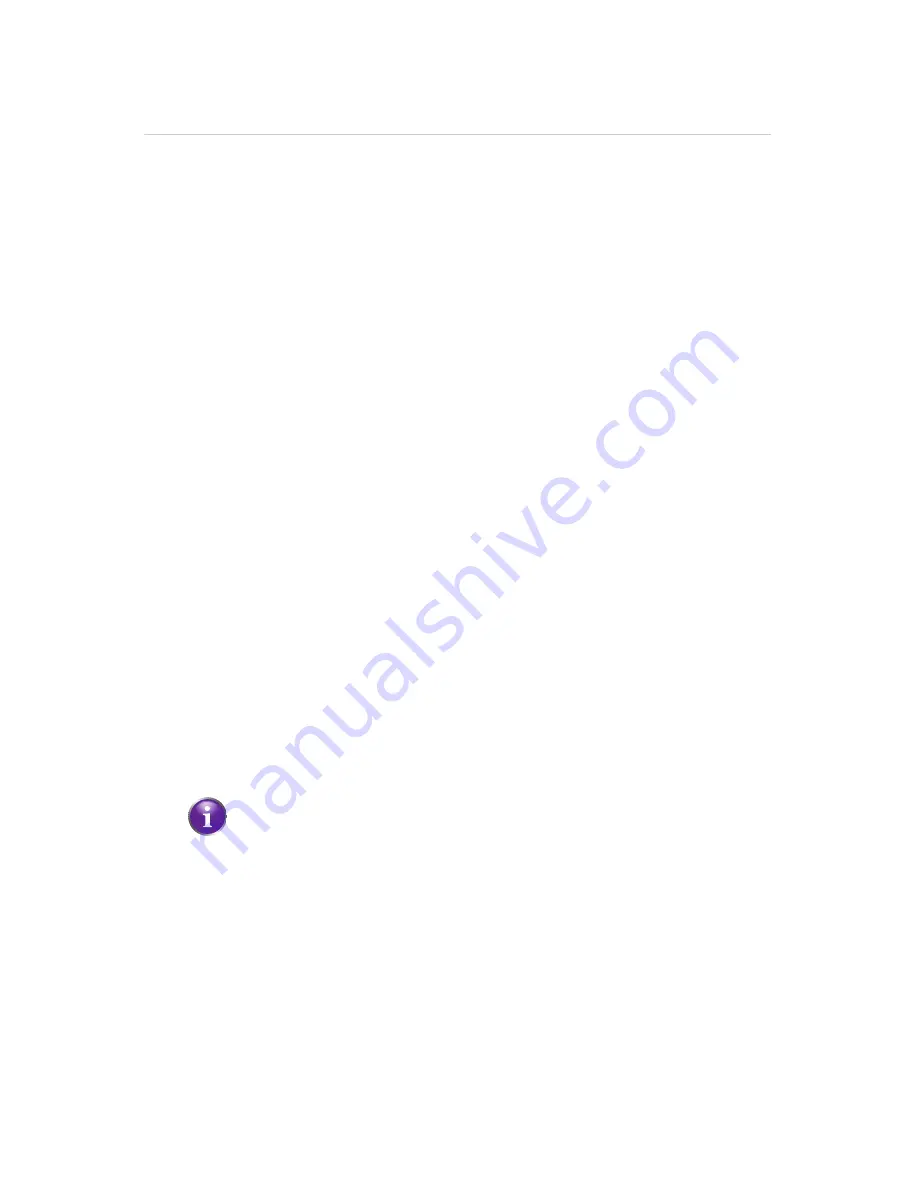
4
GUI: Wireless Settings
DMS-CTC-20110909-0007 v2.0
43
4.3.3
Wireless MAC Authentication
MAC Address
A MAC (Media Access Control) address is a unique hexadecimal code that identifies a
device on a network. Each network device has such a MAC address.
MAC Authentication
When using MAC authentication, you allow or deny devices to access to your
network based on their MAC address.
Warning: MAC authentication alone is not enough!
Wireless MAC Authentication only offers a limited level of security. Hackers can
easily detect a trusted MAC address and clone this trusted MAC address to their own
computer, which will enable them to pass the MAC authentication filter. That’s why it
is important that you first secure your wireless connection (preferably with a
WPA2
encryption key). This way hackers won’t be able to interpret your wireless traffic.
Enabling MAC Authentication
Proceed as follows:
1
On the
Wireless Settings
menu, click
Advanced Security Settings
.
2
Under
Level 3
, click
Wireless MAC Authentication
.
3
Select
Enable Access List
.
4
Select:
Accept all devices listed below
if you want to
block all devices by default
.
Deny all devices listed below
if you want to
allow all devices by default
.
5
Now you can add exceptions to the default rule: enter the MAC addresses of the
device in the
Client MAC Address
box and click
Add
. Repeat this step for each
device.
6
Click
Apply
.
If you choose
Accept all devices listed below
and you are currently
connected using a wireless connection, make sure to add the MAC address
of your wireless client. If you do not do so, you will be disconnected from
the wireless network.
Summary of Contents for HomeFusion Broadband
Page 1: ...HomeFusion Broadband User Manual...
Page 5: ...10 3 Resetting your HBR 141 10 4 Configuring Dynamic IP Addressing on Windows 143...
Page 6: ...1 Getting Started...
Page 17: ...2 Setup...
Page 31: ...3 Graphical User Interface GUI...
Page 39: ...4 GUI Wireless Settings...
Page 51: ...5 GUI My Network...
Page 59: ...6 GUI Firewall Settings...
Page 76: ...7 GUI Parental Control...
Page 80: ...8 GUI Advanced Settings...
Page 131: ...9 GUI System Monitoring...
Page 141: ...10 Support...






























