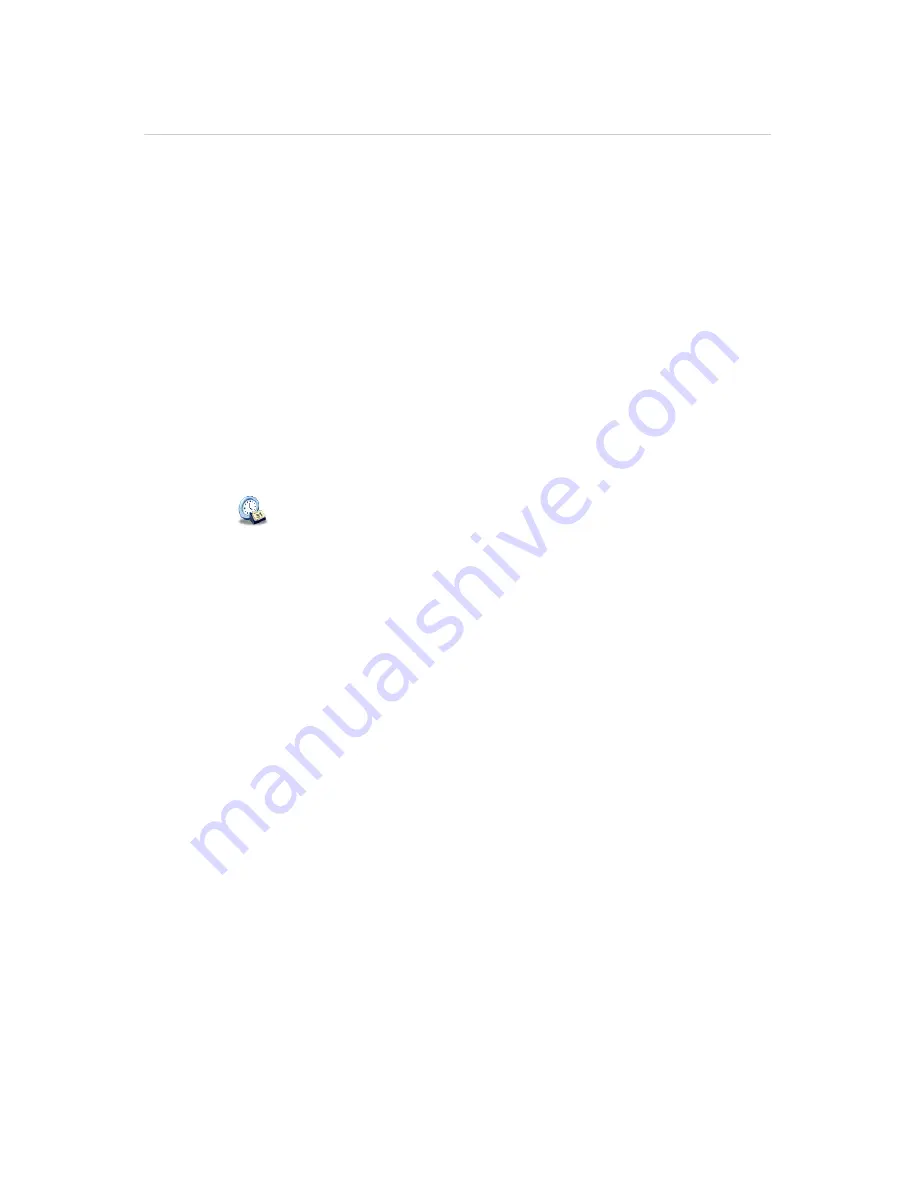
8
GUI: Advanced Settings
DMS-CTC-20110909-0007 v2.0
107
8.1.19 Date
and
Time
Introduction
The Date and Time page allows you to configure the date and time that the HBA will
be using for:
Scheduler Rules
For more information, see
“8.1.20 Scheduler Rules” on page 108
.
System logging
For more information, see
“9.2.1 System Log” on page 130
.
Accessing the Date and Time page
Proceed as follows:
1
On the top menu, click
Advanced
.
2
The
Advanced
page appears. Click
HBA Advanced Settings
on the bottom of
the page and then click
Yes
t o confirm that you want to access the advanced
settings.
3
Under ,
click
Date and Time
.
4
In the
Time Zone
list, select your time zone or select Other to create one if your
time zone is not listed.
5
Under
Daylight Saving Time
you can change the daylight saving settings.
6
Under
Automatic Time Update
:
Select
Enabled
if you want the HBA to synchronize its time settings with a
Network Time Protocol (NTP) server. This guarantees that you will always be
using the correct time.
Clear
Enabled
if you want to set the time manually. Use the
Clock Set
button
on the bottom of the page to enter the correct date and time.
7
Click
Apply
.
Summary of Contents for HomeFusion Broadband
Page 1: ...HomeFusion Broadband User Manual...
Page 5: ...10 3 Resetting your HBR 141 10 4 Configuring Dynamic IP Addressing on Windows 143...
Page 6: ...1 Getting Started...
Page 17: ...2 Setup...
Page 31: ...3 Graphical User Interface GUI...
Page 39: ...4 GUI Wireless Settings...
Page 51: ...5 GUI My Network...
Page 59: ...6 GUI Firewall Settings...
Page 76: ...7 GUI Parental Control...
Page 80: ...8 GUI Advanced Settings...
Page 131: ...9 GUI System Monitoring...
Page 141: ...10 Support...






























