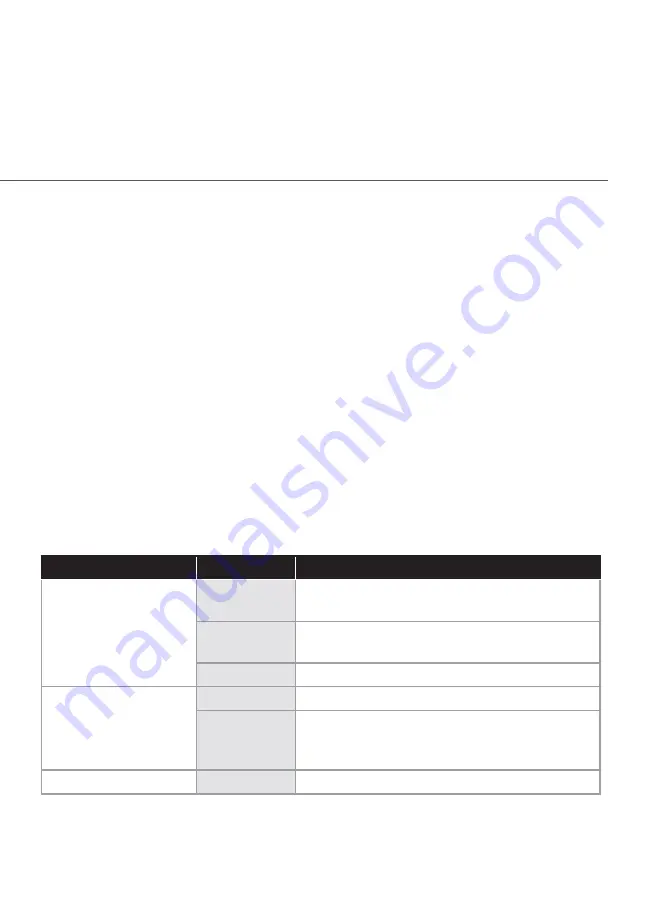
167
In rare cases you may also need to:
• Unplug the Ethernet cable to Fios Router and restart the
Fios Router, wait 1-2 mins. and insert the Ethernet cable again.
• Under limited circumstances you may use a port forwarding
confguration on the router, based on the application you are
using (refer to the 7.2/ Port Forwarding section or Verizon’s
support online help for more details).
9.0g/
FRONT UNIFIED BUTTON
The front panel’s Unifed Button allows quick access to the Wi-Fi
Protected Setup (WPS) feature and handset paging/paring mode.
In addition, the Unifed Button provides a visual display of the
Fios Router’s current condition. Refer to the chart below for details.
Condition Status
LED Color
Fios Router
Normal
WHITE
Normal operation (solid)
Router is booting. (fast blink)
BLUE
Pairing mode (slow blink)
Pairing successful (solid)
GREEN
Wi-Fi has been turned of. (solid)
Issue(s)
YELLOW
No internet connection (solid)
RED
Hardware/System failure detected (solid)
Overheating (fast blink)
Pairing Failure (slow blink)
Power
OFF
Power of
verizon.com/fos | ©2020 Verizon. All Rights Reserved
Summary of Contents for FiOS TV
Page 1: ...Fios Router USER GUIDE Model G3100 2020 Verizon ...
Page 52: ...04 CONFIGURING NETWORk SETTINGS 4 0 Accessing Network Settings 4 1 Using Network Settings ...
Page 73: ...BROADBAND CONNECTION ETHERNET COAX ...
Page 78: ...06 SETTING PaRENTaL CONTROLS 6 0 Activating Parental Controls 6 1 Rule Summary ...
Page 160: ...09 TROUBLE SHOOTING 9 0 Troubleshooting Tips 9 1 Frequently Asked Questions ...
Page 179: ...11 NOTICES 11 0 Regulatory Compliance Notices ...






























