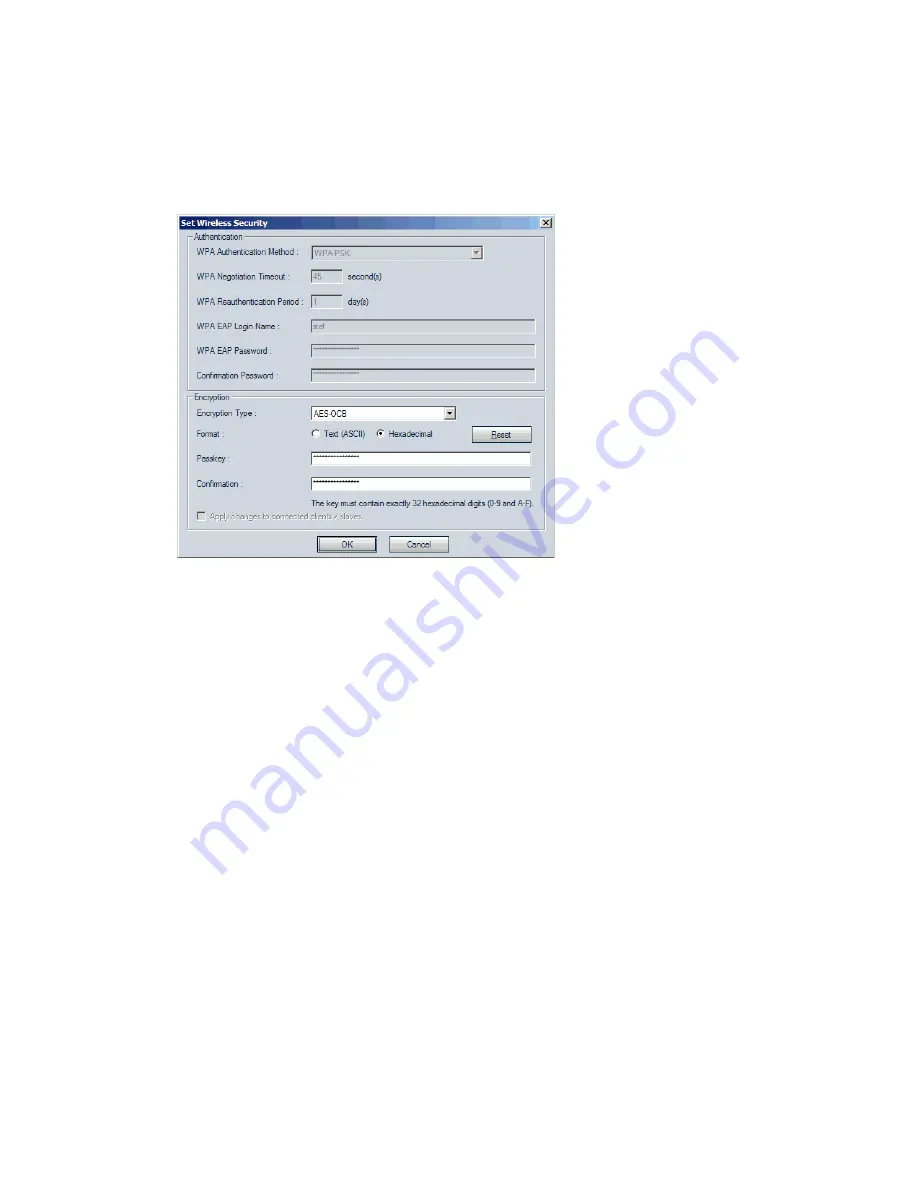
Verint Video Intelligence Solutions
41
Nextiva S4200 Series User Guide
6. Click Set Wireless Security.
The Set Wireless Security window appears.
7. In the Format list, select the format of the passkey: Text (ASCII) or Hexadecimal.
8. In the Passkey box, enter the new passkey (case-sensitive).
The user-supplied passkey must be unique and have exactly 16 characters if the format
is Text, or 32 digits if Hexadecimal. For the wireless connection to be secure, do no
enter a known name (like a street name), but instead use a mix of digits and letters. Do
not disclose the passkey. The connection security is based on the secrecy and
uniqueness of the passkey.
9. In the Confirmation box, enter again the passkey.
10. To set the wireless passkey to its default value, click Reset.
11. Click OK.
12. In the Unit Configuration window, click OK.
13. In the Warning! window that appears, click Yes to save the new parameters.
14. In the confirmation window that appears, click OK. The device reboots with its new
wireless configuration.
15. Unplug the Ethernet cable from the S4200 device, then put back the dust cap on the
network (RJ-45) connector.
To check communication with the S4300 access point:
1. In the SConfigurator Units tab, the S4200 should be hierarchically positioned under the
S4300.
2. In the Link Status pane of the S4300, the S4200 should be in the Clients/Slaves list.






























