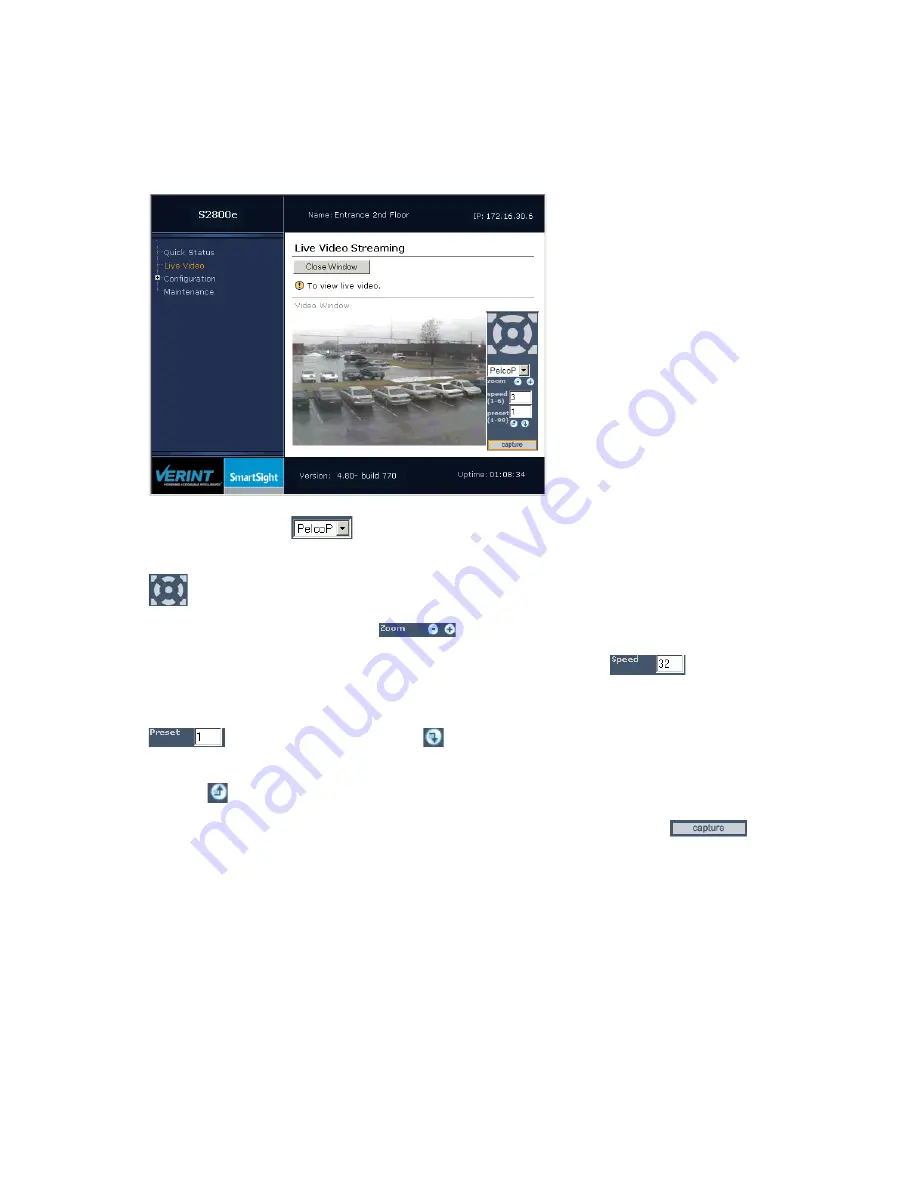
Nextiva S2800e Series User Guide
Verint Video Intelligence Solutions
41
To use the PTZ controls:
1. In the Live Video Streaming pane, select one of the two viewing methods (Embedded
Video Window in the illustration). The PTZ controls appear.
2. In the protocol list
, select Vicon.
3. To pan (left or right) or tilt (up or down) the camera, click the desired pan/tilt controls
.
4. To zoom in, click the + button
; to zoom out, click the - button.
5. To specify the pan/tilt speed, enter a value in the Speed box
. The slowest
speed is 1.
6. To save the current position of the PTZ camera, enter a number in the Preset box
, then click Store Preset
.
7. To use a previously stored preset, enter a number in the Preset box, then click Go to
Preset
.
8. To send a copy of the image to the Windows clipboard, click capture
.
To reset the DIP switches for use in Nextiva:
1. Power off the camera.
2. Remove the camera drive from the enclosure.
Nextiva S2800e Series User Guide.book Page 41 Wednesday, March 11, 2009 3:20 PM
Summary of Contents for NEXTIVA S2800E series
Page 1: ...Nextiva S2800e Series User Guide Firmware Release 4 80 April 2009...
Page 54: ...Verint Video Intelligence Solutions 46 Factory Default Configuration...
Page 58: ...Verint Video Intelligence Solutions 50 Technical Specifications...
Page 69: ...Verint Video Intelligence Solutions 61 Compliance...






























