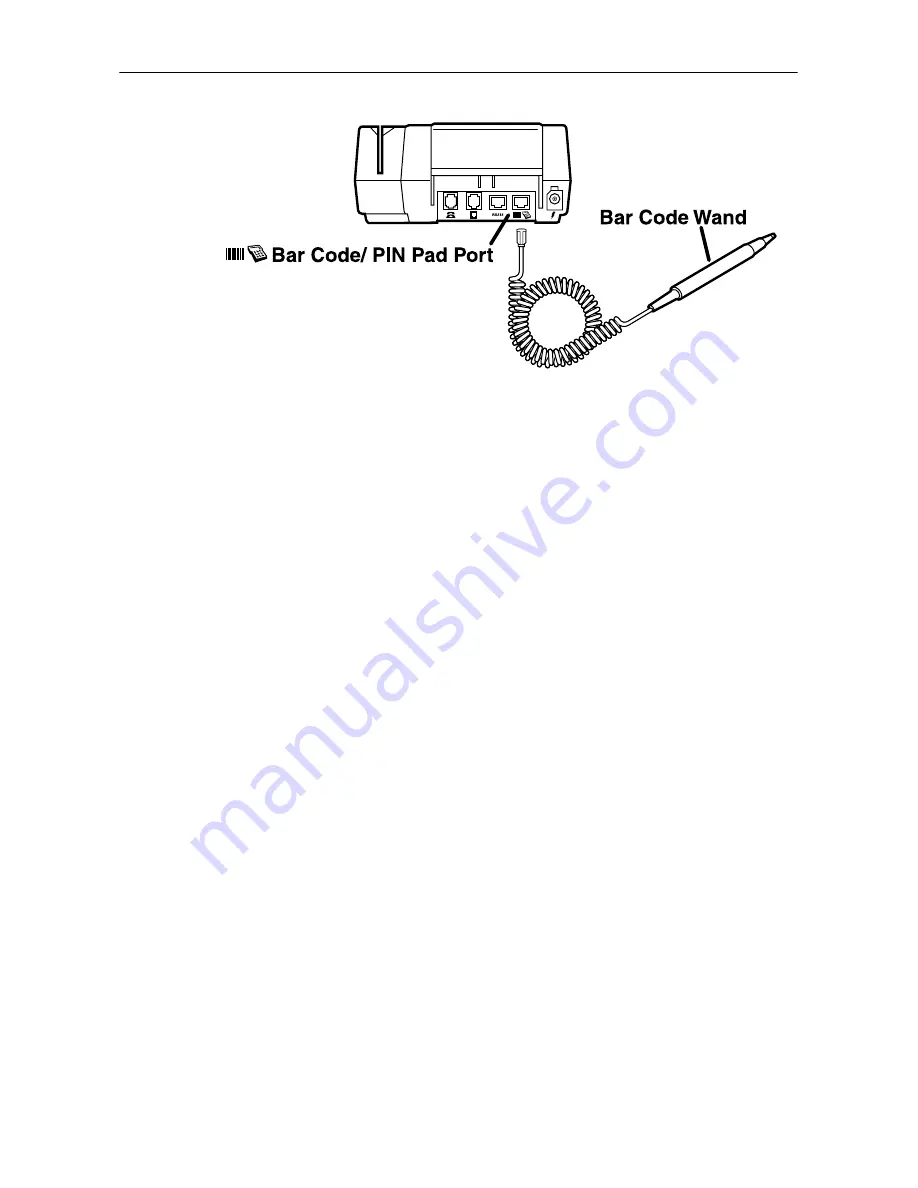
21
Omni 3210 Installation Guide
Figure 12 Bar Code Wand Connection
Connect an External PIN Pad
The Omni 3210 terminal comes with an internal PIN pad. In
some cases, however, it may be necessary to install an external
PIN pad to use instead of, or in addition to, the internal PIN
pad, if necessary (see Figure 13 and Figure 14).
To connect an external PIN pad to the Omni 3210 terminal:
1.
If necessary, insert the small RJ-11 type modular plug on
one end of the PIN pad cable into the modular jack on the
PIN pad.
2.
If you are installing a VeriFone PINpad 101, PINpad 201,
or PINpad 1000, position and insert the grommet to secure
the cable connection (see Figure 13).
3.
Insert the larger RJ-45 type connector on the other end of
the PIN pad cable into the Bar Code/PIN Pad port on the
back panel of the Omni 3210 terminal.
Summary of Contents for Omni 3210
Page 1: ...Omni 3210 Installation Guide...
Page 4: ...Omni 3210 Installation Guide 4...
















































