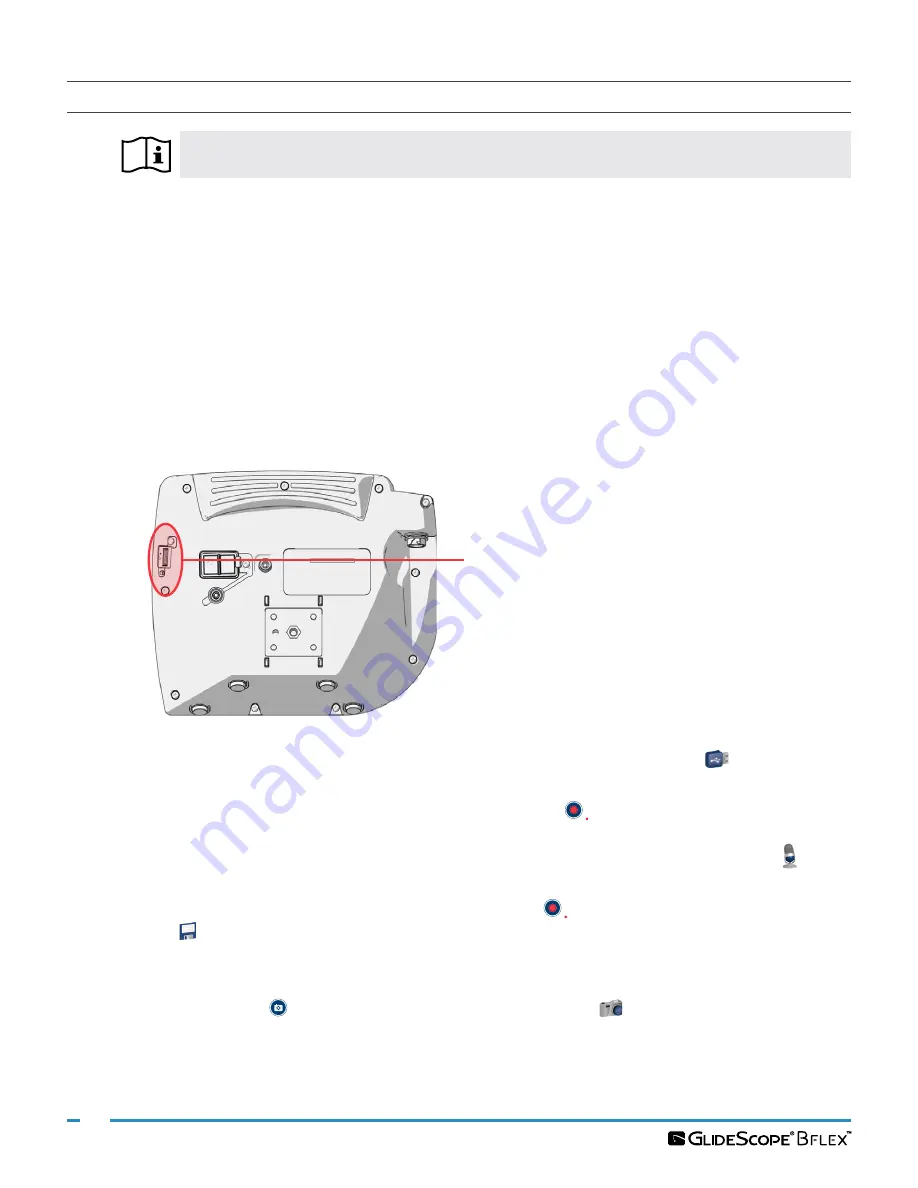
36
0900‑4868 REV‑08
PROCEDURE 6. USE THE RECORD & SNAPSHOT FEATURES (OPTIONAL)
Please read the
section before performing the following task.
The system is equipped with video and audio recording features and the ability to save a snapshot of the live
display on the monitor. The system saves this data to a USB flash drive, and you can view the recordings or
snapshots on the video monitor or a computer.
By default, audio recording is disabled. If you would like the system to record audio in addition to video,
complete the procedure
(page 26) to enter the User Settings screen, and then
change the
Audio Recording
setting to
On
.
While recording, a number next to the icon indicates approximately what percentage of the USB flash drive
has been used. When the USB flash drive is full, recording stops.
1. On the back of the monitor, remove the USB port cap, and then insert a USB flash drive into the port.
Note: If you do not insert a USB flash drive, the video recording, audio recording, and snapshot features
will not be available.
USB port
2. Ensure that the USB flash drive is detected by checking if the
USB Flash Drive
icon
on the bottom of
the screen is displayed.
3. If you want to record the intubation, press the
Record
button
. Video recording starts and is saved to
the USB flash drive.
If audio recording is enabled in the User Settings display, the
Audio Recording is Active
icon
will
appear on the screen, and audio will be recorded with the video.
4. When you are finished recording, press the
Record
button
again, and then wait for the
Saving File
icon
to disappear.
Note: If you remove the USB flash drive before the Saving File icon disappears, the recording will be lost.
5. If at any point you would like to save a photo of the live display to the USB flash drive, press the
Snapshot
button , and then wait for the
Saving Snapshot
icon
to disappear.
Note: If you remove the USB flash drive before the Saving Snapshot icon disappears, the photo will be
lost.






























