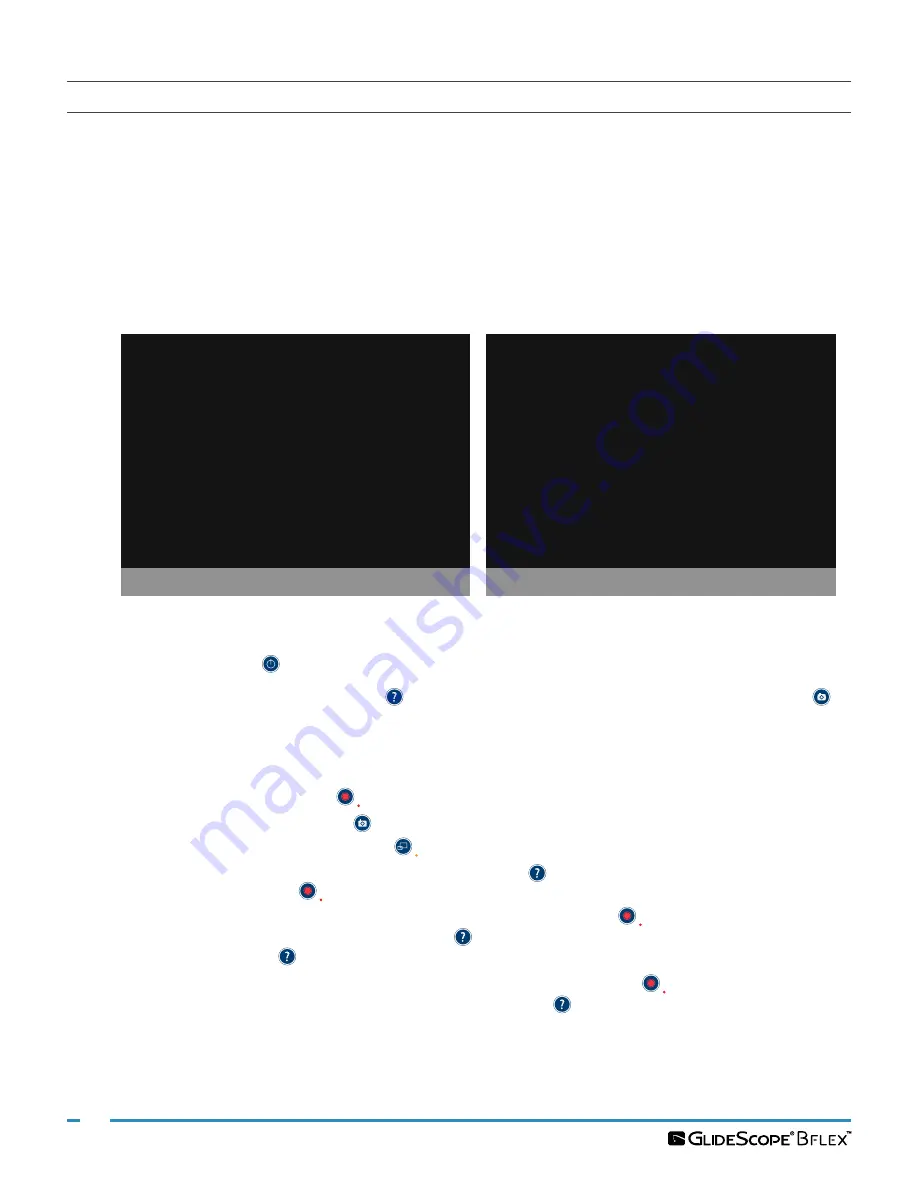
26
0900‑4868 REV‑08
CONFIGURE USER SETTINGS
You may configure the following settings directly on the unit:
• Date and Time
• Date and Time Format
• Key Click Sound
• Auto Power Off
• Audio Recording
• Auto Recording
• Auto External Video
• Clinic Name
The second page of user settings, as seen in
, displays system‑use information, and it does not
contain any configurable settings.
Figure 9.
User Settings Screen Page 1
Mode
Exit
GlideScope User Settings
Change Date, Time & Settings
01
-15-2018 20:35:51 US
UBL Version: 1.4
Core Version: 3.4
Tutorial Version: 1.3
Baton Version:
Key Click Sound:
OFF
Audio Recording:
ON
Auto External Video:
OFF
Clinic Name:
CLINIC NAME
Auto Power Off:
OFF
Auto Recording:
OFF
Next Page
NOTE: PLUG IN POWER ADAPTER TO ENABLE SOFTWARE UPGRADING
UBoot Version: 2.1
Filesystem Version: 3.5
App Version: 3.9
+
-
Figure 10. User Settings Screen Page 2
Scope
Power Cycle: 19
Running Time: 0 d 11 h 30 m
Back
GlideScope User Settings
Monitor
Power Cycle: 3
Running Time: 0 d 0 h 30 m
Battery Level: 94%
No USB Drive Detected.
Monitor
Download
Scope
Download
Blade
Power Cycle: 370
1. If a USB flash drive is inserted into the monitor, remove it.
2. Press the
Power
button. The monitor turns on.
3. Press and hold the
Tutorial
button , and while continuing to hold it, press the
Snapshot
button
within the first 3 seconds. The User Settings screen appears on the monitor. The configurable user
settings are displayed in yellow, and the selected setting is highlighted in red.
4. Customize your user settings by using the following buttons:
• Press the
Record
button
to select the parameter you want to set.
• Press the
Snapshot
button to decrease the parameter value.
• Press the
External Video
button
to increase the parameter value.
• When inputting the Clinic Name, the
Tutorial
button moves the selection to the next letter. Press
the
Record
button
twice to return the selection back to the Date/Time setting.
• To view the second page of user settings, press the
Record
button
until
Next Page
is highlighted
in red, and then press the
Tutorial
button . To exit the second page of user settings, press the
Tutorial
button again.
5. When you are finished customizing the settings, press the
Record
button
until the option
Exit
is
available in the gray bar, and then press the
Tutorial
button . This saves the parameters, and the User
Settings screen closes.






























