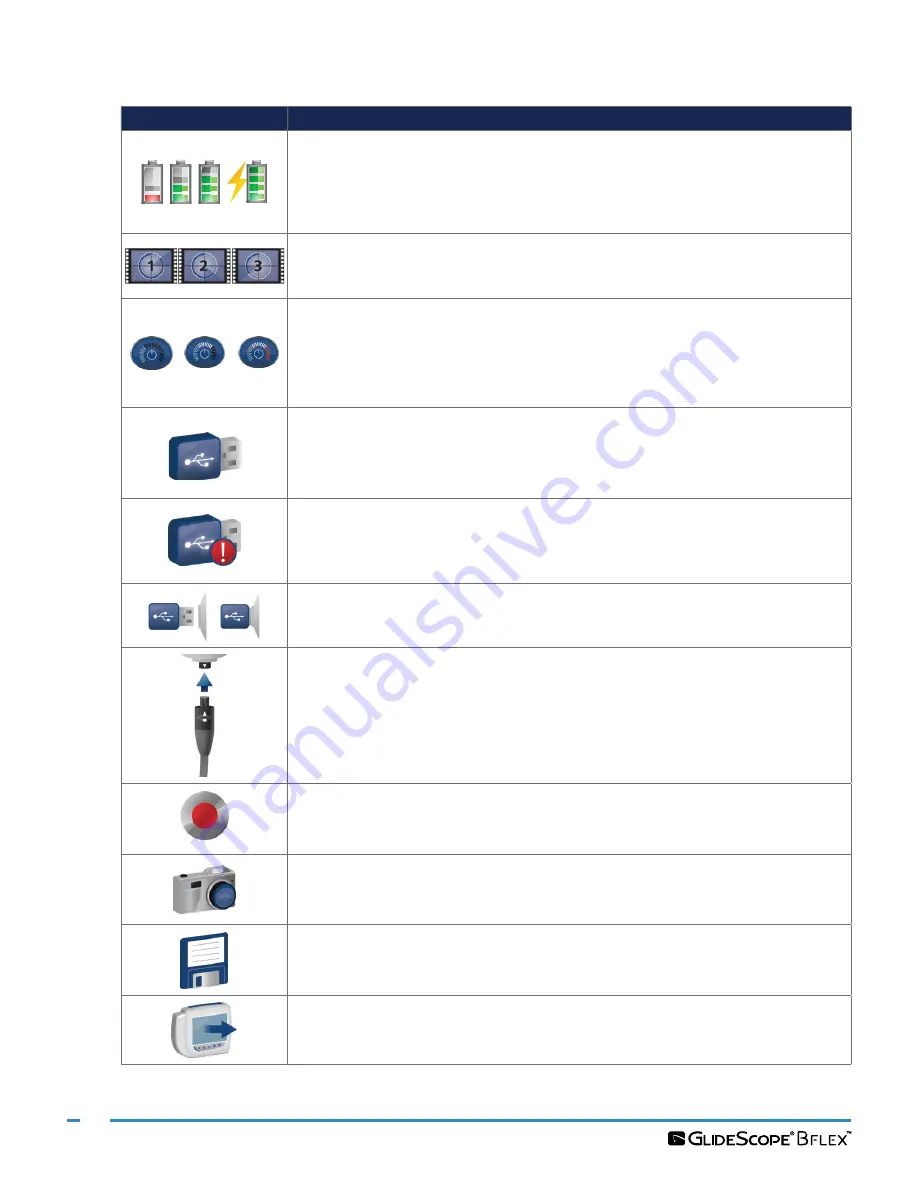
16
0900‑4868 REV‑08
Table 5.
On‑Screen Icons
ICON
FUNCTION
Battery Status:
The remaining battery power is indicated by the Battery Status
icon and the percentage above the icon. If the icon is red, the battery should be
charged as soon as possible. (See
While the battery is being charged, a lightning bolt will be displayed alongside the
Battery Status icon.
Progress Confirmation:
While the user is pressing a button, the operation is
loading. If the button is released before the loading process is completed, the
operation is canceled.
Power‑Down Countdown:
The unit is about to turn off. If this is due to the
Auto Power Off feature that saves battery life, pressing any button stops the
power‑down sequence.
Note: The Auto Power Off feature can be adjusted or disabled on the User
Settings screen. For more info, see
USB Flash Drive:
A USB flash drive is detected.
While recording, a number next to the icon indicates approximately what
percentage of the USB flash drive has been used. When the USB flash drive is full,
recording stops.
Incompatible USB Drive:
The USB flash drive that is plugged into the monitor is
not suitable for recording videos. (This normally occurs when using an encrypted
USB flash drive or when using an older, inexpensive model that is not capable of
the speed necessary to save video in real time.)
USB Flash Drive Not Found:
A USB flash drive needs to be inserted into the
monitor USB port.
Attach GlideScope Video Monitor QuickConnect Cable:
The GlideScope
Video Monitor QuickConnect Cable is not properly attached to the monitor.
Recording:
The system is recording video to the USB flash drive.
Note: Do not remove the USB flash drive while recording is in progress, or the
recording will be lost.
Saving Snapshot:
The system is saving a snapshot to the USB flash drive.
Note: Do not remove the USB flash drive while saving a snapshot, or the snapshot
will be lost.
Saving File:
The system is saving a recorded file to the USB flash drive.
Note: Do not remove the USB flash drive while this icon is displayed, or the
recording will be lost.
External Monitor:
The HDMI‑to‑DVI connection for external video is enabled,
and video is being displayed on an external monitor.
















































