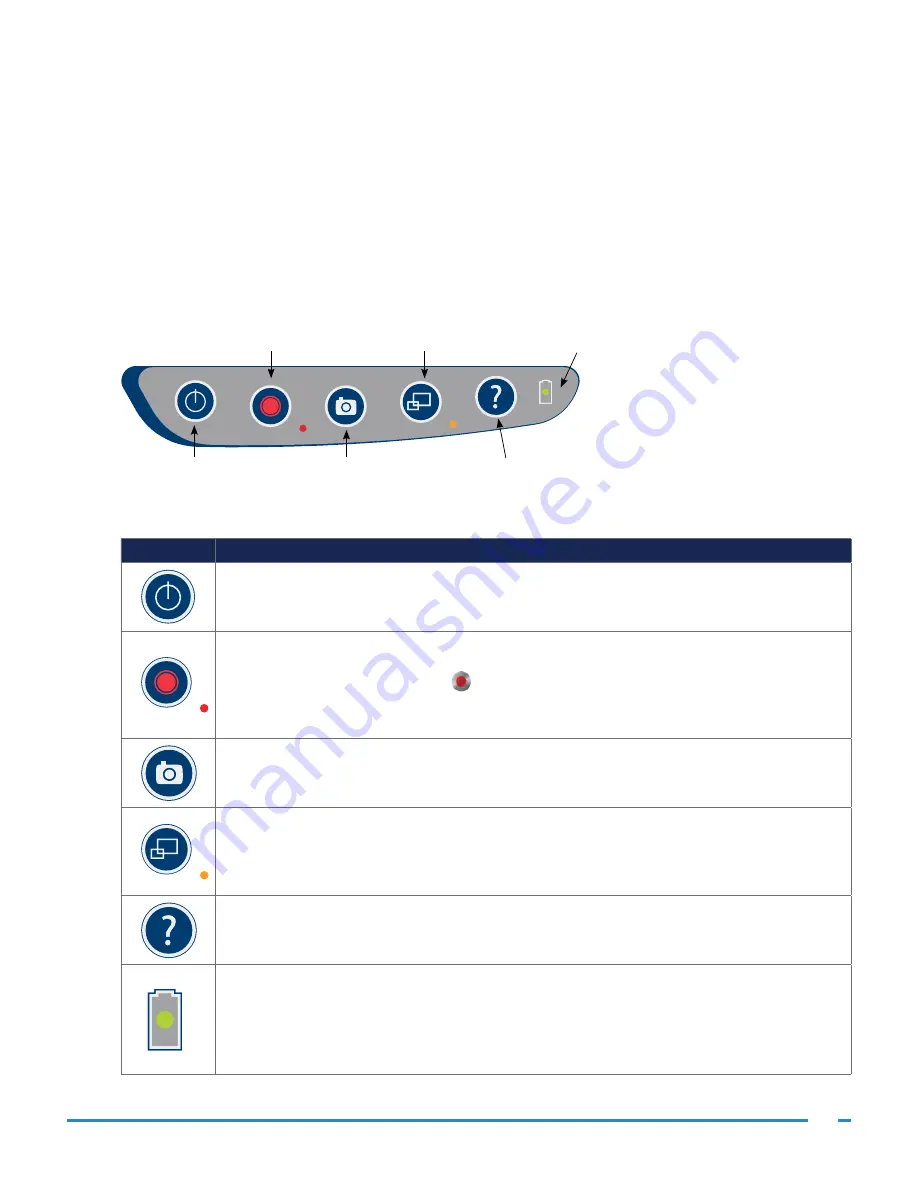
15
Operations & Maintenance Manual: Introduction
0900‑4868 REV‑08
VIDEO MONITOR BUTTONS, ICONS, & CONNECTIONS
The digital, full‑color GlideScope Video Monitor clearly displays the images transmitted from the camera in
the bronchoscope. The front of the monitor includes the screen and a keypad with the buttons you use to
operate the system.
The back panel of the monitor includes the sockets and ports for connecting the power cord, the GlideScope
Video Monitor QuickConnect Cable, an HDMI‑to‑DVI cable for external video display, and a USB flash drive.
When a socket or port is not in use, it is recommended that the rubber cap be inserted into the opening. This
protects the exposed connectors from dust and contamination. The back of the video monitor also features a
mounting plate fitting that allows you to attach the monitor to a mobile stand or IV pole.
Figure 3.
GlideScope Video Monitor Keypad
Power button
Snapshot button
Record button
External video button
Tutorial button
Battery indicator
Table 4.
Keypad Buttons
BUTTON
FUNCTION
Power:
Press and release to turn on the monitor. Press and hold to turn it off.
Note: If the monitor freezes at any time during use, press and hold the Power button for
10 seconds to reset the system.
Record:
Press to start and stop recording directly to a USB flash drive that has been inserted
in the USB port. When you are recording, the red LED indicator to the right of the button
will be lit, and the Recording icon
will be shown on the screen. The playback menu is not
available during recording.
Note: To record video, a USB flash drive must be inserted into the monitor USB port.
Snapshot:
Press this button to save a snapshot of the live display to the USB flash drive. You
may take a snapshot while video recording or independent of recording.
Note: To take a snapshot, a USB flash drive must be inserted into the monitor USB port.
External Video:
Press to display video on an external monitor. The yellow LED to the right
of the button will light up to indicate that the key has been activated. Press the key again to
deactivate the external video.
Note: An HDMI‑to‑DVI cable is required in order to display video on an external monitor.
Tutorial:
If no USB flash drive is connected, hold for 3 seconds to view the video tutorial. If
a USB flash drive is connected, hold for 3 seconds to enter the playback menu. During the
3‑second delay, press the
Snapshot
button to enter the User Settings screens.
Battery Indicator:
LED is:
Green:
Unit fully charged
Red:
Unit charging
Flashing Red:
Indicates a problem with the battery. Charge for 6 hours, and if still
flashing, contact Verathon Customer Care.






























