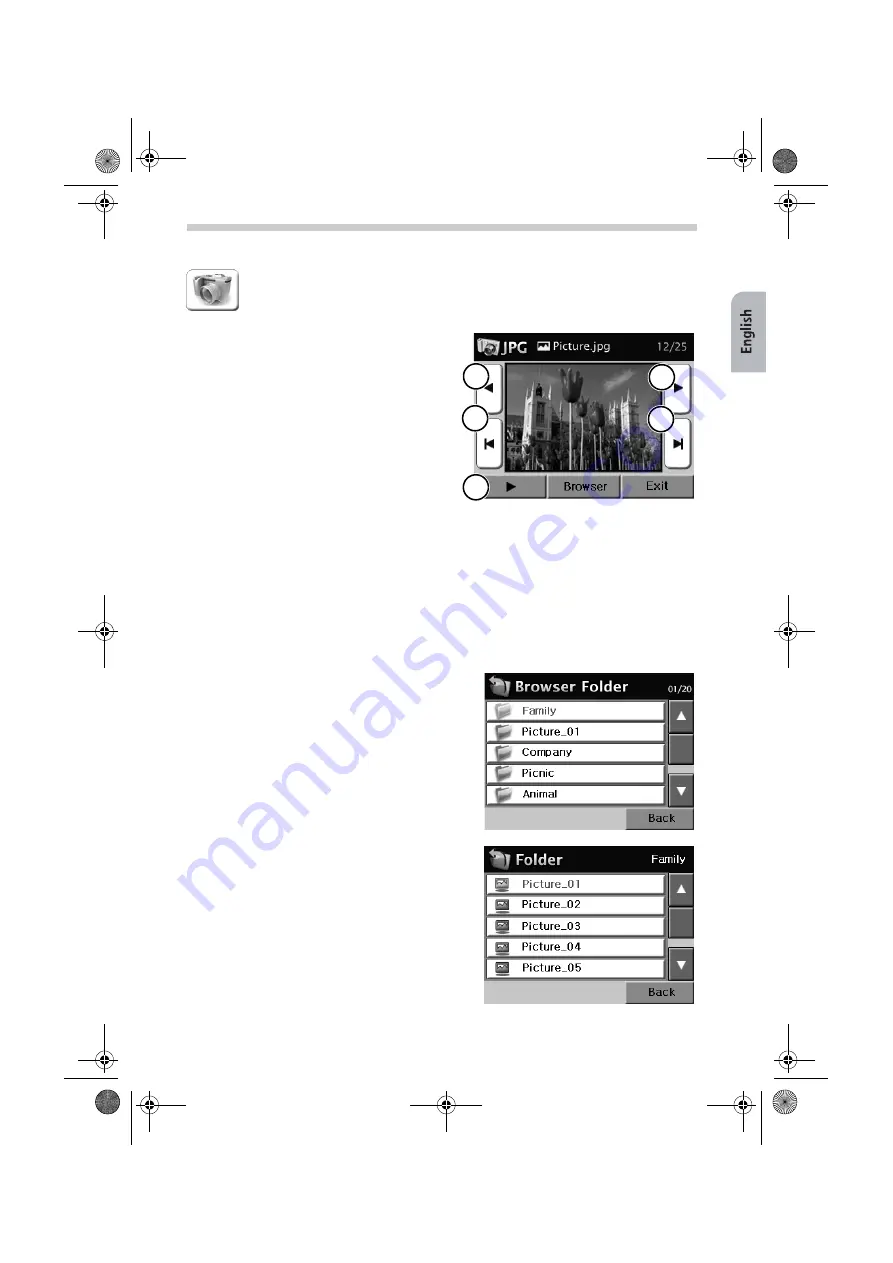
39
The JPEG Viewer – Viewing Pictures
Tap the
JPEG viewer
symbol.
•
On the screen, you will see the picture and the number of the picture within the corre-
sponding folder.
•
Tap the
Browser
button to open a file browser where you can choose your pictures.
•
Tap
Exit
to close the JPEG viewer and return to the previous menu.
Browser – Selecting Pictures from Folders
The JPEG viewer offers you an easy-to-use browser to help you choose pictures using folders.
Therefore if you save your pictures in separate folders, you can use the browser to choose
the desired images.
•
Tap the
Browser
button on the screen.
The JPEG viewer's
JPEG
menu appears. Using
the symbols in the menu, you can perform the
following functions:
1
Jump to previous picture
2
Jump to next picture
3
Switch to previous folder
4
Switch to next folder
5
Start slide show
6
If you tap on the picture, the image is dis-
played in full screen mode.
1
3
2
4
5
The folder selection screen appears.
•
Tap the up arrow to scroll up the list of folders.
•
Tap the down arrow to scroll down the list of
folders.
•
Tap the
Back
button to return to the previous
menu.
•
Tap the desired folder in the browser screen.
The picture selection screen appears.
•
Tap the name of the desired picture in the
browser screen. The picture is displayed.
•
Tap the up arrow to scroll up the list of pictures.
•
Tap the down arrow to scroll down the list of
pictures.
•
Tap the
Back
button to return to the previous
menu.
Multimedia
MS2000-2100Traffic.book Seite 39 Mittwoch, 4. Januar 2006 3:02 15





















