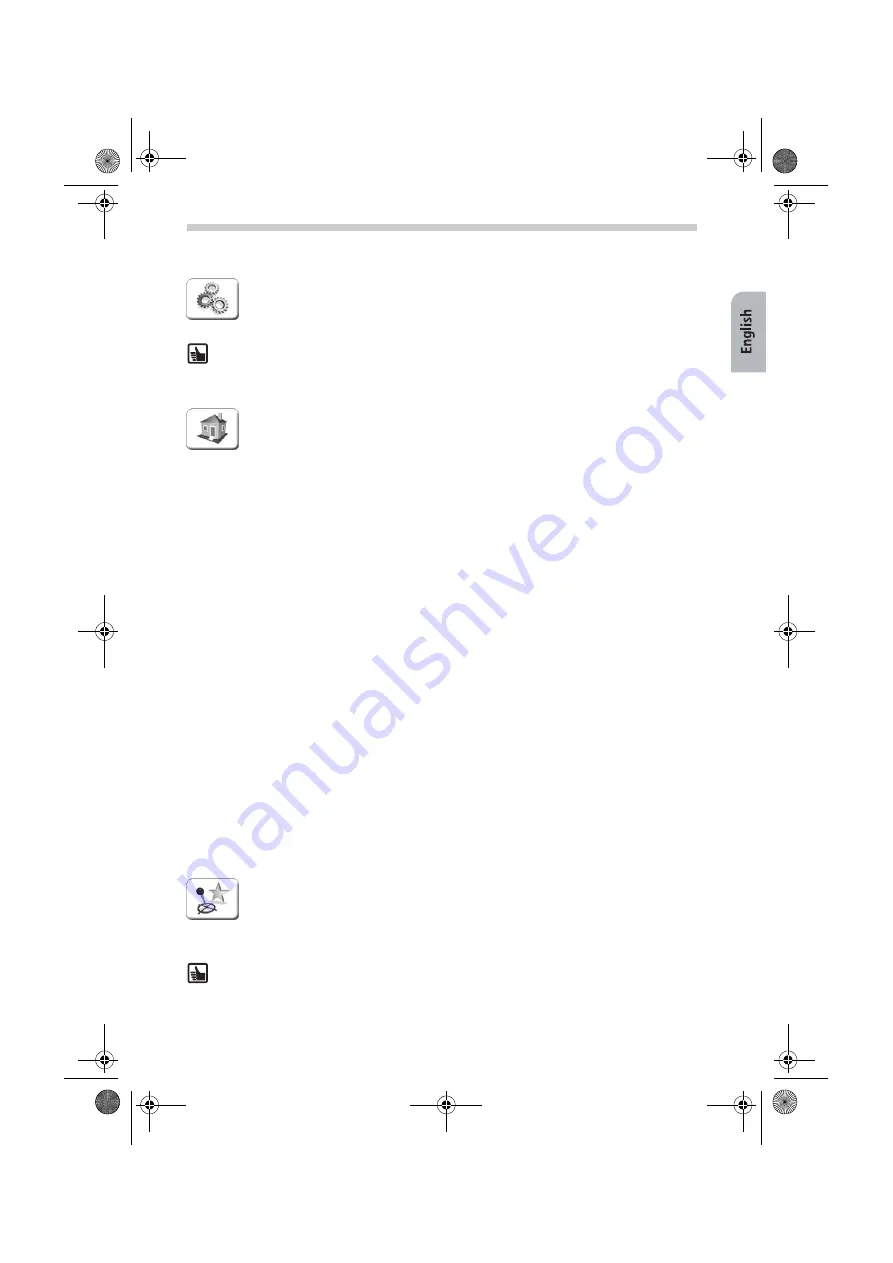
31
The Settings Menu (Basic Settings)
To configure the basic settings:
•
Tap
Settings
. A sub-menu opens. Tap the arrow button on the bottom right
of the screen to scroll through the other pages of the sub-menu.
Tap
Back
to exit the sub-menu without saving changes. You return to the previous
menu. If you tap
OK
, the selections/changes you have made are confirmed and you re-
turn to the previous menu.
Set home address
Enter your home address in the
Address
box. Afterwards you can navigate to
this address by simply tapping the
Home
button.
Volume
: This opens a selection screen where you can choose the volume level for the voice
alerts.
Select map
: This opens a selection screen where you can choose from the installed maps.
Special destinations
: Opens a list of the special destinations that can be displayed on the
map.
Profile
: Choose your desired vehicle profile under
Driver/vehicle
. Here you can also specify
whether you wish to use motorways and ferries. Under
Route options
you can specify your
preferred journey mode. Choosing the
Economical route
option calculates the best com-
promise between journey duration and route length.
System settings
•
La voice
Tap this option to select your preferred language. Confirm your se-
lection with
OK
. You can then select the desired type of voice for the alerts (i.e. male or
female).
•
km/miles
Here you can select your preferred unit of measurement.
•
Clock 12/24
Here you can select how you wish the time to be displayed:
12-hour or 24-hour clock.
•
Brightness
Here you can select the brightness setting for daytime/nighttime operation.
•
Avoid road
Choose this option if you want to avoid driving on a specific stretch of a
planned route - for example if the road is currently closed or if there is a traffic jam on
the road. The navigation system will guide you around the stretch of road in question.
The length of road selected here is important for the use of this mode later on in the
navigation or route planning functions!
•
Calibrate screen
Here you can precisely calibrate the screen by tapping the four crosses
that appear.
Favourite Destinations/Adding to Favourites
Whilst navigation is running, you can set specific points en route or addresses as
your favourite destinations by tapping the button
Add to favourites
. You can
edit or delete these destinations by going to the
Favourite Destinations
menu
of the system
Settings
. The
favourite destinations
you have set can be used
for navigation or route planning at any time.
Note:
What you select here can be changed at any time. Extensive information on the
full scope of the settings can be found in the detailed user's guide on the DVD-ROM
provided.
Settings
MS2000-2100Traffic.book Seite 31 Mittwoch, 4. Januar 2006 3:02 15
























