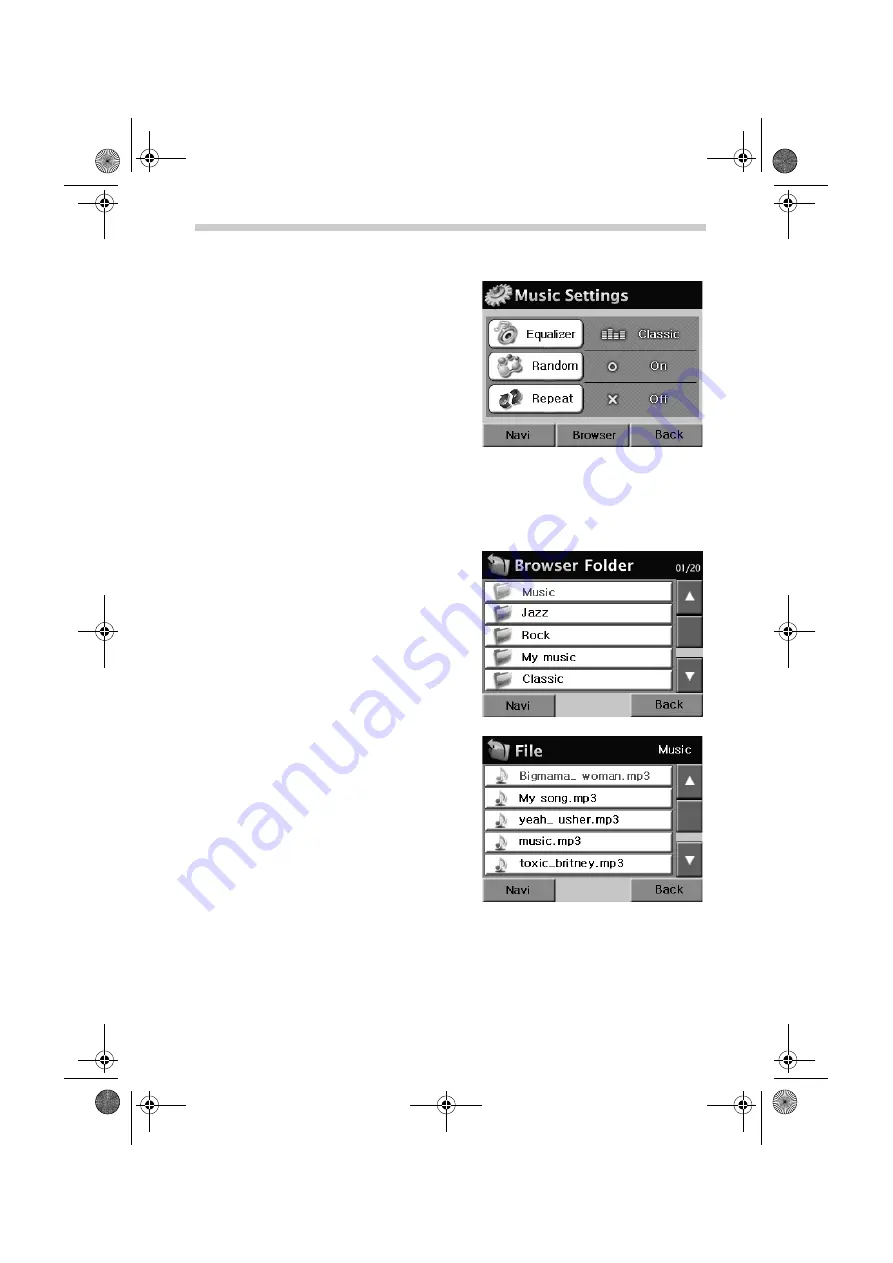
38
Setting the Play Functions
Browser – Selecting Music Titles from Folders
The MP3 player offers you an easy-to-use browser to help you choose music titles using fold-
ers. Therefore if you save your titles in separate folders, you can use the browser to choose
the desired songs.
•
Tap the
Browser
button on the screen.
Open the
Music Settings
menu.
The
Music Settings
menu offers you the follow-
ing options:
•
Tap the
Equalizer
button to select the de-
sired equalizer settings, e.g.
Jazz
,
Classic
,
Rock
.
•
Tap the
Random
and
Repeat
buttons to acti-
vate or deactivate the corresponding func-
tions.
•
To return to the
Music
menu, tap the
Back
button.
The folder selection screen appears.
•
Tap the up arrow to scroll up the list of fold-
ers.
•
Tap the down arrow to scroll down the list of
folders.
•
Tap the
Back
button to return to the previous
menu.
•
Tap the desired folder in the browser screen.
The title selection screen appears.
•
Next, tap the desired title; the
Music
menu
appears and the chosen title starts to play.
•
Tap the up arrow to scroll up the list of titles.
•
Tap the down arrow to scroll down the list of
titles.
•
Tap the
Back
button to return to the previous
menu.
Multimedia
MS2000-2100Traffic.book Seite 38 Mittwoch, 4. Januar 2006 3:02 15






















