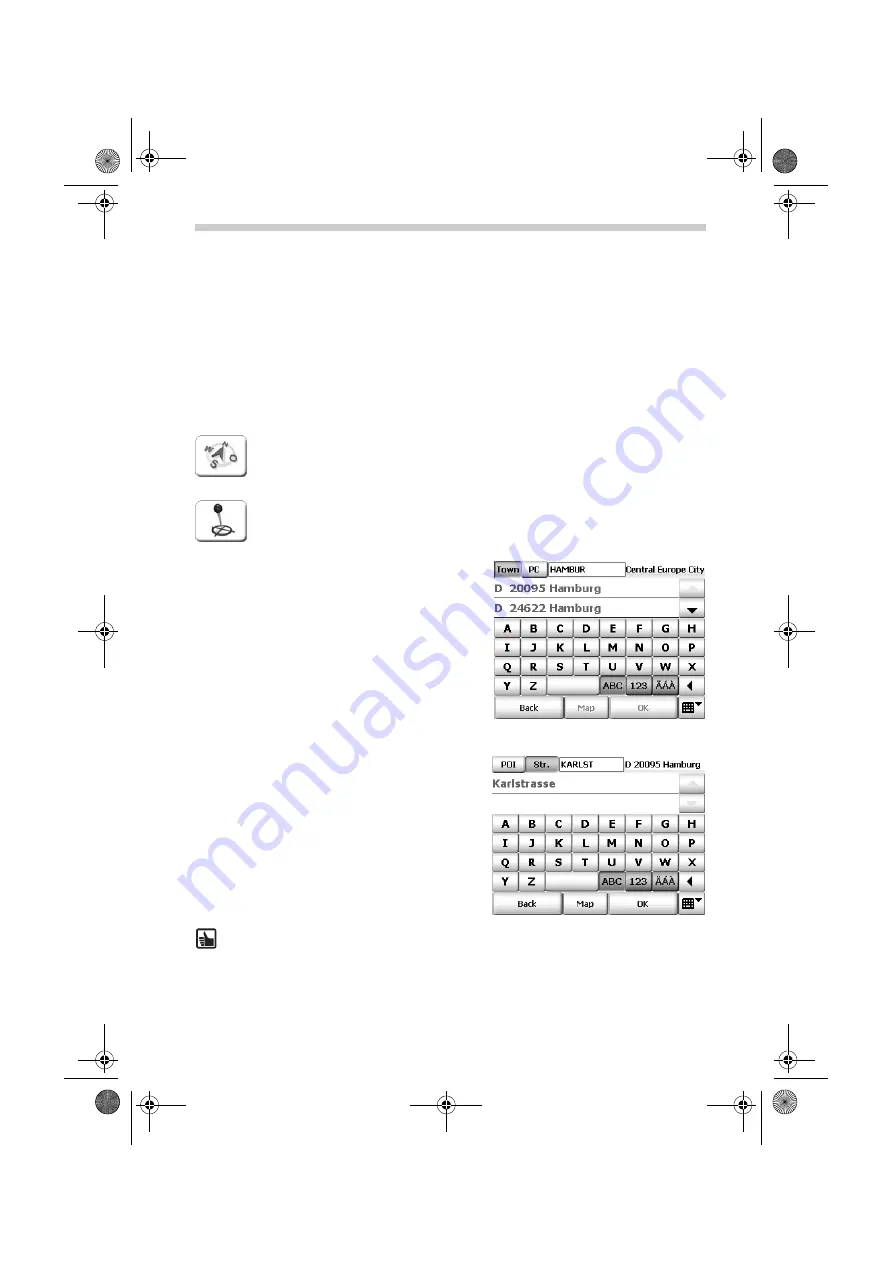
32
The “Navigation” Menu
The purpose of the navigation system is to guide you from your present location to your de-
sired destination. The navigation function automatically determines your present location
using the GPS signal. You simply have to enter the address of your destination.
For the destination, you can use (new)
addresses
,
favourite destinations
,
previous de-
stinations
, your home address (
Home
) or “special destinations” (
POI
), e.g. hotels, petrol
stations. A POI can only be selected if you are in the
Addresses
mode.
If you activate the
position tracking
mode, you can view the vehicle's current GPS position
on the map. You can thus always tell what your current location is, where you have travelled
from and where you are travelling to.
The following section explains all the steps you need to perform: from entering
the address to the end of the navigation process.
•
Firstly, tap the
Navigation
button in the main selection screen of the navi-
gation system.
The destination selection screen appears.
•
Next tap the
Address
button.
•
The address selection screen appears.
Note:
If you wish to enter the name of a town or street that contains hyphens, then
use the space button rather than an actual hyphen!
•
Next select the desired destination, in this case
Hamburg
, by using the on-screen keyboard.
•
You can also specify the destination location by
entering the postcode. Tap
P.code
and type in
the relevant postcode using the on-screen key-
board.
•
While you are typing, a list of matching results
opens.
•
Tap the list entry
D 20095 Hamburg
to select it.
You then move on to the next page where you
can select the street.
•
Using the on-screen keyboard, type in the de-
sired street, e.g.
Karlstraße
.
•
While you are typing, a list of matching results
opens.
•
Tap the
Karlstraße
entry to select it. You may
have to scroll across to the desired list entry us-
ing the arrow buttons.
Navigation Mode
MS2000-2100Traffic.book Seite 32 Mittwoch, 4. Januar 2006 3:02 15
























