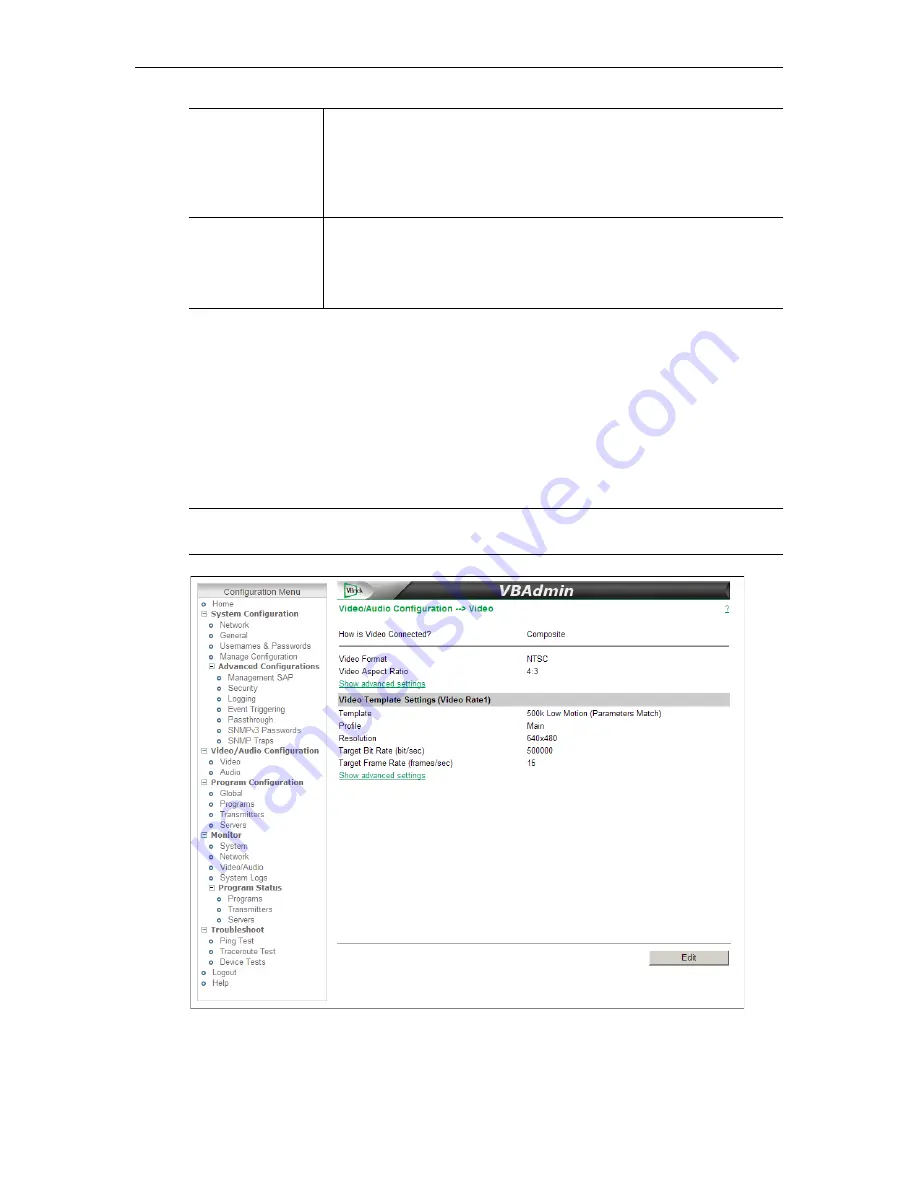
34
© 2009 VBrick Systems, Inc.
Edit Mode
In order to change configuration settings in the VBrick encoder, you must click
Edit
to
become the active editor so that multiple users cannot be changing parameters at the same
time. After clicking
Edit
, the button changes to
Finish Edit
, and the message
Edit Session In
Progress
is displayed on the front panel of the appliance.
Only one user can be in Edit mode at
any time.
Any user can end the current editing session of any other user regardless of login
level—admin or operator. As a best practice, you should click
Edit
, make any necessary
changes and then click
Save
and
Finish Edit
to avoid interfering with other users.
Figure 12.
View Mode
Be aware that some parameters, menu items, and fields are not shown unless you are in edit mode.
Click the
Edit
button to see all fields, parameters, and buttons. VBAdmin validates most user
Alarms
Checks whether the
System Traps
on the Monitor > System Logs page
has any bad traps (for example a temperature alarm or a POST failure)
that were not cleared.
• Green – no alarms are present.
• Red – one or more alarms are present.
Configuration
Checks for configuration errors or invalid input on any appliance
configuration pages.
• Green – no configuration errors are present.
• Yellow – one or more configuration errors are present.
Note
All configuration screens have a
View
mode and an
Edit
mode. All screens in this
document are shown in
Edit
mode, that is
after
you have clicked the
Edit
button.
Summary of Contents for 7000 Series
Page 6: ...vi Contents ...
Page 10: ...x Preface ...
Page 14: ...4 2009 VBrick Systems Inc ...
Page 24: ...14 2009 VBrick Systems Inc ...
Page 34: ...24 2009 VBrick Systems Inc ...
Page 40: ...30 2009 VBrick Systems Inc ...
Page 48: ...38 2009 VBrick Systems Inc ...
Page 54: ...44 2009 VBrick Systems Inc ...
Page 64: ...54 2009 VBrick Systems Inc ...
Page 77: ......
Page 78: ...VBrick Systems Inc 12 Beaumont Road Wallingford Connecticut 06492 USA ...






























