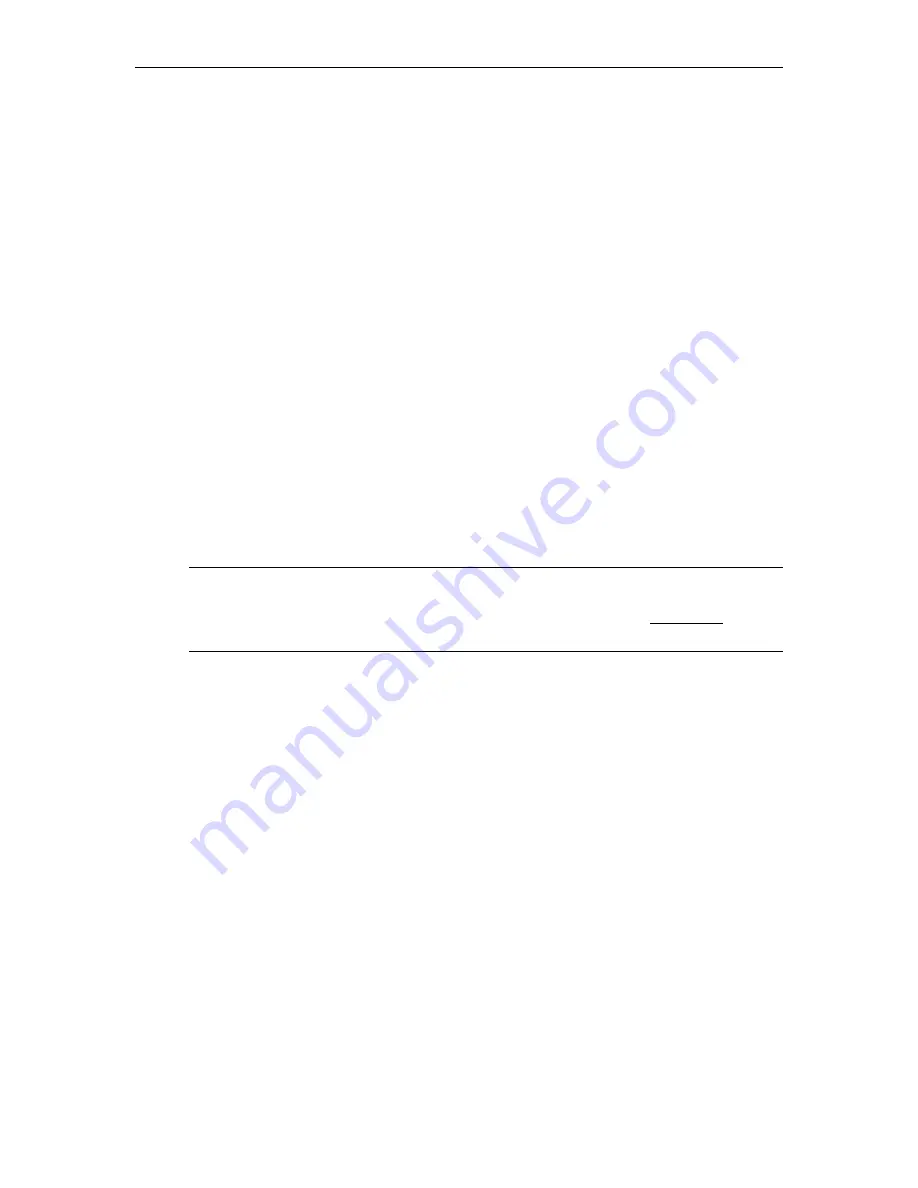
Appliance Setup
VBrick H.264 Appliance Getting Started Guide
11
4. This will launch the stream using the QuickTime plugin.
QuickTime 7.0 or higher is
required.
If QuickTime is not installed, you will be prompted to download it from
Apple.
Note: If you have streaming problems with QuickTime 7.6, go to Edit > Preferences >
QuickTime Preferences > Advanced > Video > DirectX and uncheck "Enable Direct3D
video acceleration".
Verify Operation with StreamPlayer
(Windows only)
You can verify operation on Windows desktops by playing the stream directly from the
appliance using StreamPlayer 4.5. VBrick's StreamPlayer application lets you receive and play
streaming video originating from the appliance on a PC. You can install StreamPlayer 4.5
from the StreamPlayer Product CD (if purchased) or you can download and install the 30-day
demo version available from our website. Once StreamPlayer is installed:
1. Launch the StreamPlayer application. Go to Start > All Programs > VBrick >
StreamPlayer.
2. In the IP Address field (near bottom of player) type the following text and press Enter:
vbrtsp://<appliance_ip_address>/vbstream1s1
3. This will launch the stream in the Windows Media Player. If you have audio and video,
you are successfully streaming from the VBrick appliance to your PC.
Software Upgrade
VBrick appliances are shipped with PC applications that allow for easy upgrade. Once the
release is installed, the upgrade tools become available in the VBrick program group, located
under
Start > All Programs > VBrick
. The upgrade procedure can be invoked by using either
the VBDownload application or the VBDirectory application. Either application can be used
as the starting point for updating the appliance's flash memory (TCP/IP FTP transport
services are used for this). Using VBDirectory is an easier method since it lets you choose the
appliances by name instead of IP address. When VBrick appliances are not accessible to
VBDirectory, the VBDownload application must be used. Also keep in mind the following
considerations:
•
All saved configuration parameters are saved when you upgrade your encoder and there
is no need to reconfigure the unit after an upgrade. The upgrade process requires a unit
reset, so be sure to save your configuration prior to the upgrade.
•
Part of the install process occurs during the first reboot after the upgrade. Do not power
off the unit during this time. The process may take 5 minutes and include an automatic
reboot of the unit. The appliance is ready for operation when you are able to login via
VBAdmin or CLI.
•
VBrick strongly recommends against loading a earlier version of code. As a general rule,
never downgrade a unit to a code version older than what was originally installed at the
factory. If you do load an earlier version of code, reset all parameters to the factory
defaults.
Note
When you purchased your network video appliance from VBrick, it was shipped with
the latest software already installed and no additional software installation is necessary.
If you ever need to reinstall the software, you can get it from the Downloads page on
our website.
Use the following instructions only when upgrading the software.
Summary of Contents for 7000 Series
Page 6: ...vi Contents ...
Page 10: ...x Preface ...
Page 14: ...4 2009 VBrick Systems Inc ...
Page 24: ...14 2009 VBrick Systems Inc ...
Page 34: ...24 2009 VBrick Systems Inc ...
Page 40: ...30 2009 VBrick Systems Inc ...
Page 48: ...38 2009 VBrick Systems Inc ...
Page 54: ...44 2009 VBrick Systems Inc ...
Page 64: ...54 2009 VBrick Systems Inc ...
Page 77: ......
Page 78: ...VBrick Systems Inc 12 Beaumont Road Wallingford Connecticut 06492 USA ...






























