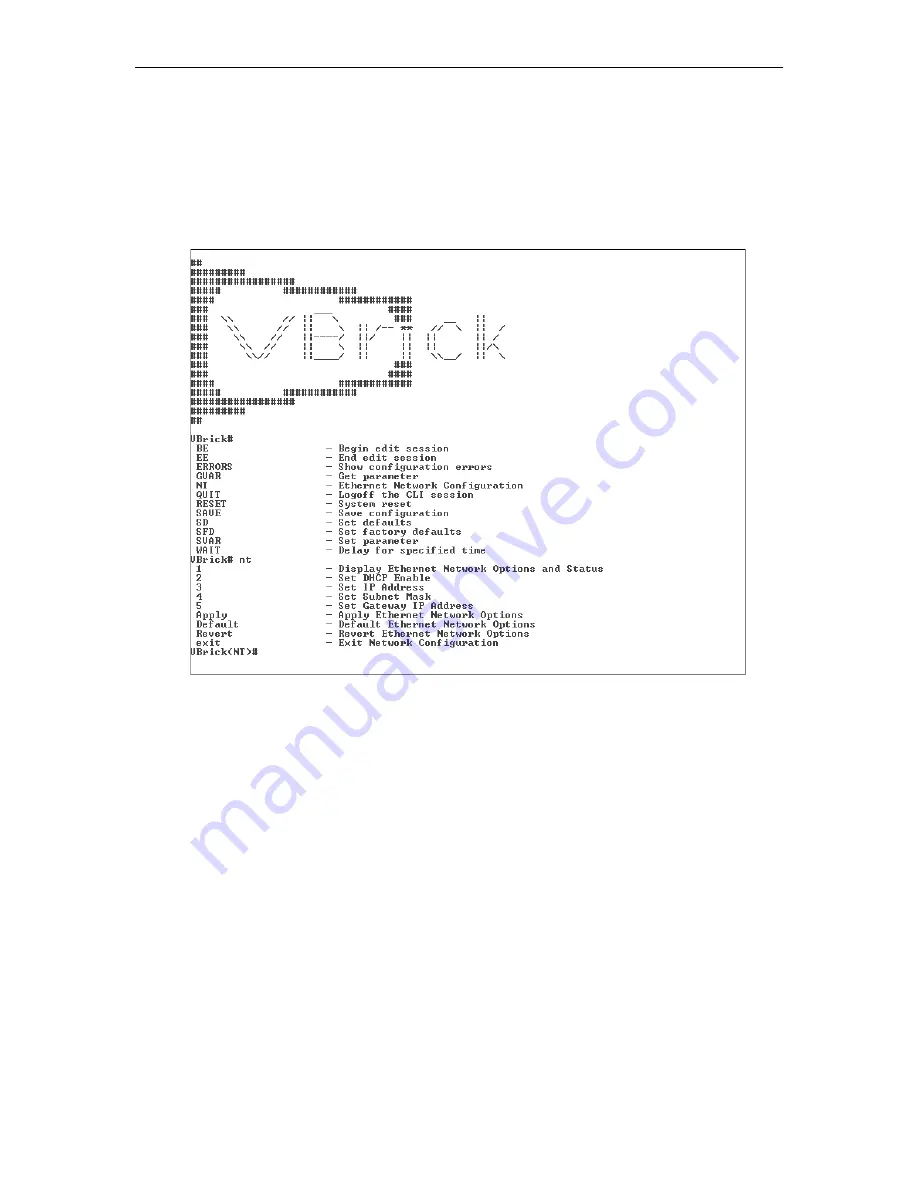
10
© 2009 VBrick Systems, Inc.
2. From the Windows Start menu, go to: Start > All Programs > Accessories >
Communications > HyperTerminal and press
Enter
to display the login prompt.
3. Login to the appliance using "
admin
" (case-sensitive) for both Login and Password.
4. When the Command Line Interface is displayed, type "
nt
" to display the Ethernet
Network Options. This will let you set IP Address, Subnet Mask, and other options.
5. When done, type "
apply
" and press
Enter
to save your changes.
Step 5. Verify Streaming Video
The last step is to verify the appliance is running properly and streaming audio and video.
Assuming you connected a video source as explained in Step 1, you can use the VBAdmin
management application or VBrick StreamPlayer to verify that video is streaming from the
appliance.
Verify Operation with VBAdmin
(Windows or Macintosh)
You can verify operation on Windows or Macintosh desktops by playing the stream directly
from the appliance using the VBAdmin management application. This method requires the
Apple QuickTime plugin.
1. Open a browser and launch VBAdmin with the IP Address from Step 4 in the following
format and Then login with "admin" and "admin"
http://<appliance_ip_address>
2. Using the left navigation panel, click on Program Configuration > Servers.
3. On the Servers page click the
Edit
button. Then click on the link labeled
Click Here to
Play Stream
.
Summary of Contents for 7000 Series
Page 6: ...vi Contents ...
Page 10: ...x Preface ...
Page 14: ...4 2009 VBrick Systems Inc ...
Page 24: ...14 2009 VBrick Systems Inc ...
Page 34: ...24 2009 VBrick Systems Inc ...
Page 40: ...30 2009 VBrick Systems Inc ...
Page 48: ...38 2009 VBrick Systems Inc ...
Page 54: ...44 2009 VBrick Systems Inc ...
Page 64: ...54 2009 VBrick Systems Inc ...
Page 77: ......
Page 78: ...VBrick Systems Inc 12 Beaumont Road Wallingford Connecticut 06492 USA ...






























