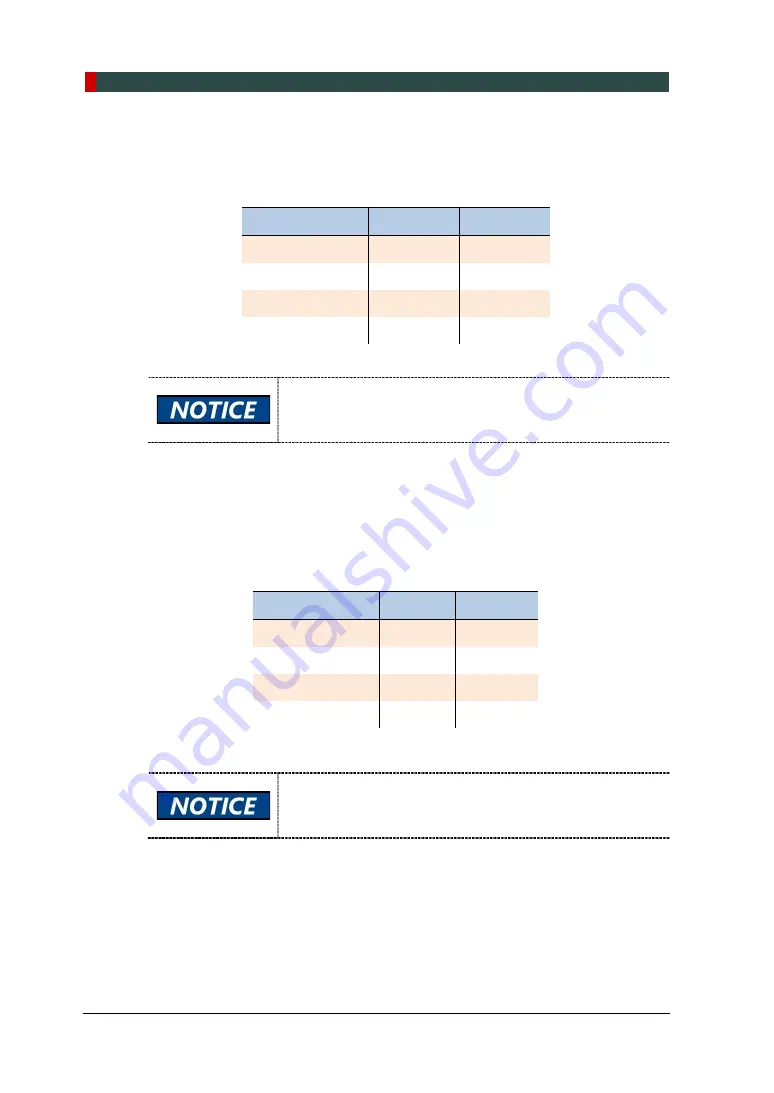
4. Installation Procedures
52
Green21 (Model: PCT-90LH) Installation Manual
6. Pano - 4% cut align work
1) Perform 4% cut according to the following criteria.
2) Pano: Threshold – 80
Collimator
Min
Max
Left (T-80%)
3 pixels
5 pixels
Right (T-80%)
2 pixels
4 pixels
Top (T-80%)
275 pixels 290 pixels
Bottom (T-80%)
15 pixels
3) Run C:\VCaptureSW\Util\CollimatorAlign\CollimatorAlign.exe file.
Collimator value should be saved after proceeding to Capture
after clicking the Initial button, so Should shoot more than
once for each FOV.
4) “Child mode" is set to the calculated value when clicking "CALC" button
after completing Adult mode.
7. Ceph (except Carpus) - 4% cut align work
1) Perform 4% cut according to the following criteria.
Ceph(LAT, PA, SMV, WAT): Threshold – 95
Collimator
Min
Max
Left (T-80%)
6 pixels
8 pixels
Right (T-80%)
4 pixels
6 pixels
Top (T-80%)
4 pixels 10 pixels
Bottom (T-80%) 4 pixels 10 pixels
2) Run C:\VCaptureSW\Util\CollimatorAlign\CollimatorAlign.exe file.
Collimator value should be saved after proceeding to Capture
after clicking the Initial button, so Should shoot more than
once for each FOV.
3) After copying the Dental CT value ("Dental CT Copy" button), click the
"CALC" button to set the calculation value for all modes except Carpus.
Summary of Contents for Green 21 PCT-90LH
Page 1: ...User Manual Model PCT 90LH Version 1 49 Full version English...
Page 2: ......
Page 127: ......
Page 128: ......






























