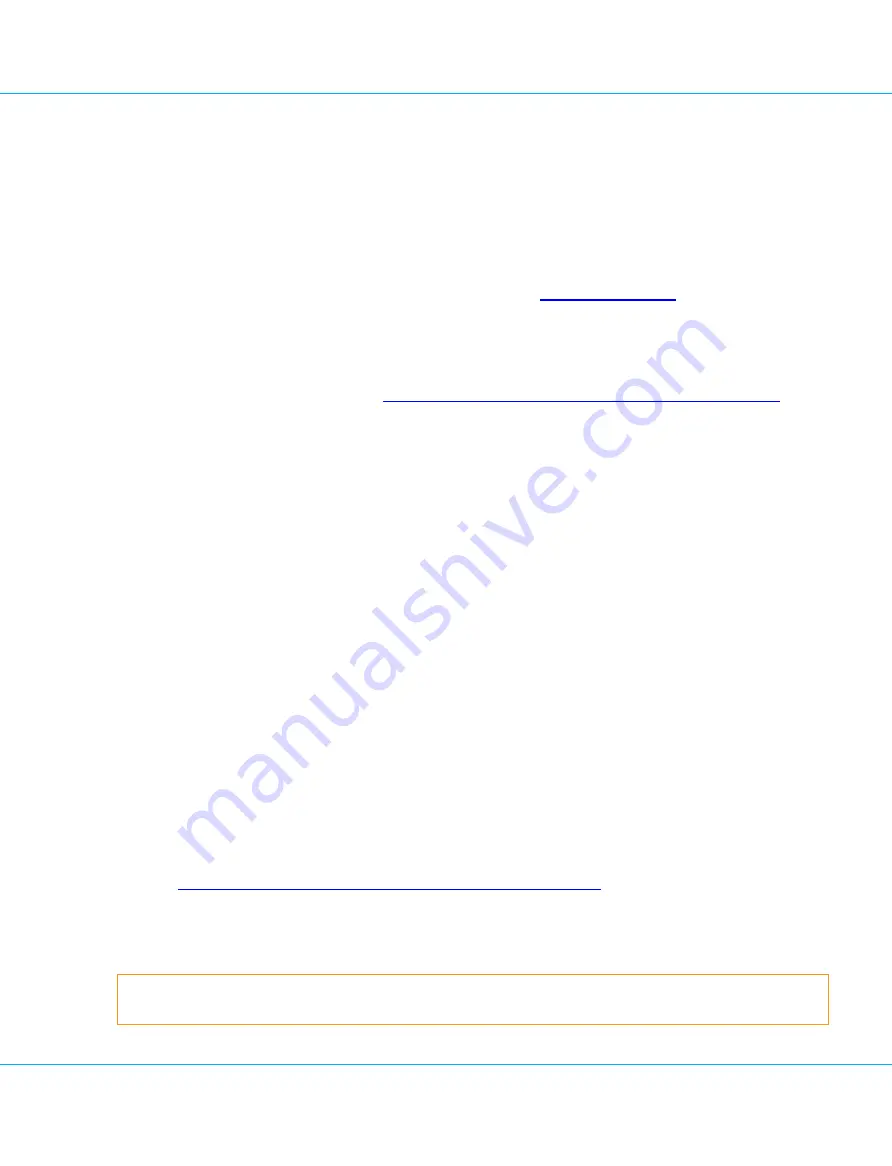
8.4.3. Upgrading a Commercial License to Add New License Options
Re-licensing is required if you want to add a new license option or type other than when upgrading from an eval-
uation license.
Procedure 12: Re-licensing for a new license option or type
1. Open a web browser and go to the VASCO Customer Portal:
.
2. Follow the instructions on the VASCO Customer Portal to acquire the license file required.
The license file is made available to you via the VASCO Customer Portal on receipt of your purchase order.
3. Launch the Licensing Wizard (see
8.2. Accessing the Wizard for Re-Licensing IDENTIKEY Appliance
).
4. Complete the Licensing Wizard.
a. On the
Welcome
page, click
Next
.
b. On the
Current License
page, click
Next
.
c. On the
System Information
page, click
Next
.
It is not necessary to download a system information file for re-licensing a new license option or
type.
d. On the
Upload License
page, browse to and upload the license file (
License.dat
), which you down-
loaded from the VASCO Customer Portal before.
e. On the
License Activation
page, click
Next
.
f. On the
License Confirmation
page, click
Finish
.
8.4.4. Upgrading a Major Software Version
When performing a major software upgrade of IDENTIKEY Appliance, the Update Wizard will indicate whether re-
licensing is necessary.
Re-licensing after a major version upgrade follows the same procedure as re-licensing for a new license option or
type (see
8.4.3. Upgrading a Commercial License to Add New License Options
).
8.4.5. Restoring to Factory Default
Warning
Re-licensing is not possible until you have contacted the supplier of your IDENTIKEY Appliance. For information
8. Re-Licensing IDENTIKEY Appliance
IDENTIKEY Appliance 3.11.12 - Installation and Maintenance Guide
55






























