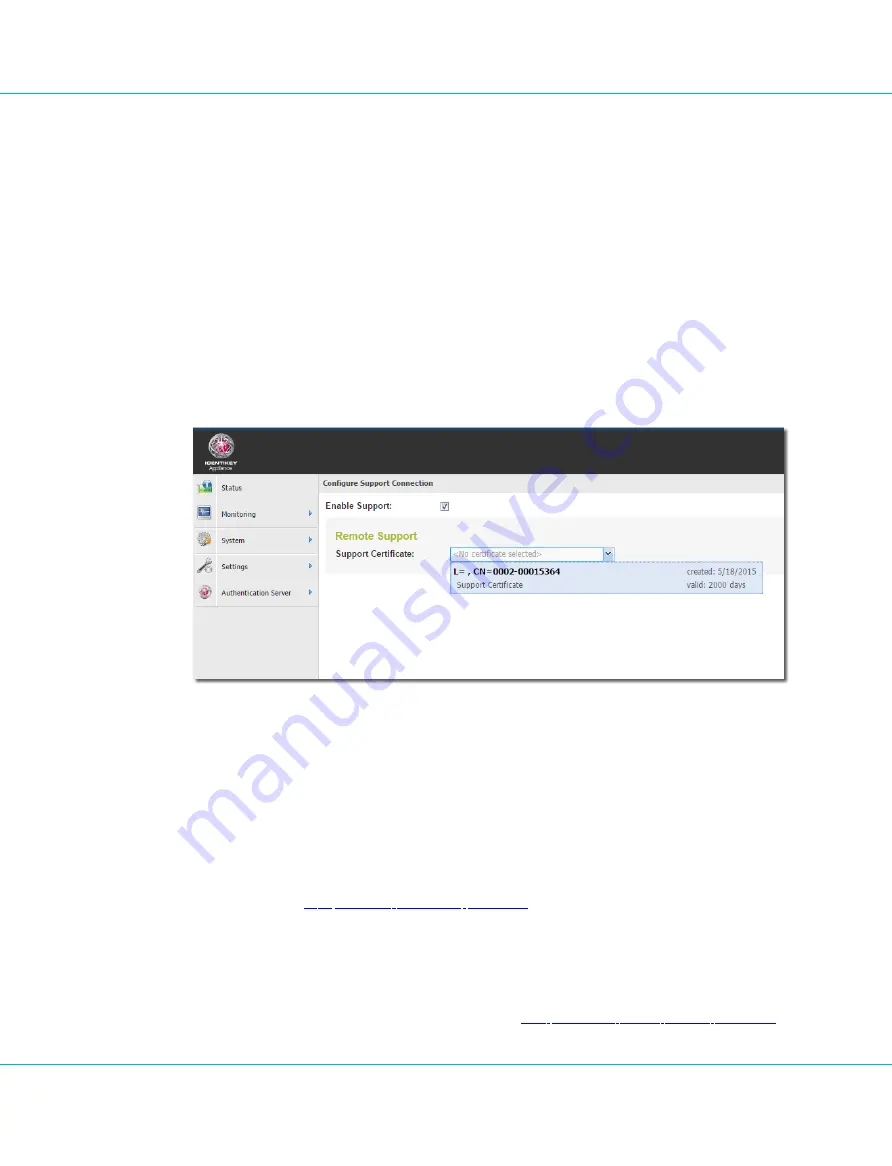
a. Select
Upload Certificate
in the
Certificate Source
page.
b. Specify the support certificate file you have downloaded from the VASCO Customer Portal and
type an optional description for the certificate.
The support certificate file is verified.
c. Click
Next
to upload and add the support certificate to the available certificates.
d. Click
Finish
to close the
Add Certificate
wizard.
7. Select
System > Support
.
8. If required, select
Enable Support
.
9. Select the support certificate from the
Support Certificate
list.
Image 28: Configuration Tool – Configuring Support Connection
5.7. Migration to IDENTIKEY Appliance / IDENTIKEY Virtual Appliance from IDENTIKEY Authentic-
ation Server
When migrating to IDENTIKEY Appliance / IDENTIKEY Virtual Appliance from IDENTIKEY Authentication Server you
can use the Data Migration Tool and the IDENTIKEY Appliance Update Wizard to migrate for instance user data or
DIGIPASS data. See Chapter
9. Updating IDENTIKEY Appliance
for information about the Update Wizard and
update procedures.
When migrating from IDENTIKEY Appliance / IDENTIKEY Virtual Appliance, the source IDENTIKEY Appliance
/ IDENTIKEY Virtual Appliance must be set to
Migration Mode
. This is done by retrieving the
enable-dmt-mode-
<version>.bun
package from the
Downloads
section in the VASCO Customer Portal and uploading it to IDENTIKEY
Appliance / IDENTIKEY Virtual Appliance as described in Section
9.2. Retrieving Offline Update Packages
. Select,
5. First Time Configuration
IDENTIKEY Appliance 3.11.12 - Installation and Maintenance Guide
42






























