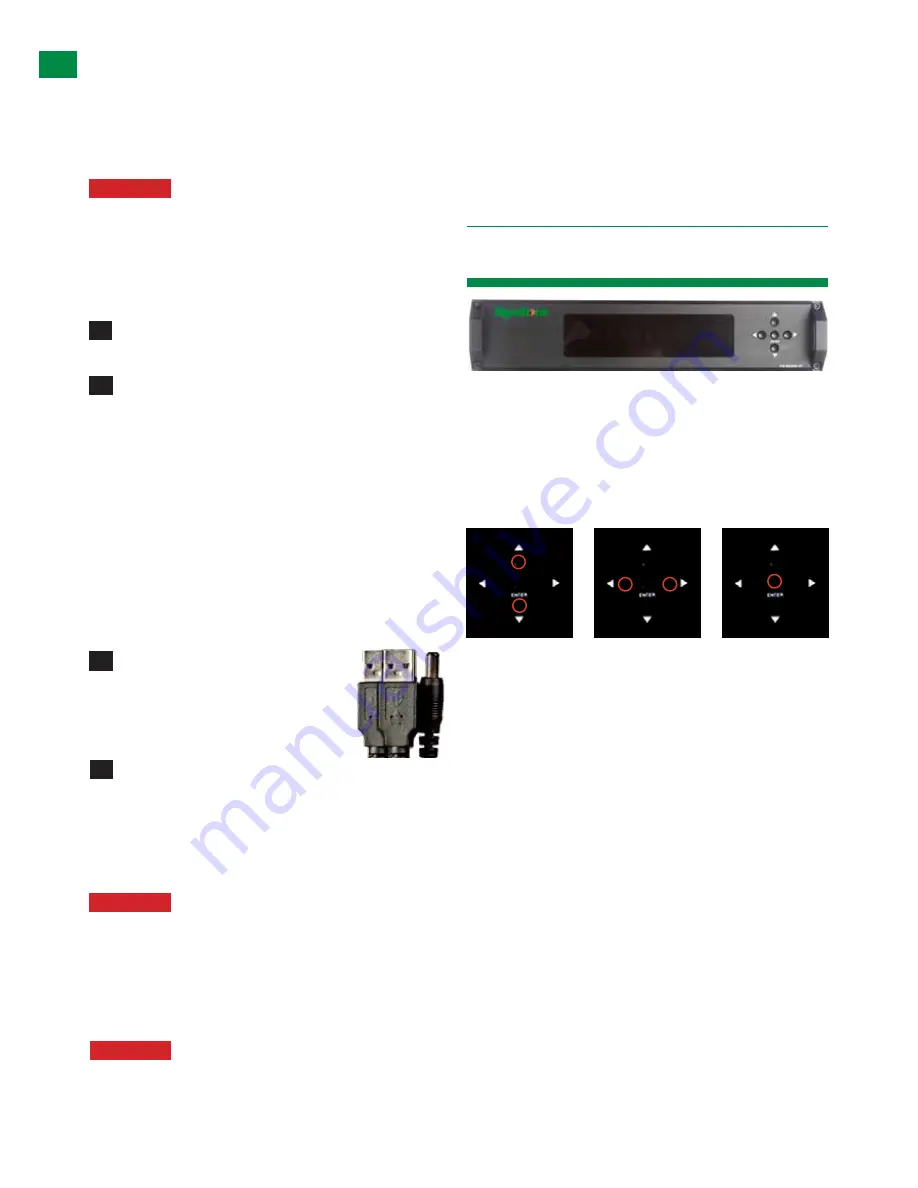
8
Technical Support: [email protected] US: +866 677 0053 EU: +44 (0) 1793 230 343
using Cat5e as standard, we suggest using Cat6 as
the preferred cable due to its improved transmission
capabilities.
If using a Duplicate display mirrored to the HDBT Output,
connect the display via the HDMI OUT port.
ATTENTION
We strongly recommend using the
supplied mounting brackets to secure the MATRIX
and the accompanying TRANSMITTER & DISPLAY
RECEIVER baluns. Any sudden movement of these
devices could lead to loss of picture and sound if
connections become loose or strained, resulting in
unnecessary service call backs.
Connect the HDMI OUT of the DISPLAY RECEIVER
to the HDMI IN of the display.
Plug the 3.5mm jack of the IR RX receiver into the
IR RX port of the display receiver balun. Place the IR RX
receiver sensor discretely on the front of the display with
care taken to achieve a clear line of sight with the remote
control to be used.
For two-way IR controlling the display from the matrix
end: Plug the 3.5mm jack of the IR TX emitter into the
corresponding IR TX port on the display receiver, ensuring
the emitter is placed directly over the infra-red receiving
sensor of the display using the adhesive backing.
Again, adjustment of receiver and emitter position may be
needed to achieve the best IR signal distribution.
After ensuring the display receiver
balun is fixed firmly in place behind the
display, insert the 5v mains power adaptor
(included) or connect the USB to 5v
power cable.
Switch on the power to your input sources, displays,
and any display receivers used.
Finally, switch on the matrix at the rear and your
Wyrestorm system should now be fully connected and
ready for use.
ATTENTION
Remember, always switch off the matrix
before unplugging any inputs or outputs – follow
last on, first off protocol.
If your IR emitters and receivers are correctly placed you
should now be able control both sources and displays
discretely from either location.
ATTENTION
If there is electrical interference or
cable bends/kinks within the set up the IR is one of
the first functions to fail.
If you do not have IR control:
• Check your cables are straight with jacks firmly
connected to ports.
• Check your IR sensors are unobstructed and able to
receive infrared signals.
• Check direct sunlight on the emitters/receivers is not
affecting the infrared signal.
The Wyrestorm MX0606/0808-PP is designed with ease
of set-up and use in mind. Basic switching of source
inputs to output displays can be achieved via the front
panel control of the matrix.
On power up, the front panel will flash as the matrix
initialises. When the display stops flashing, the matrix is
ready to use.
OUTPUT selection INPUT selection Confirm
OUTPUTS/INPUTS
OUTPUTS are selected by pressing the LEFT and
RIGHT arrow buttons to scroll forwards and backwards
numerically through the displays connected to the matrix.
The corresponding OUTPUT channel number will blink on
the display when reached.
Likewise, the UP and DOWN arrow buttons scroll
numerically through any INPUT sources connected to
the system. When the desired OUTPUT and INPUT is
reached, push the ENTER button to confirm the selection.
The display will stop blinking to let you know the matrix
has been set.
Repeated pressing of the select button of a specific
output scrolls numerically through the HDMI input devices
connected to the matrix, with the corresponding LEDs
illustrating when a device has been selected for that
particular output. The chosen input will automatically
store for the output so, even when the matrix is powered
off and on, the last selected input/output combination will
remain.
5
7
6
8
10. Basic Operation
TYPICAL APPLICA
TION, BASIC OPERA
TION
Summary of Contents for HDBaseT Lite
Page 29: ...29 Technical Support support wyrestorm com US 866 677 0053 EU 44 0 1793 230 343 NOTES ...
Page 30: ...30 Technical Support support wyrestorm com US 866 677 0053 EU 44 0 1793 230 343 NOTES ...
Page 31: ...31 Technical Support support wyrestorm com US 866 677 0053 EU 44 0 1793 230 343 NOTES ...









































