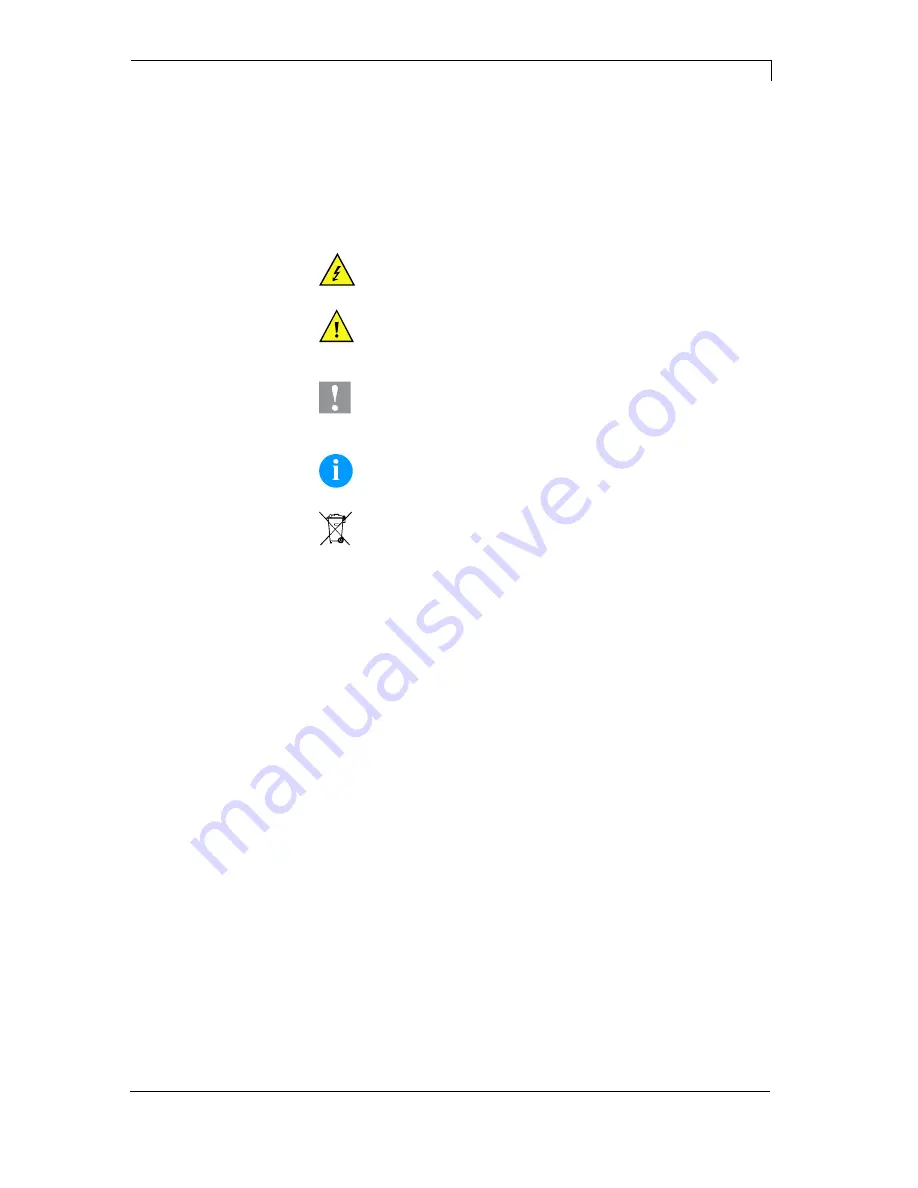
DuoPrint Series
Introduction
10.15 Operating
Manual
5
1 Introduction
1.1 General
Instructions
Important information and instructions in this document are
designated as follows:
DANGER
identifies an extraordinarily great and immediate
danger which could lead to serious injury or even death.
WARNING
identifies a possible danger would could lead
to serious bodily injury or even death if sufficient
precautions are not taken.
CAUTION
indicates a potentially dangerous situation
which could lead to moderate or light bodily injury or
damage to property.
NOTICE
gives you tips. They make a working sequence
easier or draw attention to important working processes.
Gives you tips on protecting the environment.
Handling instruction
Optional accessories, special fittings
Time
Information in the display
1.2 Intended
Use
The label printer is a state-of-the-art device which complies with the
recognized safety-related rules and regulations. Despite this, a danger
to life and limb of the user or third parties could arise and the label
printer or other property could be damaged while operating the device.
The label printer may only be used while in proper working order and
for the intended purpose. Users must be safe, aware of potential
dangers and must comply with the operating instructions. Faults, in
particular those which affect safety, must be remedied immediately.






































